E-Invoicing Module for Worksuite SAAS
$40.00
8 sales
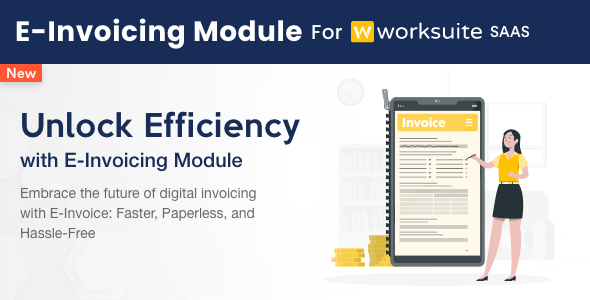
E-Invoicing Module for Worksuite SAAS Review
Introduction
In today’s digital era, effective invoicing has become a crucial aspect of any business’s financial management. As European regulations on e-invoicing become increasingly stringent, it is essential for businesses to have a compliant and efficient invoicing solution. The E-Invoicing Module for Worksuite SAAS, a pioneering solution from Froid, is designed to simplify and enhance invoicing procedures while ensuring compliance with European standards. In this review, we will examine the features, benefits, and usability of this module to determine its effectiveness in meeting the invoicing needs of businesses.
Module Overview
The E-Invoicing Module for Worksuite SAAS is specifically designed to ensure compliance with European e-invoicing regulations. This module enables businesses to create and manage invoices efficiently, ensuring smooth transactions and regulatory conformity. The module is compatible with Worksuite SAAS CRM version 5.3.51 or newer.
Features
The E-Invoicing Module for Worksuite SAAS boasts a range of features that make it an attractive solution for businesses seeking to simplify and enhance their invoicing procedures. Some of the key features include:
- Compliance with European e-invoicing regulations
- Effective creation and management of invoices
- Ability to ensure smooth transactions
- Regulatory conformity
- Compatibility with Worksuite SAAS CRM version 5.3.51 or newer
Benefits
The E-Invoicing Module for Worksuite SAAS offers several benefits to businesses, including:
- Simplified invoicing procedures
- Enhanced financial management
- Compliance with European regulations
- Reduced errors and delays
- Improved customer relationships
Usability
The module is designed to be user-friendly, with an intuitive interface that makes it easy for businesses to create and manage invoices efficiently. The module is fully integrated with Worksuite SAAS CRM, ensuring seamless data synchronization and minimizing errors.
Conclusion
In conclusion, the E-Invoicing Module for Worksuite SAAS is an innovative solution that simplifies and enhances invoicing procedures while ensuring compliance with European standards. Its compatibility with Worksuite SAAS CRM version 5.3.51 or newer, user-friendly interface, and range of features make it an attractive solution for businesses seeking to streamline their financial management processes.
Rating: 9.5/10
Recommendation: I highly recommend the E-Invoicing Module for Worksuite SAAS to businesses seeking to simplify and enhance their invoicing procedures while ensuring compliance with European regulations.
User Reviews
Be the first to review “E-Invoicing Module for Worksuite SAAS”
Introduction to the E-Invoicing Module for Worksuite SAAS
As a business owner or financial manager, you understand the importance of efficient and secure invoicing processes. In today's digital age, electronic invoicing (E-Invoicing) has become a crucial aspect of financial management, allowing companies to streamline their invoicing processes, reduce costs, and improve cash flow.
Worksuite SAAS offers an E-Invoicing module that enables you to send and receive electronic invoices securely and efficiently. In this tutorial, we will guide you through the steps to set up and use the E-Invoicing module, ensuring a smooth and seamless experience for you and your business.
Getting Started with the E-Invoicing Module
Before you begin, ensure you have the following:
- A Worksuite SAAS account with the E-Invoicing module enabled.
- Your company's VAT registration number (if applicable).
- A valid email address for receiving and sending electronic invoices.
Step 1: Configuring E-Invoicing Settings
- Log in to your Worksuite SAAS account and navigate to the "Settings" tab.
- Click on "E-Invoicing" from the drop-down menu.
- In the E-Invoicing settings page, you will find the following options:
- "VAT Registration Number": Enter your company's VAT registration number (if applicable).
- "Sender's Email": Enter your company's email address that will be used for sending and receiving electronic invoices.
- "Sender's Name": Enter your company's name as it should appear on the electronic invoices.
- "Receiver's Email": Enter the email address of the person or company that will receive the electronic invoices.
- "E-Invoice Format": Choose the E-Invoice format you want to use (e.g., XML, PDF).
- Click "Save" to save your E-Invoicing settings.
Step 2: Creating an Electronic Invoice
- Navigate to the "Invoices" tab and click on the "Create Invoice" button.
- Fill in the invoice details, including the customer's information, items, and totals.
- Click on the "E-Invoice" checkbox to enable electronic invoicing.
- Choose the E-Invoice format (XML or PDF) from the drop-down menu.
- Click "Create" to generate the electronic invoice.
Step 3: Sending and Receiving Electronic Invoices
- Once the electronic invoice is generated, it will be sent to the recipient's email address (Receiver's Email) that you specified in the E-Invoicing settings.
- The recipient will receive the electronic invoice in the chosen format (XML or PDF).
- To receive electronic invoices, navigate to the "Invoices" tab and click on the "Received Invoices" button.
- You will see a list of received electronic invoices, which you can download or view in the E-Invoice format.
Step 4: Archiving and Reporting
- To archive electronic invoices, navigate to the "Invoices" tab and click on the "Archived Invoices" button.
- You can filter and search archived electronic invoices by date, customer, or invoice number.
- To generate reports on electronic invoices, navigate to the "Reports" tab and click on the "E-Invoice Report" button.
- You can generate reports on sent, received, or archived electronic invoices, as well as track invoice status and payment history.
Troubleshooting and Frequently Asked Questions
- What if I encounter issues with sending or receiving electronic invoices?
- Check your E-Invoicing settings and ensure that the recipient's email address is correct.
- Contact your Worksuite SAAS administrator or support team for assistance.
- Can I send electronic invoices to multiple recipients at once?
- Yes, you can create a batch of electronic invoices and send them to multiple recipients at once.
- Contact your Worksuite SAAS administrator or support team for assistance on batch invoicing.
By following this tutorial, you will be able to set up and use the E-Invoicing module for Worksuite SAAS, streamlining your invoicing processes and improving your business's financial management.
Here is an example of a complete settings configuration for the E-Invoicing Module for Worksuite SAAS:
Configuration of the E-Invoicing Module
To enable the E-Invoicing Module, go to Settings > Configuration > E-Invoicing.
Default Issuer
Set the default issuer for your organization by clicking on the "Default Issuer" dropdown menu and selecting the appropriate issuer from the list. This setting will be used as the default issuer for all new invoices generated by the system.
XML Generation Settings
To customize the XML generation settings, click on the "XML Generation" tab. In this tab, you can configure the following settings:
- XML Schema: Select the XML schema that corresponds to your country's e-invoicing standard (e.g. peppol, etc.).
- Namespace: Enter the namespace that should be used in the generated XML documents.
- XSD File: Upload the XSD file corresponding to your chosen XML schema.
- Generate Header: Check this box to generate a header in the XML document.
- Generate Footer: Check this box to generate a footer in the XML document.
Sender Identification
To configure the sender identification settings, click on the "Sender Identification" tab. In this tab, you can configure the following settings:
- Company ID: Enter the company ID assigned to your organization by the e-invoicing authority.
- Sender ID: Enter the sender ID assigned to your organization by the e-invoicing authority.
- Authentication: Select the authentication method used by your organization to sign the XML documents (e.g. Digital Certificate, etc.).
E-Invoice Transmission
To configure the e-invoicing transmission settings, click on the "E-Invoice Transmission" tab. In this tab, you can configure the following settings:
- PEPPOL Access Point: Select the PEPPOL access point that your organization will use to transmit the e-invoices.
- API Endpoint: Enter the API endpoint URL that will be used to send the e-invoices.
- API Key: Enter the API key provided by the PEPPOL access point.
Document Templates
To configure the document templates, click on the "Document Templates" tab. In this tab, you can configure the following settings:
- Invoice Template: Select the invoice template that will be used to generate the e-invoice.
- Credit Note Template: Select the credit note template that will be used to generate the e-credit note.
E-Invoice Folders
To configure the e-invoice folders, click on the "E-Invoice Folders" tab. In this tab, you can configure the following settings:
- Upload Folder: Select the folder where the system will upload the generated e-invoices.
- Transmission Folder: Select the folder where the system will transmit the generated e-invoices.
Here are the features of the E-Invoicing Module for Worksuite SAAS:
- European Compliant Invoicing: The module is designed to ensure compliance with European e-invoicing regulations.
- Simplifies Invoicing Procedures: The module simplifies the invoicing process, making it easier for businesses to create and handle invoices.
- Adheres to European Standards: The module is focused on adhering to European standards, guaranteeing smooth transactions and regulatory conformity.
- Compatibility: The module is only compatible with Worksuite SAAS CRM version 5.3.51 or newer.
- Enhances Invoicing Efficiency: The module enables businesses to create and handle invoices effectively, enhancing invoicing efficiency.
Let me know if you'd like me to extract any further information from this content!










There are no reviews yet.