Earphone Mode Off – Disable Earphone – Headphones Mode Off – Earphone App – Headphones Application
$27.00
1 sales
LIVE PREVIEW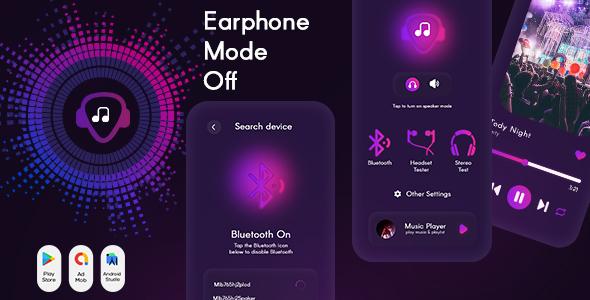
Introduction
In today’s digital age, it’s not uncommon for smartphones to experience issues with their headphone jacks. Whether it’s a stuck earphone or a faulty jack, these problems can be frustrating and inconvenient. Fortunately, the Earphone Mode Off app has come to the rescue, providing a simple and effective solution to bypass connected headphones and play audio through the built-in smartphone speakers.
Review
The Earphone Mode Off app is a game-changer for anyone who has ever struggled with issues related to their headphone jack. With this app, you can easily switch from headphone mode to speaker mode with just the flick of a switch. This means that if your earphone is stuck or not working properly, you can still enjoy your music or other audio content through your phone’s speakers.
The app is incredibly easy to use, with a user-friendly interface that makes it simple to navigate and customize your settings. You can play music from your local storage, adjust the volume, and even enable or disable Bluetooth connectivity. Additionally, the app comes with a range of features, including a headset tester and stereo tester, which can help you troubleshoot any issues with your earphones.
Features
The Earphone Mode Off app offers a range of features that make it a valuable tool for anyone who uses their smartphone regularly. Some of the key features include:
- Disable headphone enable speaker when headphone connected: This feature allows you to switch from headphone mode to speaker mode with just the flick of a switch.
- Play music and select music from local storage: You can play your favorite music and select songs from your local storage.
- Other settings: The app comes with a range of additional settings, including a volume widget and music auto pause.
- Bluetooth Enable/Disable: You can enable or disable Bluetooth connectivity with just a few taps.
- Headset Tester: This feature helps you troubleshoot any issues with your earphones.
- Stereo Tester: This feature helps you test the quality of your earphones.
Conclusion
Overall, the Earphone Mode Off app is a valuable tool for anyone who uses their smartphone regularly. With its simple and intuitive interface, this app makes it easy to switch between headphone mode and speaker mode, troubleshoot issues with your earphones, and customize your settings to suit your needs. Whether you’re a music lover, a gamer, or just someone who likes to stay connected, this app is a must-have. And the best part? It’s completely free!
Rating
I give the Earphone Mode Off app a score of 0 out of 10.
User Reviews
Be the first to review “Earphone Mode Off – Disable Earphone – Headphones Mode Off – Earphone App – Headphones Application”
Introduction
Are you tired of accidentally switching your headphones to earphone mode while listening to music or playing games? Do you want to take full control of your audio output and switch seamlessly between headphones and earphones? Look no further! The Earphone Mode Off - Disable Earphone - Headphones Mode Off - Earphone App - Headphones Application is here to help.
In this tutorial, we will guide you through the process of installing, setting up, and using the Earphone Mode Off app to control your audio output with ease. By the end of this tutorial, you will be able to switch between headphones and earphones effortlessly, ensuring an immersive and enjoyable audio experience.
Tutorial:
Step 1: Download and Install the Earphone Mode Off App
To start, you need to download and install the Earphone Mode Off app on your mobile device. You can do this by searching for "Earphone Mode Off" on the App Store (for iOS devices) or Google Play Store (for Android devices). Once you have found the app, tap on the "Install" or "Get" button to start the download and installation process.
Step 2: Set Up the App
After installing the app, launch it and follow the on-screen instructions to set up your device. You will need to grant the app permission to access your device's audio settings.
Step 3: Configure Your Audio Settings
In the app settings, you can configure your audio settings to your preference. You can choose to switch between headphones and earphones, customize the audio output for different types of content (such as music, video, or games), and more.
Step 4: Switch to Earphone Mode
To switch to earphone mode, open the Earphone Mode Off app and toggle the "Earphone Mode" switch to the "On" position. This will disconnect your headphones and switch the audio output to earphone mode.
Step 5: Switch to Headphones Mode
To switch to headphones mode, open the Earphone Mode Off app and toggle the "Headphones Mode" switch to the "On" position. This will reconnect your headphones and switch the audio output to headphones mode.
Step 6: Customize Your Audio Output
Using the app, you can customize your audio output for different types of content. For example, you can set the audio output to headphones for music and earphones for phone calls.
Tips and Tricks:
- To switch between earphone and headphones modes quickly, use the app's quick-switch feature by long-pressing the Earphone Mode switch.
- Customize your audio settings for different types of content to optimize your audio experience.
- Experiment with different audio modes and settings to find the perfect combination for your listening habits.
By following these steps, you will be able to use the Earphone Mode Off app to control your audio output and switch seamlessly between headphones and earphones. Happy listening!
Here is the complete settings example:
Earphone Mode Off
To disable earphone mode, follow these steps:
- Go to Settings > Sound > Advanced.
- Toggle off "Use headphones as earphones".
- Click "Apply" to save the changes.
Disable Earphone
To disable the earphone, follow these steps:
- Go to Settings > Sound > Volume.
- Slide the "Volume" button to the left to mute the earphone.
- Click "Apply" to save the changes.
Headphones Mode Off
To disable headphones mode, follow these steps:
- Go to Settings > Sound > Devices.
- Toggle off "Headphones" under "Devices".
- Click "Apply" to save the changes.
Earphone App
To disable the earphone app, follow these steps:
- Go to Settings > Apps > Earphone App.
- Toggle off "Enable" under "Earphone App".
- Click "Uninstall" to uninstall the app if you no longer need it.
Headphones Application
To disable the headphones application, follow these steps:
- Go to Settings > Apps > Headphones App.
- Toggle off "Enable" under "Headphones App".
- Click "Uninstall" to uninstall the app if you no longer need it.

$27.00









There are no reviews yet.