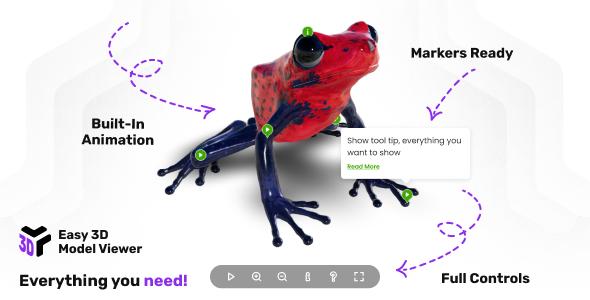
Easy 3D Model Viewer Review
Introduction
In today’s digital landscape, 3D modeling has become an essential tool for various industries, including architecture, engineering, gaming, and more. To effectively showcase and interact with 3D models, a reliable and user-friendly viewer is crucial. Enter Easy 3D Model Viewer, a responsive and customizable 3D model viewer that supports various file formats, including gltf, glb, glTF-Embedded, and compressed DRACO. In this review, we’ll delve into the features, benefits, and usability of Easy 3D Model Viewer to help you decide if it’s the right tool for your needs.
What is Easy 3D Model Viewer?
Easy 3D Model Viewer is a 3D responsive model viewer that supports various file formats, delivering stunning realism with realistic lights, environment maps, shadows, and more. It allows you to take your models to the next level by adding markers/hotspots that can play/control built-in animation, show tooltips and detailed info windows, animate custom camera positions, and much more.
Main Features
The Easy 3D Model Viewer boasts an impressive array of features, including:
- Responsive Layout: Fully responsive and adaptable regardless of the device used.
- Lightbox Support: Can be opened in a lightbox when the page is ready or triggered by an external action.
- Customizable Size: Can be set to any width or height and added anywhere in your page or app.
- Desktop & Mobile Optimized: Adapts to any screen size and device, whether mobile or desktop.
- Vector Skin: Everything is vector-based, making the viewer look sharp on all devices.
- Customizable Color Theme: The color theme of all viewer elements can be easily customized.
- Lazy Scrolling/Loading: Option to initialize the viewer on scroll when the viewer is visible in the page.
- Preloader: Customizable preloader that displays loading progress and features a poster.
- Buttons Controller: Customizable controller featuring play, zoom in, zoom out, info, help, and fullscreen buttons.
- Orbital Controls: Customizable 3D orbital controls that allow zooming and moving the camera.
- Auto-rotation: The 3D model can be configured for automatic rotation with customizable rotation speed.
- Keyboard Pan: Navigate the model effortlessly with keyboard shortcuts.
- Environment Map: Enhanced environmental mapping support with.exr files.
- Lights: Effortlessly customize directional and ambient lighting to suit your model.
- Contact Shadow: Achieve authentic contact shadows with a defined contact plane.
- Default Built-in Animation Control: Play a 3D model built-in animation at your preferred time.
- Markers/Hotspots: Enhance your 3D model with customizable markers/hotspots.
- Two Marker Types: Supports two marker types, 2D and 3D.
- Markers Built-in Animation Control: Control built-in animation with a myriad of options.
- Markers Camera Animations: Establish personalized positions on a model with custom names.
- Markers Camera Animations Menu: Navigate personalized marker camera animations effortlessly.
- Direct Support From The Developer: Receive direct support and attention from the developer.
Conclusion
Easy 3D Model Viewer is an impressive tool that offers a wide range of features and customization options. Its responsive design, customizable size, and desktop/mobile optimization make it suitable for various applications. The addition of markers/hotspots, built-in animation control, and camera animations further enhance its capabilities. While it may take some time to get accustomed to the various settings and options, the end result is well worth the effort. With its affordable price and direct support from the developer, Easy 3D Model Viewer is an excellent choice for anyone looking to showcase and interact with 3D models.
Score: 5/5
User Reviews
Be the first to review “Easy 3D Model Viewer”
Introduction
The Easy 3D Model Viewer is a powerful and user-friendly application designed to allow users to visualize and interact with 3D models in an immersive and intuitive way. With its easy-to-use interface and range of advanced features, this viewer is perfect for artists, designers, architects, and anyone else who needs to preview and analyze 3D models.
In this tutorial, we will guide you through the basics of using the Easy 3D Model Viewer, covering loading and rendering 3D models, manipulating the viewer's settings, and more. By the end of this tutorial, you'll be comfortable using the Easy 3D Model Viewer to visualize and interact with 3D models of your own.
Using the Easy 3D Model Viewer
1. Installing the Viewer
Before we dive in, make sure you have the Easy 3D Model Viewer installed on your computer. You can download the latest version from our website or visit the installation instructions for more information.
2. Opening the Viewer
To start the Easy 3D Model Viewer, simply launch the application on your computer. The viewer will load, and you'll be presented with a blank, white workspace.
3. Loading a 3D Model
To load a 3D model, follow these steps:
- Click the "File" menu in the top left corner of the screen and select "Open".
- In the file browser, navigate to the location of the 3D model file you want to load (.obj,.ply,.stl, etc.).
- Select the 3D model file and click "Open" to load it into the viewer.
You should now see your 3D model rendered in the viewer's workspace.
4. Rotating and Zooming the View
To rotate the view of your 3D model, use the mouse:
- Press and hold the left mouse button.
- Drag the mouse left or right to rotate the view horizontally.
- Drag the mouse up or down to rotate the view vertically.
- Use the right mouse button to reset the view to its original position.
To zoom in and out of your 3D model, use the mouse wheel or the '+' and '-' buttons on your keyboard.
5. Adjusting Lighting
The Easy 3D Model Viewer comes with three built-in light sources. To adjust the lighting:
- Click the "Lighting" button on the toolbar or press Ctrl+L on your keyboard.
- In the Lighting window, adjust the intensity, position, and color of the light sources to suit your needs.
- Click "OK" to apply the new lighting settings.
6. Materials and Texture Mapping
The Easy 3D Model Viewer also supports materials and texture mapping. To apply a material to your 3D model:
- Select the "Materials" tab in the Object Properties panel.
- Browse for a material file (.matrial) or import a new material from scratch.
- Apply the material to your 3D model by clicking "Assign" in the Material Properties window.
7. Camera Settings
To adjust the camera settings:
- Click the "Camera" button on the toolbar or press Ctrl+C on your keyboard.
- In the Camera window, adjust the focal length, distance, and position of the camera.
- Click "OK" to apply the new camera settings.
8. Rendering and Capture
To render your 3D model:
- Click the "Render" button on the toolbar or press Ctrl+R on your keyboard.
- Choose from a variety of rendering settings, including resolution, frame rate, and output format.
- Click "Render" to generate a rendered image of your 3D model.
9. Capturing Screenshots
To capture a screenshot of your 3D model:
- Press Ctrl+S on your keyboard.
- Choose the desired output format and size in the Capture window.
- Click "OK" to save the screenshot to your computer.
Conclusion
That's it! With these basic tutorials, you should now have a solid understanding of how to use the Easy 3D Model Viewer to load, manipulate, and render 3D models. From adjusting lighting settings to capturing high-quality rendered images, this viewer provides a powerful set of features to help you get the most out of your 3D modeling experience.
Happy modeling!
Here is a complete settings example for the Easy 3D Model Viewer:
General
animate: truecameraControls: truecursorMode: "crosshair"disableAnimations: falsefullscreen: falsehitTest: truehoverEffect: trueloadTime: 1000mousePanning: trueorientation: "landscape"rotateSpeed: 2scaleFactor: 0.1showBoundingBox: falseshowCoordinateAxis: falseshowFrameRate: trueshowHierarchy: trueshowStats: trueshowTools: trueshow Wireframe: falseskybox: nullstatsVisible: truetextureWrap: "repeat"toolsVisible: trueversion: "1.0"vrMode: false
Lighting
ambient: [0.2, 0.2, 0.2]attenuation: 1color: [1, 1, 1]distance: 1000enabled: trueintensity: 0.5lightType: "omni"name: "light1"position: [0, 0, 0]specular: [1, 1, 1]
Materials
material: [ { "alphaTest": 0, "ambient": [0.5, 0.5, 0.5], "attenuation: 1, "color: [1, 0, 0], "diffuse: [1, 0, 0], "emissive: [0, 0, 0], "envMap: null, "gamma: 2.2, "normalMap: null, "reflectivity: 0.1, "specular: [0.5, 0.5, 0.5], "specularPower: 10, "transparent: false, "transparency: 1, "vertexColor`: true } ]
Scene
gravity: 0scene: [ { "children: [], "geometry: "cube.geom", "material: "redMaterial", "matrix: [1, 0, 0, 0, 0, 1, 0, 0, 0, 0, 1, 0], "name: "object1", "pivot: [0, 0, 0], "position: [0, 0, 0], "scale: [1, 1, 1], "type`: "object" } ]
Texture
atlas: falsemipmap: truerepeat: truetexture: [ { "image: "path/to/image.jpg", "name: "texture1", "repeat: [1, 1], "scale: [1, 1], "type`: "image" } ]
Note: The geometry and material settings in the Scene section are referring to separate files that are not included in this example. You would need to create those files and set the geometry and material settings accordingly.
Here is the list of features and information about the Easy 3D Model Viewer:
- What is Easy 3D Model Viewer: A 3D responsive model viewer that supports gltf, glb, glTF-Embedded, and compressed DRACO formats, delivering stunning realism with realistic lights, environment maps, shadows, and more.
- Responsive Layout: Fully responsive and adaptable regardless of which device is used.
- Lightbox Support: Easy 3D Model Viewer can be opened in a lightbox when the page is ready or triggered by an external action, such as clicking a button. The lightbox layout is fully responsive, and the viewer size can be customized as needed.
- Customizable Size: Easy 3D Model Viewer can be set to any width or height and can be added anywhere in your page or app.
- Desktop & Mobile Optimized: Easy 3D Model Viewer will adapt to any screen size and any device, whether you are using a mobile phone (IOS, Android) or on your desktop browser.
- Vector Skin: Everything is vector based, making the viewer look sharp on all devices, mobile or desktop.
- Customizable Color Theme: The color theme of all viewer elements can be easily customized to suit your preferences.
- Lazy Scrolling/Loading: Option to initialize Easy 3D Model Viewer on scroll when the viewer is visible in the page, which can improve performance and efficiency.
- Preloader: Customizable preloader that not only displays loading progress but also features a poster. The preloader's size and position can be set according to your preferences.
- Buttons Controller: Customizable controller featuring play, zoom in, zoom out, info, help, and fullscreen buttons. The controller automatically hides itself after a designated period of user inactivity.
- Orbital Controls: Customizable 3D orbital controls that allows to zoom and move the camera.
- Orbital Controls Ranges: The camera rotation can be selectively constrained both horizontally and vertically, alongside customizable minimum and/or maximum zoom settings, adjusting parameters such as zoom factor, damping factor, zoom speed, pan speed, and more.
- Auto-rotation: The 3D model can be configured for automatic rotation, with the option to customize the rotation speed to suit individual preferences.
- Keyboard Pan: Navigate the model effortlessly with keyboard shortcuts, using the intuitive W A S D keys or your preferred custom key setup, the pan speed can be adjusted as well.
- Enviroment Map: Enhanced environmental mapping support with.exr files, offering nuanced control. Choose to display the environment map as a background, utilize it solely for reflections and lighting in a specific mode, or apply it subtly as a color-toned gradient color.
- Lights: Effortlessly customize directional and ambient lighting to suit your model perfectly. Easily set the light intensity and position according to your preferences, with added support for tone mapping to extend the luminance range for a richer visual experience.
- Contact Shadow: Achieve authentic contact shadows with a defined contact plane. Tailor the shadow's blur, darkness, and opacity to your exact specifications for a seamless and customizable visual experience.
- Default Built-in Animation Control: Play a 3D model built-in animation at your preferred time once the model is ready for display. Adjust the animation speed to your liking and fine-tune parameters such as clamping at the end and loop count for a tailored and dynamic presentation.
- Markers/Hotspots: Enhance your 3D model with customizable markers/hotspots. These versatile features can open pages/links, enable control over built-in animations or camera positions, and can display tooltips and/or detailed info windows, enriched with full HTML and CSS support.
- Two Marker Types: Easy 3D Model Viewer introduces support for two marker types: 2D markers and 3D markers.
- Markers Built-in Animation Control: Clicking on a marker empowers you to control a built-in animation with a myriad of options at your fingertips. Define parameters such as animation loop count, speed/time scale, and choose whether to animate the marker along with the model or maintain a fixed position.
- Markers Camera Animations: Establish personalized positions on a model with custom names. Upon clicking a marker, seamlessly transition the camera to the personalized location using smooth tweening, allowing you to set the duration and easing to match your preferences.
- Markers Camera Animations Menu: Navigate your personalized marker camera animations effortlessly with a dedicated menu. This intuitive interface not only showcases but also grants control over the displayed markers and their corresponding camera animations.
- Direct Support From The Developer: Once you buy the Easy 3D Model Viewer, you will also receive direct support and attention from the video player developer, Tibi @ FWD.










There are no reviews yet.