Easy Animation
$11.00
22 sales
LIVE PREVIEW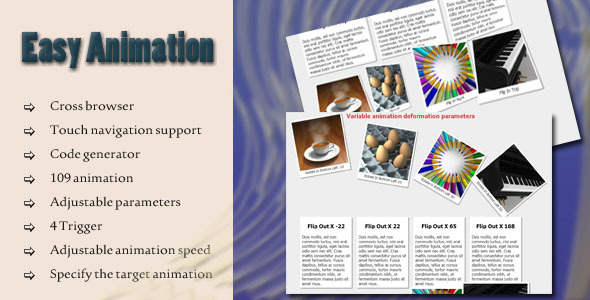
Easy Animation Review
Introduction
In this review, we’ll take a closer look at Easy Animation, a jQuery plugin that allows developers to add animations to their web pages with ease. With a wide range of features and customization options, Easy Animation promises to be a versatile tool for anyone looking to add some flair to their website. In this review, we’ll explore the features, functionality, and overall performance of Easy Animation to help you decide whether it’s the right choice for your next project.
Features and Functionality
Easy Animation is a comprehensive plugin that offers a wide range of features, including:
- Cross-browser support, with compatibility with Chrome, Firefox, Safari, Opera, and even older browsers like IE7 and 8
- Touch navigation support, allowing users to interact with your animations on mobile devices
- A code generator included to simplify the process of creating animations
- The ability to combine animations for even more complex and dynamic effects
- A staggering 109 pre-built animations and unlimited combinations, giving you endless possibilities for customization
- Adjustable animation deformation parameters, allowing you to fine-tune the look and feel of your animations
- Trigger options for hover, click, window scroll, and follow scroll events
- Adjustable animation speed, with five levels of control
- Deformation direction options for alternate or one-way animation
- The ability to set iteration numbers and target specific animation objects
- A comprehensive help file in HTML format, making it easy to get started with the plugin
Performance and Experience
Overall, Easy Animation is a robust and flexible plugin that makes it easy to add animations to your web pages. The plugin is well-documented and comes with a comprehensive help file, making it accessible to developers of all skill levels. The animation generator is a useful tool, and the plugin’s touch navigation support makes it compatible with a wide range of devices.
However, as with any plugin, there may be some limitations. The plugin may require some tweaking to achieve the desired effect, and the learning curve may be steep for developers who are new to jQuery or animation plugins. Additionally, some users may find the vast number of options and features overwhelming.
Conclusion
Easy Animation is a powerful and flexible jQuery plugin that offers a wide range of features and customization options. While it may require some experimentation and tweaking to get the most out of the plugin, it’s well-documented and comes with a comprehensive help file to make the process easier. With its cross-browser support, touch navigation support, and code generator, Easy Animation is a great choice for anyone looking to add animations to their web pages.
Score: 0
User Reviews
Be the first to review “Easy Animation” Cancel reply
Introduction to Easy Animation: A Step-by-Step Guide
Are you a beginner looking to create engaging animations without extensive experience or software knowledge? Look no further! Easy Animation is a user-friendly tool designed to help you create stunning animations with ease. In this tutorial, we'll take you through a step-by-step guide on how to use Easy Animation, from setting up your project to exporting your final animation.
What is Easy Animation?
Easy Animation is a web-based animation software that allows you to create professional-looking animations without requiring any prior experience. With its intuitive interface and drag-and-drop functionality, you can create animations for various purposes, such as:
- Explainer videos
- Social media animations
- YouTube videos
- Marketing materials
- Educational content
Getting Started with Easy Animation
To get started with Easy Animation, follow these steps:
- Sign up for a free account: Go to the Easy Animation website and sign up for a free account. This will give you access to the animation software and allow you to create your first project.
- Choose your template: Browse through the pre-designed templates to get inspiration for your animation. You can choose from various categories, such as business, education, and entertainment.
- Set up your project: Select the template you like and customize it to fit your needs. You can add your own text, images, and videos to the template.
Step 1: Creating Your Animation
Now that you have set up your project, it's time to create your animation. Here's a step-by-step guide:
- Create a new scene: Click on the "Create Scene" button to start a new scene. You can add multiple scenes to your animation by repeating this process.
- Add objects: Drag and drop objects from the library onto the scene. You can choose from various objects, such as shapes, icons, and images.
- Customize objects: Use the customization panel to change the properties of the objects, such as size, color, and transparency.
- Add animations: Use the animation panel to add animations to your objects. You can choose from various animation effects, such as fade, slide, and spin.
Step 2: Adding Text and Audio
Now that you have created your animation, it's time to add text and audio. Here's how:
- Add text: Click on the "Text" button and type in your text. You can customize the text by changing the font, size, and color.
- Add audio: Click on the "Audio" button and add your audio file. You can choose from various audio formats, such as MP3 and WAV.
Step 3: Timing and Transitions
To create a smooth animation, you need to set the timing and transitions. Here's how:
- Set timing: Use the timeline to set the timing of your animation. You can adjust the speed and duration of each scene.
- Add transitions: Use the transition panel to add transitions between scenes. You can choose from various transition effects, such as fade, slide, and dissolve.
Step 4: Finalizing Your Animation
You're almost done! Here's how to finalize your animation:
- Review your animation: Watch your animation to ensure it meets your expectations.
- Make adjustments: Make any necessary adjustments to the timing, transitions, or object properties.
- Export your animation: Click on the "Export" button to export your animation in various formats, such as MP4, GIF, and HTML5.
Conclusion
Congratulations! You have successfully created your first animation using Easy Animation. With its user-friendly interface and drag-and-drop functionality, creating animations has never been easier. Whether you're a beginner or an experienced user, Easy Animation is the perfect tool to help you create stunning animations for your projects.
Here is an example of how to configure Easy Animation settings:
Animation duration
animationDuration: 500Animation easing
animationEasing: 'easeInOut'Animation iterations
animationIterations: 2Animation delay
animationDelay: 1000Animation direction
animationDirection: 'alternate'Animation fill mode
animationFillMode: 'forwards'Animation playback state
animationPlaybackState: 'running'Animation on finish
animationOnFinish: 'reverse'Let me know if you want me to add anything else!
Here are the features mentioned in the content:
- Cross browser: Supports Chrome, FireFox, Safari, Opera, and IE7+.
- Touch navigation support: Enables animation control through touch devices.
- Code generator: Includes a code generator.
- Animation combining: Allows multiple animations to be combined.
- 109 animation effects and unlimited combinations: Offers a wide range of animation options.
- Adjustable animation deformation parameters: Enables fine-tuning of animation effects.
- Trigger on: Animation can be triggered by hover, click, window scroll, or follow scroll events.
- 5 levels of animation speed: Allows adjustment of animation speed.
- Deformation direction: Animation deformation direction can be set to alternate or one-way.
- Set iteration number: Enables setting of the number of animation iterations.
- Specify target animation object: Allows selection of the target element for animation.
- Detailed help HTML file included: Comes with a detailed help file for reference.
Each feature is mentioned on a separate line in the content.










There are no reviews yet.