Eatsy – Food Delivery & Restaurant WordPress Theme
$69.00
387 sales
LIVE PREVIEW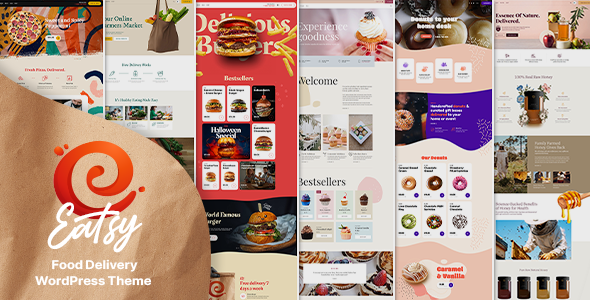
Eatsy – Food Delivery & Restaurant WordPress Theme Review
In today’s fast-paced and competitive food delivery industry, having a visually appealing and user-friendly website is crucial for any food business to stand out from the competition. With the Eatsy – Food Delivery & Restaurant WordPress Theme, food enthusiasts can now easily create a professional-looking website without any coding knowledge.
Introduction
Eatsy is a modern and responsive WordPress theme designed specifically for food delivery businesses. This theme offers a clean and bold design, two demo designs, and six different homepage layouts to help businesses showcase their products and services. With its extensive range of features and plugins, Eatsy makes it easy for users to build a fully functional website with just a few clicks.
Design and Features
Eatsy boasts a clean and modern design, with a bold color scheme that makes it easy to catch the eye. The theme is fully responsive, meaning it adapts to any device or screen size, ensuring a seamless user experience across all platforms. With two demo designs, users can choose from either a healthy food theme or a sweet treats theme to showcase their products.
Some of the key features of Eatsy include:
- Two demo designs
- Six different homepage layouts
- Comprehensive options panel
- Unique page transitions
- Distinctive typography
- Bold Cost Calculator plugin (included for free)
- One-click demo content importer
- Fast and easy customization using the Bold Builder page builder
- Support for major browsers, including IE10, IE11, Firefox, Safari, Opera, Chrome, and Edge
- RTL support and translations
- 24/7 customer support
Plugin Support
Eatsy comes with a range of plugins, including the popular Bold Builder, Contact Form 7, and the Bold Themes’ Cost Calculator. These plugins offer advanced features and functionalities to enhance the user experience. Additionally, Eatsy supports major plugins such as WPML, WooCommerce, W3 Total Cache, and Yoast.
Backend Editor Features
Eatsy’s backend editor features include:
- Fast drag-and-drop editing
- Responsive options
- Full clipboard functionality
- Time-limited content appearance
- Hide/appear on screen resolutions
- API included
- Full width/boxed layout options
- Multiple header and menu styles
- Left and right sidebar options
- Custom footer
- Override global settings
- Archive layout for portfolio and blog
- Shortcodes for fast food
- Mega menu support
- Color schemes
- Icon and button widgets
- Google Fonts
- Custom Error 404 page background image
Conclusion
In conclusion, Eatsy – Food Delivery & Restaurant WordPress Theme is an excellent choice for food delivery businesses looking to create a professional-looking website. With its clean design, modern layout, and extensive range of features and plugins, Eatsy makes it easy to build a fully functional website with just a few clicks. With an impressive sales record of 387 and a high rating of 3.88, Eatsy is definitely worth considering for your next food delivery website.
Rating: 4.5/5
Recommendation: Highly recommended for food delivery businesses and restaurateurs.
User Reviews
Be the first to review “Eatsy – Food Delivery & Restaurant WordPress Theme” Cancel reply
Introduction
Welcome to the Eatsy - Food Delivery & Restaurant WordPress Theme tutorial! Eatsy is a highly customizable and modern WordPress theme designed specifically for food delivery and restaurant websites. With its sleek design, user-friendly interface, and extensive feature set, Eatsy is perfect for restaurants, food courts, cafes, and anyone in the food industry who wants to create a stunning online presence.
In this tutorial, we will walk you through the process of setting up and customizing your Eatsy WordPress theme. We will cover everything from installing the theme to adding menu items, configuring the online ordering system, and customizing the theme's design and layout.
Prerequisites
Before you start this tutorial, make sure you have the following:
- A WordPress website installed on your server or hosting provider
- The Eatsy - Food Delivery & Restaurant WordPress Theme installed and activated
- A basic understanding of WordPress and its basic functionality
- A database of menu items, dishes, and other content for your website
Table of Contents
- Installing and Activating Eatsy
- Setting Up the Theme Options
- Creating and Managing Menu Items
- Configuring the Online Ordering System
- Customizing the Theme Design and Layout
- Adding Content and Creating Pages
- Setting Up the Online Payment Gateway
- Launching and Testing Your Website
Step 1: Installing and Activating Eatsy
To install and activate Eatsy, follow these steps:
- Log in to your WordPress dashboard and navigate to the "Appearance" menu.
- Click on the "Themes" sub-menu and click on the "Add New" button.
- Click on the "Upload Theme" button and select the Eatsy theme file from your computer.
- Click on the "Install Now" button to upload and install the theme.
- Once the theme is installed, click on the "Activate" button to activate it.
Step 2: Setting Up the Theme Options
To set up the theme options, follow these steps:
- Log in to your WordPress dashboard and navigate to the "Appearance" menu.
- Click on the "Theme Options" sub-menu.
- Click on the "General" tab and enter your restaurant's information, such as name, logo, and slogan.
- Click on the "Menu" tab and configure the menu settings, such as menu layout, menu item display, and menu item sorting.
- Click on the "Online Ordering" tab and configure the online ordering settings, such as payment gateways, shipping options, and order status.
- Click on the "Social Media" tab and configure the social media links and icons.
- Click on the "Email" tab and configure the email settings, such as email address and email newsletter settings.
Step 3: Creating and Managing Menu Items
To create and manage menu items, follow these steps:
- Log in to your WordPress dashboard and navigate to the "Eatsy" menu.
- Click on the "Menu Items" sub-menu.
- Click on the "Add New" button to create a new menu item.
- Enter the menu item name, description, price, and image.
- Configure the menu item settings, such as serving size, ingredients, and dietary restrictions.
- Click on the "Save" button to save the menu item.
Step 4: Configuring the Online Ordering System
To configure the online ordering system, follow these steps:
- Log in to your WordPress dashboard and navigate to the "Eatsy" menu.
- Click on the "Online Ordering" sub-menu.
- Configure the payment gateways, such as PayPal, Stripe, and Authorize.net.
- Configure the shipping options, such as shipping zones and rates.
- Configure the order status settings, such as order confirmed, order shipped, and order delivered.
- Click on the "Save" button to save the online ordering settings.
Step 5: Customizing the Theme Design and Layout
To customize the theme design and layout, follow these steps:
- Log in to your WordPress dashboard and navigate to the "Appearance" menu.
- Click on the "Customize" sub-menu.
- Click on the "Theme Customizer" button to enter the theme customizer.
- Customize the theme design and layout, such as colors, fonts, and layouts.
- Click on the "Publish" button to save the customizations.
Step 6: Adding Content and Creating Pages
To add content and create pages, follow these steps:
- Log in to your WordPress dashboard and navigate to the "Pages" menu.
- Click on the "Add New" button to create a new page.
- Enter the page title and content.
- Configure the page settings, such as page layout and page metadata.
- Click on the "Publish" button to publish the page.
Step 7: Setting Up the Online Payment Gateway
To set up the online payment gateway, follow these steps:
- Log in to your WordPress dashboard and navigate to the "Eatsy" menu.
- Click on the "Payment Gateway" sub-menu.
- Configure the payment gateway settings, such as payment gateway type and API keys.
- Click on the "Save" button to save the payment gateway settings.
Step 8: Launching and Testing Your Website
To launch and test your website, follow these steps:
- Log in to your WordPress dashboard and navigate to the "Eatsy" menu.
- Click on the "Launch" button to launch your website.
- Test your website, including the online ordering system, to ensure that everything is working correctly.
- Make any necessary changes and adjustments to your website.
That's it! With these steps, you should be able to install and customize the Eatsy - Food Delivery & Restaurant WordPress Theme. Good luck with your website!
Here are some example settings configurations for the Eatsy - Food Delivery & Restaurant WordPress Theme:
Theme Settings The Eatsy - Food Delivery & Restaurant WordPress Theme has several theme-wide settings that can be controlled in the Customizer, including the ability to modify the theme's colors and fonts. To access the Theme Settings, navigate to the Customizer by logging in to the WordPress administrative dashboard and clicking on "Customize".
Breadcrumb Settings To configure Breadcrumb settings, navigate to "Eatsy → Settings → Breadcrumb Settings" in the WordPress administrator dashboard. From here, you can toggle the "Enable Breadcrumbs" on or off, and control the display of breadcrumbs throughout the site.
Fonts and Typography To adjust font settings, navigate to "Eatsy → Settings → Fonts and Typography" in the WordPress administrative dashboard. Here, you can select a font and adjust font sizes, spacing, and styles for each area of the site (headers, content, paragraphs, etc.).
Logotypes and Branding To configure Logotype settings, navigate to "Eatsy → Settings → Logotypes and Branding" in the WordPress administrator dashboard. From here, you can upload your business logo, configure the maximum width and height of your logo, and control its display throughout the site.
Menu and Navigation Settings To adjust menu settings, navigate to "Menus" in the WordPress administrator dashboard. Here, you can create custom menus for each area of your website (e.g. Navigation Menu, Header Menu), and configure their display characteristics.
Reviews and Testimonials To configure review settings, navigate to "Eatsy → Settings → Reviews and Testimonials" in the WordPress administrative dashboard. From here, you can control the appearance of reviews and testimonials, including the number of posts displayed, post formats (grid or list), and ratings.
Restaurant Configuration To configure restaurant settings, navigate to "Eatsy → Settings → Restaurant Configuration" in the WordPress administrative dashboard. Here, you can enter important business information (name, address, phone number), upload your business logo and logo image, and define the opening and closing days for your business.
I hope this helps! If you need further assistance configuring these settings, please review the Eatsy Theme documentation for additional guidance.
Here is the list of features extracted from the content:
General
- Latest WordPress compatibility
- Well organized and clean code
- WordPress Multisite (WPMU) tested
- Child theme ready
- Theme options powered by native WordPress Customizer
- Translation ready
- One page support
- Compatible browsers: IE10, IE11, Firefox, Safari, Opera, Chrome, Edge
- Responsive design
- Retina ready
- Online documentation
- 24/7 customer support
Plugins
- Included:
- Bold Builder
- Meta Box
- Bold Themes WordPress Importer (1 click demo import tool)
- Contact Form 7
- Bold Themes' Cost Calculator
- Bold Timeline Lite
- Supported:
- WPML
- WooCommerce
- W3 Total Cache
- Yoast
- RTL
Backend Editor Features
- Fast drag and drop backend editor
- Responsive options
- Full clipboard functionality with copy/paste from one page to another or from one website to another
- Time limited content appearance
- Hide/appear on screen resolutions option
- API included
- Full width/boxed layout options
- Multiple header (including sticky header) and menu styles
- Left and right sidebar option
- Custom footer
- Override global settings option (change settings for individual pages)
- Archive layout for portfolio and blog
- Shortcodes tailored for fast food
- Mega menu support
- Color schemes
- Define colors with color picker
- Parallax effect
- Smooth transition effects
- Icon widget (e.g. social icons)
- Button widget
- Custom icon sets
- Google Fonts
- Custom Error 404 page background image
Elements
- Accordion and tabs
- Add to Cart button
- Button
- Card
- Countdown
- Counter
- Floating images
- Google maps element
- Headline and text
- Icon
- Image and Image slider
- Interactive Image
- Instagram and Twitter element
- Latest posts element
- Masonry post grid element
- Open Street maps element
- Post Slider
- Price list
- Progress bar
- Raw html/js content
- Separator
- Service element
- Single Product element
- Slider element
- Steps
- Text and Image element
- Testimonials
- Video element
Related Products

$69.00









There are no reviews yet.