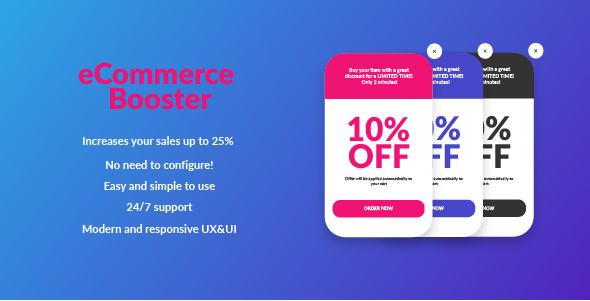
eCommerce Booster Review
As an online store owner, increasing sales is a top priority. With the ever-growing competition in the e-commerce industry, it’s essential to stay ahead of the game and find innovative ways to boost your sales. That’s where eCommerce Booster comes in – a powerful plugin designed to help you increase your sales by up to 25%. In this review, we’ll dive into the features, functionality, and ease of use of eCommerce Booster to help you decide if it’s the right tool for your online store.
Features
- Increases your sales up to 25%: According to marketing researches, plugin functionality can increase sales up to 25% depending on the amount of discount you choose.
- No need to configure!: Default settings will be suitable for each website, making it easy to get started.
- Easy and simple to use: With a tooltip for each setting, you’ll never get lost.
- 24/7 support: You can write to the support team at any time, and they’ll resolve your problem as soon as possible.
- Mobile ready, Retina ready, modern and fully responsive UX & UI design: Your customers will have a seamless experience across all devices.
Description
eCommerce Booster allows you to significantly increase your sales by proposing a discount to customers who have abandoned their shopping cart or left your website. You can customize the pop-up to fit your brand’s style, choosing the delay, discount amount, color, and text. It’s easy to use and fully customizable through the admin panel.
Default Settings
- Pop-up On/Off: On
- Show after mouse leaves the window: Enable
- Show on adding to shopping cart: Enable
- Pop-up Delay: 3 minutes
- Discount Lifetime: 2 minutes
- Show pop-up for user next time, days: 7 days
- Title: Buy your item with a great discount for a LIMITED TIME! Only 2 minutes!
- Discount: 10%
- Description: Offer will be applied automatically to your cart
- Button text: Order now
- Pop-up color: Red
Installation
- Move the
eCommerce Booster.ziparchive file to the directory/wp-content/plugins/ - Upload the archive file to the menu in WordPress
- Activate the plugin through the ‘eCommerce Booster’ menu in WordPress
FAQ
Q: How to enable our pop-up?
A: It is enabled by default. To enable/disable pop-up, go to the WordPress menu and navigate to the eCommerce Booster tab. Find ‘Pop-up On/Off’ field and click on the checkbox.
Q: How to reset to default settings?
A: In eCommerce Booster settings tab, click on the ‘Reset all settings’ button. Then click ‘Save changes’ if you wish to apply the changes.
Q: How to customize the pop-up?
A: You can add your own values in the input fields. Then click on the ‘Save changes’ button.
Q: How does the ‘Show after mouse leaves the window’ option work?
A: Enabled: when the user’s cursor leaves the window, the pop-up will appear. This feature can be enabled/disabled through the settings panel.
Q: How does the ‘Show after mouse leaves the window’ and ‘Show on adding to shopping cart’ function together?
A: If both of these options are enabled, only one pop-up will appear after the action that was triggered first.
Q: How can I customize eCommerce Booster?
A: All CSS classes are made using the universal style prefix ‘ecommerce-booster’. Developers can change the structure of styles to suit their needs. All constants, fields, and their values are stored in a variable called eCommerceBooster. The name of the JavaScript object is ‘admin_settings’. It contains all the data of the JavaScript code.
Score: 0
Overall, eCommerce Booster is a powerful plugin that can help you increase your sales by up to 25%. With its easy-to-use interface, customizable settings, and 24/7 support, it’s a great tool for any online store owner. However, the lack of customization options and limited flexibility in the pop-up design may be a drawback for some users.
User Reviews
Be the first to review “eCommerce Booster”
Introduction
The eCommerce Booster is a powerful tool designed to help you boost your Shopify store's sales and traffic by leveraging the power of marketing automation. With this plugin, you can streamline your marketing efforts, simplify your workflow, and unlock new revenue streams. Whether you're a seasoned store owner or just starting out, the eCommerce Booster offers a range of features that will help you take your store to the next level.
Tutorial: Using the eCommerce Booster
Getting Started
To use the eCommerce Booster, follow these steps:
- Install the plugin: Go to your Shopify admin dashboard and click on the "Apps" tab. Search for "eCommerce Booster" and click the "Install" button. Once installed, click on the "Configure" button to set up the plugin.
- Configure your settings: In the eCommerce Booster settings, enter your store's basic information, such as your email address and store name. You can also customize your store's branding and default layouts.
Creating a Marketing Campaign
To create a marketing campaign using the eCommerce Booster, follow these steps:
- Go to the Campaigns page: In the eCommerce Booster menu, click on the "Campaigns" tab to create a new campaign.
- Choose a goal: Select the goal you want to achieve with your campaign, such as "Increase Sales" or "Drive Traffic".
- Choose a trigger: Choose the trigger that will launch your campaign, such as "Abandoned Cart" or "First Purchase".
- Choose actions: Select the actions you want to take when a customer triggers your campaign. These can include sending targeted email campaigns, offering promotions or discounts, or upselling related products.
- Set up segment filters: Use segment filters to target specific customers, such as those who have made a purchase in the last 30 days, or those who have added an item to their cart but haven't checked out yet.
- Add a delay: Optionally, you can add a delay to your campaign, allowing you to space out the actions you take when a customer triggers the campaign.
Creating a Coupon Code
To create a coupon code using the eCommerce Booster, follow these steps:
- Go to the Coupons page: In the eCommerce Booster menu, click on the "Coupons" tab to create a new coupon.
- Enter coupon details: Enter the coupon details, such as the discount percentage, minimum purchase value, and expiration date.
- Choose campaign triggers: Choose the trigger(s) that will automatically send the coupon code to your customers, such as "Abandoned Cart" or "First Purchase".
- Set up segmentation: Use segmentation rules to target specific customers or customer groups with the coupon code.
Creating an Abandoned Cart Email Campaign
To create an abandoned cart email campaign using the eCommerce Booster, follow these steps:
- Go to the Email Campaigns page: In the eCommerce Booster menu, click on the "Email Campaigns" tab to create a new email campaign.
- Choose an abandoned cart trigger: Choose the "Abandoned Cart" trigger to send your campaign to customers who have added items to their cart but haven't checked out yet.
- Customize your email content: Customize your email content with a personalized message and CTAs to encourage your customers to complete their purchase.
- Choose sending options: Choose how you want to send your campaign, such as email, SMS, or a combination of both.
Launching and Tracking Your Campaigns
Once you've set up your campaign, you can launch it by clicking the "Save" button. The eCommerce Booster will automatically trigger the actions you've set up based on the triggers and segments you've defined. To track the performance of your campaign, go to the "Reports" tab, where you can view campaign analytics, such as the number of conversions, cost, and return on ad spend (ROAS).
Here are the features of the eCommerce Booster mentioned in the content:
-
Increases your sales up to 25%: According to marketing researches, plugin functionality can increase sales up to 25% depending on the amount of discount chosen.
-
No need to configure!: Default settings will be suitable for each website.
-
Easy and simple to use: You can find a tooltip for each setting, so you never get lost.
-
24/7 support: You can write to them at any time and they will resolve your problem as soon as possible.
- Mobile ready, Retina ready, modern and fully responsive UX & UI design:










There are no reviews yet.