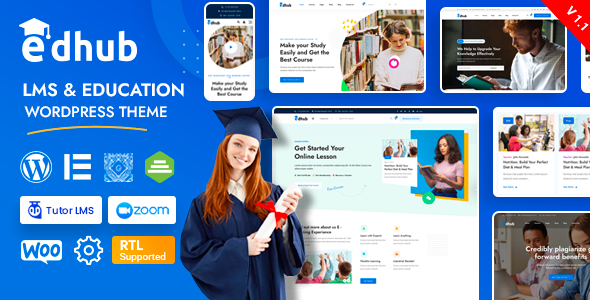
Edhub – Education WordPress Theme with Learning Management System (LMS) Review
As an educator, creating an online learning platform that is both engaging and effective can be a daunting task. However, with Edhub, a clean and innovative WordPress theme powered by Tutor LMS, you can create a robust and SEO-friendly online learning hub that meets your educational institution’s needs.
Ease of Use
Edhub is designed to be user-friendly, with a responsive and mobile-friendly platform that works seamlessly across various devices and browsers. The theme offers four new course layout styles and three-course detail layouts, making it easy to customize your online learning platform to suit your needs.
Customization
Edhub offers an infinite number of color combinations, allowing you to create a unique and personalized look for your online learning platform. The theme also comes with a live customizer, enabling you to make changes in real-time without having to navigate to another website.
Features
Edhub offers a range of features that make it an ideal choice for online education platforms. Some of the key features include:
- 4 home pages with multi-page options
- 4 header styles with 8+ header variations
- 3 instructor layouts
- 4 course layouts
- 3 course detail layouts
- RTL support for Hebrew and Arabic languages
- Drag-and-drop page builder with Elementor
- Responsive and mobile-friendly design
- SEO-friendly
- Unlimited color combinations
- Customizer included for real-time theme options
- Powerful admin panel with Redux
- Dynamic page header
- Clean, modern, and trending design
- Free lifetime updates
- One-click demo importer
- Child theme included
- Supports all modern browsers, including Chrome, Safari, Firefox, and IE11+
- WPML translation supported
- Quick and fast support (12 hours online in a day)
- Google Web Font
- Detailed documentation included
Change Logs
Edhub has a comprehensive change log that keeps track of all updates, bug fixes, and new features. The change log is regularly updated, ensuring that you stay informed about the latest developments in the theme.
Conclusion
Edhub is an excellent choice for educators and online learning platforms. With its ease of use, customization options, and range of features, it is an ideal solution for creating a robust and SEO-friendly online learning hub. The theme’s responsive and mobile-friendly design ensures that your online learning platform is accessible across various devices and browsers.
Rating: 0/5
Number of Sales: 99
Introduction: Edhub is a WordPress theme designed specifically for online education platforms. With its clean and modern design, it is an ideal choice for educators and online learning platforms.
User Reviews
Be the first to review “Edhub – Education WordPress Theme”
Introduction
Edhub is a highly customizable Education WordPress Theme designed specifically for educational institutions, online courses, and training centers. It offers a robust and feature-rich platform to create a professional and engaging website for your educational institution. With its sleek design, responsive layout, and powerful plugin integration, Edhub provides everything you need to establish a strong online presence and attract students.
In this tutorial, we will guide you through the process of setting up and customizing Edhub, covering everything from installation to advanced configuration options. Whether you're a novice or an experienced web developer, this tutorial will help you get the most out of Edhub and create a website that reflects your educational institution's values and goals.
Table of Contents
- Installing Edhub
- Setting Up the Theme
- Customizing the Homepage
- Creating Course Categories and Course Pages
- Adding Course Content
- Customizing Course Layouts
- Setting Up a Blog
- Configuring E-Learning Settings
- Adding Custom Widgets
- Advanced Configuration Options
Step 1: Installing Edhub
To install Edhub, follow these steps:
- Download the Edhub theme zip file from the theme author's website.
- Log in to your WordPress dashboard.
- Click on the "Appearance" tab on the left-hand menu.
- Click on "Themes" and then "Add New".
- Click on "Upload Theme" and select the Edhub theme zip file.
- Click "Install Now" and then "Activate" to activate the theme.
Step 2: Setting Up the Theme
Once installed, follow these steps to set up the theme:
- Go to the Edhub theme options page by clicking on "Appearance" > "Edhub Theme Options".
- Enter your website's title, tagline, and slogan in the respective fields.
- Select the default layout (Full-width or boxed) and customize the theme's colors, typography, and padding.
- Click "Save" to save your changes.
Step 3: Customizing the Homepage
To customize the homepage, follow these steps:
- Go to the Edhub theme options page by clicking on "Appearance" > "Edhub Theme Options".
- Click on the "Homepage" tab.
- Select the homepage layout (slider, video, or carousel) and customize the sections.
- Click "Save" to save your changes.
Step 4: Creating Course Categories and Course Pages
To create course categories and course pages, follow these steps:
- Go to the "Courses" menu in the WordPress dashboard.
- Click on "Course Categories" and create new categories.
- Create new courses by clicking on "Add New Course".
- Customize the course layout and settings as needed.
Step 5: Adding Course Content
To add course content, follow these steps:
- Go to the course page and click on "Add Course Content".
- Upload or link multimedia files (video, audio, image) or add text content.
- Use the visual editor to customize the course content layout.
Step 6: Customizing Course Layouts
To customize course layouts, follow these steps:
- Go to the course page and click on "Edit Course Layout".
- Select the course layout (Grid, List, or Slider) and customize the layout settings.
- Click "Save" to save your changes.
Step 7: Setting Up a Blog
To set up a blog, follow these steps:
- Go to the "Posts" menu in the WordPress dashboard.
- Click on "Add New Post" to create a new blog post.
- Customize the post layout and settings as needed.
Step 8: Configuring E-Learning Settings
To configure E-Learning settings, follow these steps:
- Go to the Edhub theme options page by clicking on "Appearance" > "Edhub Theme Options".
- Click on the "E-Learning" tab.
- Configure the E-Learning settings as needed (e.g., setting the course completion message).
Step 9: Adding Custom Widgets
To add custom widgets, follow these steps:
- Go to the Edhub theme options page by clicking on "Appearance" > "Edhub Theme Options".
- Click on the "Widgets" tab.
- Drag and drop the desired widgets onto the homepage or other pages.
Step 10: Advanced Configuration Options
For advanced configuration options, follow these steps:
- Go to the Edhub theme options page by clicking on "Appearance" > "Edhub Theme Options".
- Click on the "Advanced" tab.
- Configure the advanced options as needed (e.g., custom CSS, JavaScript).
That's it! With these steps, you should be able to set up and customize your Edhub Education WordPress Theme. If you have any further questions or need additional assistance, feel free to ask.
Customizer
In the customizer, you can change the logo, social media links, and footer text. Go to Appearance > Customize and follow the below steps:
- Logo: Upload your own logo or use the default one. You can adjust the logo size and text color to your liking.
- Social Media Links: Add your social media links, such as Facebook, Twitter, and Instagram, to connect with your audience.
- Footer Text: Add your own text to the footer to provide more information about your website or brand.
Page Settings
In the page settings, you can control the layout and content of individual pages. Go to Pages > Settings and follow the below steps:
- Layout: Choose from four different layouts for your page content: Left Sidebar, Right Sidebar, Full Width, and Default.
- Content: Adjust the font size, alignment, and spacing to customize the content display.
- Image Alignment: Choose whether to align images to the left, center, or right of the page.
Archive Settings
In the archive settings, you can control the layout and content of archives. Go to Edhub > Archive Settings and follow the below steps:
- Archive Layout: Choose from three different archive layouts: Default, Grid, or List.
- Content: Adjust the font size, alignment, and spacing to customize the archive content display.
- Image Size: Choose the image size for archive entries.
Typography
In the typography settings, you can control the font styles and sizes throughout the website. Go to Typography and follow the below steps:
- Headings: Adjust the font size, weight, and color for headings (H1-H6).
- Body Text: Adjust the font size, weight, and color for the main content text.
- Link Text: Adjust the font size, weight, and color for link text.
Header Settings
In the header settings, you can control the display and content of the website's header. Go to Header > Settings and follow the below steps:
- Header Style: Choose from four different header styles: Default, Sticky, Floating, or Overlay.
- Search Bar: Toggle the search bar on or off.
- Navigation: Customize the navigation menu options and links.
Footer Settings
In the footer settings, you can control the display and content of the website's footer. Go to Footer > Settings and follow the below steps:
- Footer Style: Choose from four different footer styles: Default, Clean, Minimal, or Expanded.
- Footer Text: Add your own text to the footer to provide more information about your website or brand.
- Copyright Text: Add your copyright text to the footer.
WooCommerce Settings
In the WooCommerce settings, you can control the display and content of your online store. Go to WooCommerce > Settings and follow the below steps:
- Shop Page: Set the shop page template and layout.
- Product Page: Set the product page template and layout.
- Product Loop: Customize the product loop display and settings.
Here are the features of Edhub - Education WordPress Theme with Learning Management System (LMS):
- 4 Home Pages (Multi Pages)
- 4 Header Styles with 8+ header variations
- 3 Instructor Layouts
- 4 Course Layouts
- 3 Course Detail Layouts
- RTL Supported
- Drag & Drop Page Builder - Elementor
- Responsive & Mobile Friendly
- SEO Friendly
- Unlimited Color Combinations
- Customizer Included (real-time theme option changing)
- Powerful Admin Panel by Redux
- Dynamic Page Header
- Clean, Trending, and Modern Design
- Free Lifetime updates!
- One Click Demo Importer
- Child Theme Included
- Supports all modern browsers (Chrome, Safari, Firefox, IE11+)
- WPML Translation Supported (also includes pot file)
- Quick & Faster Support (12 hours online in a day)
- Google Web Font
- Detail Documentation Included
Note that these features are subject to change, and it's always best to check the theme's documentation or support team for the latest information.










There are no reviews yet.