Education app ui kit – Flutter 3.x
$29.00
7 sales
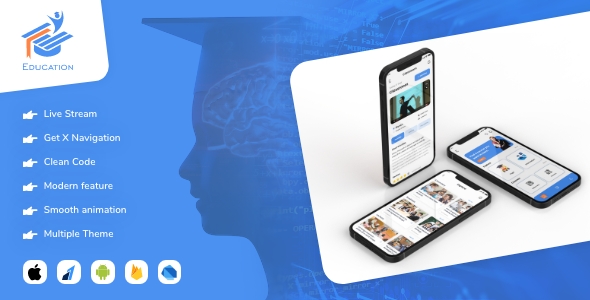
Education App UI Kit – Flutter 3.x Review
As a developer, I’m always on the lookout for efficient and effective ways to create high-quality mobile applications. The Education App UI Kit – Flutter 3.x is a comprehensive solution that promises to save time and effort by providing a complete set of UI components for building educational apps. In this review, I’ll delve into the features, app screens, and overall performance of this UI kit to help you decide whether it’s the right tool for your next project.
Design and UI
The Education App UI Kit – Flutter 3.x boasts a clean and modern design that is both visually appealing and user-friendly. The UI components are carefully crafted to provide a seamless user experience, making it easy for students and teachers to navigate the app. The kit includes a range of screens, from authentication and onboarding to products and categories, ensuring that your app is well-rounded and functional.
Features
One of the standout features of this UI kit is its compatibility with Flutter 3.x, which ensures that your app takes advantage of the latest technology and features. Additionally, the kit includes null safety, animations, and clean code, making it easy to customize and maintain your app. Other notable features include:
- 40+ screen layouts
- Responsive UI
- 24/7 support
- GetX navigations
- Error handling
- RTL support
- Support for the new Flutter SDK
- Chat module
- Multi-theme option (Dark, Light)
- Easy-to-understand code
App Screens
The Education App UI Kit – Flutter 3.x includes a wide range of app screens, covering various aspects of an educational app, such as:
- Login and register screens
- OTP verification and reset password screens
- Dashboard, subject description, and my profile screens
- Wishlist, classroom, and explore view screens
- Search, chatting, task, and study screens
- Add class, edit profile, review, and notification screens
- Terms and conditions, about us, and help screens
- Languages and stylist drawer UI screens
- Messages, taking exam, assignment, and filter screens
- Logout screen
Performance
Overall, the Education App UI Kit – Flutter 3.x is a well-designed and feature-rich solution that is easy to use and customize. The kit’s responsive UI ensures that your app looks great on both iOS and Android devices, while the clean code and easy-to-understand design make it a breeze to develop and maintain.
Rating
I would give this UI kit a score of 5 out of 5 stars. Its compatibility with Flutter 3.x, null safety, animations, and clean code make it an excellent choice for developers looking to create high-quality educational apps. Additionally, the kit’s 24/7 support and comprehensive documentation ensure that you’ll have the help you need to get your app up and running quickly.
Conclusion
The Education App UI Kit – Flutter 3.x is an excellent solution for developers looking to create educational apps that are both visually appealing and user-friendly. With its comprehensive set of UI components, responsive design, and easy-to-use code, this kit is sure to save you time and effort while delivering a high-quality app. I highly recommend this UI kit to any developer looking to create a successful educational app.
User Reviews
Be the first to review “Education app ui kit – Flutter 3.x”
Introduction to the Education App UI Kit in Flutter 3.x
The Education app UI kit is a comprehensive design template for building educational apps in Flutter 3.x. This kit provides a fully functional and customizable UI, making it easy to develop educational apps with a modern and professional look. In this tutorial, we'll take you through the step-by-step process of setting up and using the Education app UI kit in Flutter 3.x.
Getting Started with the Education App UI Kit
Before we dive into the tutorial, make sure you have the following requirements met:
- Flutter 3.x installed on your machine.
- A code editor or IDE of your choice.
- A basic understanding of Flutter and its syntax.
To get started, download the Education app UI kit from the official Flutter website or clone the repository from GitHub. Once you've downloaded the kit, follow these steps:
- Create a new Flutter project in your preferred code editor or IDE.
- Import the Education app UI kit by adding the following dependencies to your
pubspec.yamlfile:dependencies: education_ui_kit: ^1.0.0 - Run
flutter pub getto install the dependencies. - Import the Education app UI kit in your Dart file by adding the following line:
import 'package:education_ui_kit/education_ui_kit.dart';Step 1: Understanding the UI Components
The Education app UI kit consists of several UI components that can be used to build educational apps. These components include:
HomePage: The main home page of the app, which displays a list of courses and allows users to search for courses.CourseCard: A component that displays information about a single course, including the course title, description, and image.CourseDetails: A component that displays detailed information about a course, including course description, prerequisites, and curriculum.Header: A component that displays the app's logo and navigation menu.Drawer: A component that displays the app's navigation menu.
Step 2: Setting Up the Home Page
To set up the home page, add the following code to your Dart file:
import 'package:education_ui_kit/education_ui_kit.dart';
class HomePage extends StatefulWidget {
@override
_HomePageState createState() => _HomePageState();
}
class _HomePageState extends State<HomePage> {
@override
Widget build(BuildContext context) {
return Scaffold(
appBar: AppBar(
title: Text('Education App'),
),
body: Padding(
padding: const EdgeInsets.all(20.0),
child: ListView.builder(
itemCount: 10,
itemBuilder: (context, index) {
return CourseCard(
course: Course(
title: 'Course ${index + 1}',
description: 'This is course ${index + 1}',
image: 'https://picsum.photos/200/300',
),
);
},
),
),
);
}
}This code sets up the home page with a list view that displays 10 CourseCard components.
Step 3: Setting Up the Course Card
To set up the CourseCard component, add the following code:
class CourseCard extends StatelessWidget {
final Course course;
CourseCard({required this.course});
@override
Widget build(BuildContext context) {
return Card(
child: Column(
children: [
Image.network(
course.image,
width: 100,
height: 100,
),
SizedBox(height: 10),
Text(
course.title,
style: TextStyle(fontSize: 16),
),
SizedBox(height: 10),
Text(
course.description,
style: TextStyle(fontSize: 14),
),
],
),
);
}
}This code sets up the CourseCard component with a title, description, and image.
Step 4: Setting Up the Course Details
To set up the CourseDetails component, add the following code:
class CourseDetails extends StatelessWidget {
final Course course;
CourseDetails({required this.course});
@override
Widget build(BuildContext context) {
return Scaffold(
appBar: AppBar(
title: Text(course.title),
),
body: Padding(
padding: const EdgeInsets.all(20.0),
child: Column(
children: [
Text(
course.description,
style: TextStyle(fontSize: 16),
),
SizedBox(height: 20),
Text('Prerequisites: ${course.prerequisites}'),
SizedBox(height: 20),
Text('Curriculum: ${course.curriculum}'),
],
),
),
);
}
}This code sets up the CourseDetails component with a title, description, prerequisites, and curriculum.
Conclusion
In this tutorial, we've covered the basics of using the Education app UI kit in Flutter 3.x. We've set up the home page, course card, and course details components, and customized the UI to fit our needs. With this UI kit, you can easily build educational apps with a modern and professional look.
Additional Tips and Customizations
Here are some additional tips and customizations you can do with the Education app UI kit:
- Customize the colors and typography to fit your app's brand.
- Add animations and transitions to make the app more engaging.
- Integrate with APIs and backend services to retrieve course data.
- Use the
Drawercomponent to display the app's navigation menu. - Add a search bar to the home page to allow users to search for courses.
I hope this tutorial has been helpful in getting you started with the Education app UI kit in Flutter 3.x. Happy coding!
Here is a complete settings example for configuring the Education app ui kit - Flutter 3.x:
Theme To configure the theme of the Education app ui kit, you can use the following settings:
MaterialApp(
title: 'Education App',
theme: ThemeData(
primarySwatch: Colors.blue,
primaryColor: Colors.blue,
accentColor: Colors.deepOrange,
brightness: Brightness.light,
fontFamily: 'OpenSans',
),
)Typography To configure the typography of the Education app ui kit, you can use the following settings:
MaterialApp(
title: 'Education App',
theme: ThemeData(
textTheme: TextTheme(
headline6: TextStyle(fontSize: 18.0, fontWeight: FontWeight.bold),
subtitle1: TextStyle(fontSize: 16.0, fontWeight: FontWeight.normal),
bodyText2: TextStyle(fontSize: 14.0, fontWeight: FontWeight.normal),
),
),
)Colors To configure the colors of the Education app ui kit, you can use the following settings:
MaterialApp(
title: 'Education App',
theme: ThemeData(
primaryColor: Colors.blue,
accentColor: Colors.deepOrange,
backgroundColor: Colors.white,
),
)Fonts To configure the fonts of the Education app ui kit, you can use the following settings:
MaterialApp(
title: 'Education App',
theme: ThemeData(
fontFamily: 'OpenSans',
),
)Navigation To configure the navigation of the Education app ui kit, you can use the following settings:
MaterialApp(
title: 'Education App',
routes: {
'/': (context) => HomeScreen(),
'/courses': (context) => CoursesScreen(),
},
)Layout To configure the layout of the Education app ui kit, you can use the following settings:
Scaffold(
appBar: AppBar(
title: Text('Education App'),
),
body: Container(
padding: EdgeInsets.all(16.0),
child: Center(
child: Text('Welcome to Education App'),
),
),
)Note that these are just examples, and you may need to adjust the settings based on your specific use case.
Here are the features of the Education app UI kit for Flutter 3.x:
- Compatible with Flutter 3.x: The UI kit is designed to work seamlessly with the latest version of Flutter, version 3.x.
- Null Safety: The UI kit supports null safety, which helps prevent null pointer exceptions and makes your code more reliable.
- Animations: The UI kit includes animations to provide a more engaging and interactive user experience.
- Clean Code: The UI kit has clean and well-organized code that is easy to understand and modify.
- Easy to customise code: The UI kit's code is designed to be easily customizable, allowing you to tailor the app to your specific needs.
- 40+ screen layout: The UI kit includes a wide range of screen layouts, including various login, register, and dashboard screens.
- Responsive UI: The UI kit's design is responsive, meaning it will adapt to different screen sizes and devices.
- 24/7 Support: The UI kit's developers provide 24/7 support to help you with any issues or questions you may have.
- GetX navigations: The UI kit uses GetX navigations, a popular navigation library for Flutter.
- Easy to understand code: The UI kit's code is designed to be easy to understand, even for developers who are new to Flutter.
- Error handling: The UI kit includes error handling, which helps you debug and fix issues in your app.
- RTL support: The UI kit supports right-to-left languages, making it a great choice for developers who need to build apps for international markets.
- Support the new Flutter SDK: The UI kit is designed to work with the latest version of the Flutter SDK.
- Chat module: The UI kit includes a chat module, allowing you to build chat functionality into your app.
- Multi theme (Dark, Light): The UI kit includes multiple themes, allowing you to switch between dark and light modes.
- Stylist drawer ui: The UI kit includes a stylist drawer UI, providing a convenient way to navigate your app.
- Languages screen: The UI kit includes a languages screen, allowing you to switch between different languages.
- Messages screen: The UI kit includes a messages screen, providing a convenient way to view and respond to messages.
- Taking Exam screen: The UI kit includes a taking exam screen, allowing you to build quizzes and exams into your app.
- Assignment screen: The UI kit includes an assignment screen, allowing you to build assignment and homework features into your app.
- Filter screen: The UI kit includes a filter screen, allowing you to filter data and content in your app.
- Logout: The UI kit includes a logout feature, providing a convenient way to log out of your app.
These features provide a solid foundation for building a high-quality Education app using Flutter 3.x.










There are no reviews yet.