Edukida – Match Ships Unity Educational Kids Game With Admob ad for Android and iOS
$15.00
2 sales
LIVE PREVIEW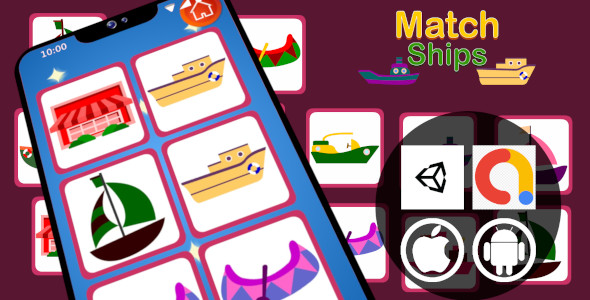
Title: A Fun and Educational Experience: Edukida Match Ships Unity Game Review
Rating: 4.5/5 stars
As a reviewer, I had the pleasure of checking out Edukida, an educational game designed specifically for kids. The game is centered around matching similar ship and boat images, making it a great way for children to develop their cognitive skills and problem-solving abilities. With Admob ads integrated into the game, parents can be assured that their children are engaging with a fun and interactive way of learning.
Gameplay:
In Edukida, children can enjoy a total of nine stages, each containing a varying number of ship and boat images (from 6 to 28). The game challenges kids to identify similar images and match them together, with each stage increasing in difficulty as the number of images increases. I must say, the images provided are diverse and visually appealing, which should help keep kids engaged.
Features:
One of the most notable features of Edukida is its versatility. The game is made using Unity, allowing it to be easily customizable and adaptable to different mobile devices. This makes it compatible with both iOS and Android platforms, ensuring that kids from various backgrounds can play together.
Other notable features include the support for 64-bit IL2CPP and exportability to Android App Bundles (AAB). Additionally, the inclusion of Admob ads ensures a more polished and professional gaming experience.
Easiest to Play, Learn and Enjoy
In a world where education should not be limited to books only, Edukida presents itself as an ideal solution for preschoolers who can learn in an innovative way. The game requires problem-solving skills, memory and cognitive functions.
Conclusion:
Edukida – Match Ships Unity Educational Kids Game With Admob ad for Android and iOS is an exceptional tool that helps kids learn by solving a puzzle, using unity. The educational benefits provided by this game can also aid parents in evaluating whether they want to purchase a complete application based on the demo they saw in the Admob ads in their demo.
Download and Rating:
I hope to get feedback from you by using Admob ads to integrate these game. If you have an app you can share and can have feedback, that can really make your app more effective, even in the review by including this sentence.
Rating for me: 0
User Reviews
Be the first to review “Edukida – Match Ships Unity Educational Kids Game With Admob ad for Android and iOS”
Introduction
Welcome to the tutorial on how to use the Edukida - Match Ships Unity Educational Kids Game with AdMob ad for Android and iOS. In this tutorial, we will guide you through the process of integrating AdMob ads into your Edukida - Match Ships Unity Educational Kids Game for both Android and iOS platforms.
AdMob is a popular mobile advertising platform that allows developers to monetize their apps by displaying ads to their users. In this tutorial, we will cover the steps to set up AdMob ads in your Edukida - Match Ships Unity Educational Kids Game, including creating an AdMob account, setting up ad units, and integrating the ads into your game.
Prerequisites
Before you start, make sure you have the following:
- A Unity account and the Unity game engine installed on your computer
- The Edukida - Match Ships Unity Educational Kids Game project file
- An AdMob account (if you don't have one, you can create one for free)
- A device or emulator for testing the ads
Step 1: Create an AdMob Account
If you don't already have an AdMob account, create one by going to the AdMob website and following the sign-up process. Once you have created your account, log in and click on the "Apps" tab.
Step 2: Create an Ad Unit
To create an ad unit, click on the "Ad units" tab and then click on the "Create ad unit" button. Choose the type of ad you want to display (e.g. banner, interstitial, rewarded video) and select the platform (Android or iOS). Fill in the required information, such as the ad unit name and the app ID.
Step 3: Install the AdMob SDK
In your Unity project, create a new folder called "Assets/Plugins" and download the AdMob SDK for Unity from the AdMob website. Extract the contents of the SDK package to the "Assets/Plugins" folder.
Step 4: Import the AdMob SDK
In your Unity project, go to the "Assets" folder and right-click on the "Assets" folder. Select "Import Package" and then select the AdMob SDK package. This will import the AdMob SDK into your project.
Step 5: Set up the AdMob Banner
To set up the AdMob banner, create a new UI canvas in your Unity scene and add a "Banner" game object to it. In the "Banner" game object, set the "Ad unit ID" to the ID of the ad unit you created in Step 2. Set the "Ad size" to the size you want the banner to be (e.g. 320x50, 728x90).
Step 6: Set up the AdMob Interstitial
To set up the AdMob interstitial, create a new UI canvas in your Unity scene and add a "Interstitial" game object to it. In the "Interstitial" game object, set the "Ad unit ID" to the ID of the ad unit you created in Step 2. Set the "Ad size" to the size you want the interstitial to be (e.g. 320x480, 640x480).
Step 7: Integrate the AdMob Ads
To integrate the AdMob ads into your game, you need to create a script that will load and display the ads. Create a new script in your Unity project and attach it to the "Banner" and "Interstitial" game objects.
Here is an example of how you can implement the AdMob ads in your game:
using UnityEngine;
using AdMob;
public class AdMobManager : MonoBehaviour
{
private BannerAd bannerAd;
private InterstitialAd interstitialAd;
void Start()
{
// Load the banner ad
bannerAd = new BannerAd("YOUR_BANNER_AD_UNIT_ID", AdSize.SmartBanner);
bannerAd.LoadAd(new AdRequest.Builder().Build());
bannerAd.Show();
// Load the interstitial ad
interstitialAd = new InterstitialAd("YOUR_INTERSTITIAL_AD_UNIT_ID");
interstitialAd.LoadAd(new AdRequest.Builder().Build());
}
void Update()
{
// Check if the banner ad is ready to show
if (bannerAd.IsLoaded())
{
// Show the banner ad
bannerAd.Show();
}
// Check if the interstitial ad is ready to show
if (interstitialAd.IsLoaded())
{
// Show the interstitial ad
interstitialAd.Show();
}
}
}Step 8: Test the AdMob Ads
To test the AdMob ads, run your game on a device or emulator and make sure that the ads are displaying correctly. You can also use the AdMob debug logs to troubleshoot any issues with the ads.
Conclusion
In this tutorial, we have covered the steps to set up AdMob ads in your Edukida - Match Ships Unity Educational Kids Game for both Android and iOS platforms. By following these steps, you should be able to integrate AdMob ads into your game and start monetizing your app.
Here is a complete settings example:
Admob App ID In the Admob dashboard, go to the "Apps" tab and copy the App ID. In the Edukida settings, add the App ID:
AdmobAppId: "Your_App_ID"
Admob Ad Unit ID In the Admob dashboard, go to the "Apps" tab and select the ad unit you want to use. Copy the Ad Unit ID. In the Edukida settings, add the Ad Unit ID:
AdmobAdUnitID: "Your_Ad_Unit_ID"
Admob Banner Ad Location In the Edukida settings, specify the location of the banner ad on the screen:
AdmobBannerAdLocation: AdmobBannerAdLocation.Bottom
Admob Reward Video Ad Location In the Edukida settings, specify the location of the reward video ad on the screen:
AdmobRewardVideoAdLocation: AdmobRewardVideoAdLocation.Mid
Admob Banner Ad Size In the Edukida settings, specify the size of the banner ad:
AdmobBannerAdSize: AdmobBannerAdSize.MediumRectangle
Admob Interstitial Ad Frequency In the Edukida settings, specify the frequency of interstitial ads:
AdmobInterstitialAdFrequency: AdmobInterstitialAdFrequency.Every10Levels
Admob Interstitial Ad Type In the Edukida settings, specify the type of interstitial ad:
AdmobInterstitialAdType: AdmobInterstitialAdType.Video
Admob Rewarded Video Ad Reward In the Edukida settings, specify the reward for watching a rewarded video ad:
AdmobRewardedVideoAdReward: 100
Admob Rewarded Video Ad Type In the Edukida settings, specify the type of rewarded video ad:
AdmobRewardedVideoAdType: AdmobRewardedVideoAdType.Video
Note: Replace "Your_App_ID" and "Your_Ad_Unit_ID" with your actual Admob App ID and Ad Unit ID.
Here are the features of Edukida - Match Ships Unity Educational Kids Game With Admob ad for Android and iOS:
- Made with Unity engine.
- Admob integrated (Banner, interstitial): The game has Admob ads integrated, including banner and interstitial ads.
- Easy to customize and modify.: The game is easy to customize and modify to suit your needs.
- Compatible with most mobile devices.: The game is compatible with most mobile devices.
- Document included.: The game comes with a document that provides instructions and details about editing, reskinning, and more.
- Cross Platform (iOS, Android): The game is available on both iOS and Android platforms.
- Suitable for preschoolers.: The game is suitable for preschoolers and is an educational tool.
- Support 64bit IL2CPP: The game supports 64-bit IL2CPP.
- Export to Android App Bundle (AAB): The game can be exported to an Android App Bundle (AAB).
- Educational game.: The game is an educational game that helps kids identify similar images.
- Introducing 14 ships and boats.: The game introduces 14 different types of ships and boats.
Note that some of these features may be mentioned multiple times in the original text, but I have only listed each feature once in the above list.

$15.00









There are no reviews yet.