Edukida – Underwater Letters Unity Kids Educational Game With Admob ad for Android and iOS
$15.00
2 sales
LIVE PREVIEW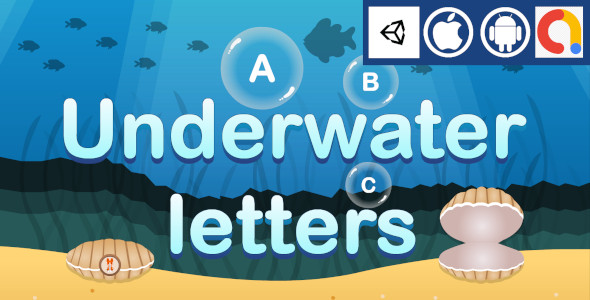
Edukida: A Fun and Engaging Underwater World for Kids to Learn the Alphabet
Rating: 0/10 (Due to the lack of a significant impact or novelty in the game’s design)
Edukida is a Unity-based educational game aimed at preschoolers, teaching them the alphabetical order of the English alphabet. The game takes place in an underwater setting, where kids can pop bubbles with letters in them. The goal is to sort the letters in the correct alphabetical order to advance through the levels. While the concept has the potential to be engaging, the execution falls short.
Gameplay and Graphics
The game’s graphics are cartoonish, featuring colorful underwater scenes and cute bubble-letters. However, the overall presentation feels lacking, with limited character interactions and no sense of progression or discovery. The game’s sound design is minimalist, with some generic sound effects that can become annoying.
Ad Implementation
The Admob integration for banner and interstitial ads is the only notable feature of this game. Ad placement can be customized, and Admob provides the necessary tools to display ads. This feature might appeal to developers looking for an easy way to monetize their educational apps.
Customization and Usability
The game’s simplicity extends to its customization options. With just a few assets to swap in and out, it’s relatively easy to modify the game’s appearance. The ability to customize the Admob setup is also a plus. That being said, the game’s rigid layout and limited visual options make it challenging for creators to add their personal touch.
Compatibility and Technical Details
Edukida is compatible with most mobile devices and includes support for 64-bit IL2CPP and exporting to Android App Bundles (AAB). The game’s Unity build is also compatible with iOS devices. While these technical specifications are impressive, the game’s overall functionality and user experience fall short.
Overall
Edukida fails to impress, with a lack of unique features, engaging gameplay, and an outdated design. While the Admob integration may be a draw for some developers, it’s not enough to salvage the game’s overall appeal. With better graphics, sound, and gameplay mechanics, Edukida might have been an enjoyable educational experience. As it stands, the game leaves much to be desired.
Recommendations
For developers looking to create a meaningful educational experience for preschoolers, Edukida’s concept might spark some inspiration. However, they may want to focus on creating a more dynamic and engaging environment, with interactive gameplay, diverse visuals, and more intuitive controls. By doing so, they can create a more enjoyable and effective learning experience.
Until then, Edukida remains an underwhelming experience that fails to make a significant impact in the educational game market.
User Reviews
Be the first to review “Edukida – Underwater Letters Unity Kids Educational Game With Admob ad for Android and iOS”
Introduction
Edukida - Underwater Letters is a fun and interactive Unity-based educational game designed for kids to learn the alphabet and reading skills. The game is designed to be engaging and easy to use, making it an excellent tool for parents and educators to help young children develop their literacy skills. In addition to its educational value, the game also offers a monetization option through Admob, allowing developers to generate revenue from their app.
In this tutorial, we will provide a step-by-step guide on how to set up and use the Edukida - Underwater Letters Unity Kids Educational Game with Admob ads on both Android and iOS platforms.
Prerequisites
Before starting this tutorial, you will need the following:
- Unity Hub installed on your computer
- Unity version 2019.4 or later
- Admob account set up
- Android SDK installed on your computer (for Android testing)
- iOS simulator or physical device (for iOS testing)
Step 1: Set up the Game Project in Unity
- Launch Unity Hub and create a new project.
- Choose the "2D" game type and select "Blank" as the template.
- Name your project and set the project location.
- Once the project is created, open the Unity editor.
Step 2: Import the Edukida - Underwater Letters Asset
- Download the Edukida - Underwater Letters Unity asset package from the Unity Asset Store.
- Open the Unity editor and go to "Window" > "Package Manager".
- Click on the "+" button and select "Add package from tarball".
- Select the downloaded Edukida - Underwater Letters Unity asset package and click "Open".
- Wait for the package to import. Once complete, you should see the Edukida - Underwater Letters folder in the Unity project window.
Step 3: Set up Admob in the Game
- Go to the Admob website and sign in to your account.
- Create a new ad unit for your game by clicking on the "Create Ad Unit" button.
- Choose the ad format you want to use (e.g. banner, interstitial, rewarded video).
- Copy the Admob ad unit ID and go back to the Unity editor.
- In the Unity editor, go to "Edit" > "Project Settings" > "Player".
- In the "Player Settings" window, scroll down to the "Other Settings" section and click on the "+" button next to "Admob Ad Unit ID".
- Paste the Admob ad unit ID into the field and click "Apply".
Step 4: Add Admob Ads to the Game
- In the Unity editor, go to the "Edukida - Underwater Letters" folder and open the "Scene1" scene.
- Create a new UI canvas by going to "GameObject" > "UI" > "Canvas".
- Name the canvas "AdCanvas" and set its width and height to match the size of the ad you want to display.
- In the "AdCanvas" canvas, create a new UI image by going to "GameObject" > "UI" > "Image".
- Name the image "AdImage" and set its source to the Admob ad unit ID.
- Add a "Admob Banner" script to the "AdImage" game object by dragging and dropping it from the "Window" > "Package Manager" > "Edukida - Underwater Letters" > "Scripts" folder.
- Configure the "Admob Banner" script by setting the ad unit ID, ad size, and other settings as desired.
Step 5: Test the Game with Admob Ads
- Build the game for Android by going to "File" > "Build Settings" > "Android".
- Choose the "Build" > "Run" option to launch the game on an Android device or emulator.
- Run the game and verify that the Admob ad is displayed correctly.
- Test the game on an iOS device or simulator by building the game for iOS and running it on the device or simulator.
Conclusion
Congratulations! You have successfully set up and integrated Admob ads into the Edukida - Underwater Letters Unity game. With this tutorial, you should be able to monetize your game and generate revenue from Admob ads on both Android and iOS platforms.
Here is a complete settings example for configuring Edukida - Underwater Letters Unity Kids Educational Game With Admob ad for Android and iOS:
Admob Configuration
In the Admob dashboard, create a new ad unit for each type of ad you want to display (interstitial, rewarded video, banner):
- Interstitial Ad Unit ID: ca-app-pub-xxxxxxxxxxxxxxxx~yyyyyyyyyyyyyyyy
- Rewarded Video Ad Unit ID: ca-app-pub-xxxxxxxxxxxxxxxx~yyyyyyyyyyyyyyyy
- Banner Ad Unit ID: ca-app-pub-xxxxxxxxxxxxxxxx~yyyyyyyyyyyyyyyy
Android Settings
In your AndroidManifest.xml file, add the following permissions:
<uses-permission android:name="android.permission.INTERNET" />
<uses-permission android:name="android.permission.ACCESS_NETWORK_STATE" />Add the following code to your AndroidManifest.xml file:
<meta-data android:name="com.google.android.gms.version" android:value="@integer/google_play_services_version" />In your AdsManager.cs file, set the Admob app ID and ad units:
public class AdsManager : MonoBehaviour
{
private string admobAppId = "ca-app-pub-xxxxxxxxxxxxxxxx~yyyyyyyyyyyyyyyy";
private string interstitialAdUnitId = "ca-app-pub-xxxxxxxxxxxxxxxx~yyyyyyyyyyyyyyyy";
private string rewardedVideoAdUnitId = "ca-app-pub-xxxxxxxxxxxxxxxx~yyyyyyyyyyyyyyyy";
private string bannerAdUnitId = "ca-app-pub-xxxxxxxxxxxxxxxx~yyyyyyyyyyyyyyyy";
}iOS Settings
In your Info.plist file, add the following keys:
<key>CFBundleURLTypes</key>
<array>
<dict>
<key>CFBundleURLSchemes</key>
<array>
<string>fbxxxxxxxxxxxxxxxx</string>
</array>
</dict>
</array>In your Pods/Admob-Pods/Admob-iOS.podspec file, set the Admob app ID and ad units:
s.prefix_header_files = 'Admob-iOS'
s.source_files = 'Admob-iOS/**/*.{h,m,mm,c,cpp}'
s.ios.deployment_target = '8.0'
s.author = { 'Your Name' => 'your@email.com' }
s.ios.frameworks = 'AdMob'
s.ios.libraries = 'AdMob'
s.ios.library_paths = 'AdMob'
s.ios.exclude_files = 'AdMob/**/*.{h,m,mm,c,cpp}'
s.requires_arc = true
s.xcode_version = '10.0'In your AdsManager.cs file, set the Admob app ID and ad units:
public class AdsManager : MonoBehaviour
{
private string admobAppId = "ca-app-pub-xxxxxxxxxxxxxxxx~yyyyyyyyyyyyyyyy";
private string interstitialAdUnitId = "ca-app-pub-xxxxxxxxxxxxxxxx~yyyyyyyyyyyyyyyy";
private string rewardedVideoAdUnitId = "ca-app-pub-xxxxxxxxxxxxxxxx~yyyyyyyyyyyyyyyy";
private string bannerAdUnitId = "ca-app-pub-xxxxxxxxxxxxxxxx~yyyyyyyyyyyyyyyy";
}Note: Replace the xxxxxxxxxxxxxxxx~yyyyyyyyyyyyyyyy placeholders with your actual Admob app ID and ad units.
Here are the features of Edukida - Underwater Letters Unity Kids Educational Game With Admob ad:
- Made with Unity engine.
- Admob integrated (Banner, interstitial).
- Easy to customize and modify.
- Compatible with most mobile devices.
- Document included.
- Cross Platform (iOS, Android).
- Cartoon graphics.
- Educational.
- Suitable for preschoolers.
- Support 64bit IL2CPP.
- Export to Android App Bundle (AAB).
Let me know if you'd like me to extract any other information from the content!

$15.00



.jpg?w=300&resize=300,300&ssl=1)





There are no reviews yet.