Edukida – Your Own Coloring Airplane Unity Kids Game With Admob for Android And iOS
$15.00
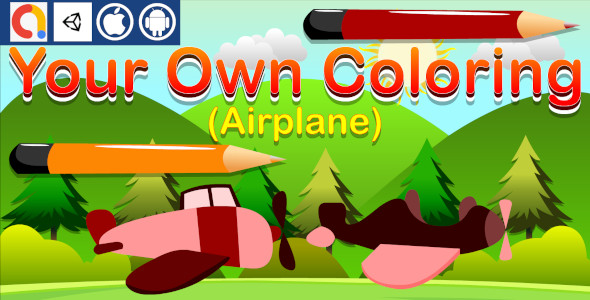
Edukida: A Fun and Educational Coloring Game for Kids – A Review
I’m excited to share my thoughts on Edukida, a unique coloring game for kids that allows them to unleash their creativity and learn while having fun. This game is designed for preschoolers and is available on both Android and iOS devices.
Overview
Edukida is an educational game that lets kids learn to paint 11 different airplanes with various shapes and colors. The game is designed to be easy to use, and kids can simply tap on the colors to paint the airplanes. The goal is to complete each painting, which will help kids develop their fine motor skills and creativity.
Features
The game is built using the Unity engine, which ensures that it is compatible with most mobile devices. Some of the notable features of Edukida include:
- Admob integrated (Banner and Interstitial ads)
- Easy to customize and modify
- Compatible with most mobile devices
- Document included
- Cross-platform (iOS and Android)
- Cartoon graphics
- Suitable for preschoolers
- Support for 64-bit IL2CPP
- Export to Android App Bundle (AAB)
- Includes 11 airplanes
Pros and Cons
Pros:
- The game is easy to use and intuitive, making it perfect for young children.
- The variety of airplanes and colors will keep kids engaged and interested.
- The game is a great way to develop fine motor skills and creativity.
- The Admob integration is a nice touch, allowing developers to monetize their game.
Cons:
- The game may be too simple for older kids who are looking for more challenging activities.
- The graphics, while cartoonish, may not be as appealing to some kids.
Conclusion
Overall, Edukida is a great educational game for kids that is both fun and engaging. The game is easy to use, and the variety of airplanes and colors will keep kids interested. While it may not be suitable for older kids, it is perfect for preschoolers who are just starting to develop their fine motor skills and creativity. I would recommend this game to any parent or educator looking for a fun and educational activity for young children.
Rating: 5/5 stars
Recommendation: I highly recommend Edukida to anyone looking for a fun and educational game for their kids. It’s a great way to develop their fine motor skills and creativity, and it’s easy to use and intuitive.
User Reviews
Be the first to review “Edukida – Your Own Coloring Airplane Unity Kids Game With Admob for Android And iOS”
Introduction
Welcome to the Edukida - Your Own Coloring Airplane Unity Kids Game With Admob tutorial! In this comprehensive guide, we will walk you through the process of creating a fun and educational coloring game for kids using Unity, a popular game engine. The game, Edukida, allows kids to color and decorate their own airplane, while also introducing them to basic math concepts and problem-solving skills.
In this tutorial, we will cover the following topics:
- Setting up the Unity project and importing the necessary assets
- Creating the game's user interface and user experience
- Implementing the coloring and decoration features
- Adding math-based challenges and puzzles
- Integrating Admob for monetization
- Building and publishing the game for Android and iOS
By the end of this tutorial, you will have a fully functional and engaging coloring game for kids that can be published on both Android and iOS platforms.
Step 1: Setting up the Unity project and importing the necessary assets
To start, you will need to download and install Unity Hub from the official Unity website. Once installed, launch Unity Hub and create a new project by selecting "3D" as the game type and "Empty Project" as the template.
Next, create a new folder for your project and name it "Edukida". Inside the "Edukida" folder, create a new folder called "Assets" and another called "Scenes".
Download the Edukida asset package from the Unity Asset Store and extract it to the "Assets" folder. This package includes the necessary assets for the game, such as the airplane model, textures, and UI elements.
Step 2: Creating the game's user interface and user experience
In this step, we will create the game's user interface and user experience. Open the "Scenes" folder and create a new scene by right-clicking and selecting "3D Scene".
Name the scene "MainScene" and set the resolution to 1080p. Create a new UI canvas by going to "GameObject" > "UI" > "Canvas". Name the canvas "MainCanvas".
Drag and drop the following UI elements onto the canvas:
- A button to start the game
- A button to quit the game
- A text label to display the game's title
- A text label to display the player's score
- A slider to control the airplane's speed
- A checkbox to toggle the airplane's sound effects
Arrange the UI elements in a way that looks visually appealing and easy to use.
Step 3: Implementing the coloring and decoration features
In this step, we will implement the coloring and decoration features of the game. Create a new script by going to "Assets" > "Scripts" > "New" > "C# Script". Name the script "ColoringScript".
Attach the script to the airplane game object by dragging and dropping it onto the airplane in the Hierarchy panel.
In the ColoringScript, create a method to change the airplane's color based on the player's input. You can use Unity's built-in color picker to allow the player to select a color.
Also, create a method to add decorations to the airplane, such as wings, propellers, and wheels. You can use Unity's built-in sprite renderer to display the decorations.
Step 4: Adding math-based challenges and puzzles
In this step, we will add math-based challenges and puzzles to the game. Create a new script by going to "Assets" > "Scripts" > "New" > "C# Script". Name the script "MathChallengeScript".
Attach the script to a new game object by dragging and dropping it onto the scene. This game object will serve as the math challenge trigger.
In the MathChallengeScript, create a method to generate a math problem based on the player's level and difficulty setting. You can use Unity's built-in random number generator to generate the problem.
Also, create a method to check the player's answer and award points or penalties accordingly.
Step 5: Integrating Admob for monetization
In this step, we will integrate Admob into the game to monetize it. Create a new script by going to "Assets" > "Scripts" > "New" > "C# Script". Name the script "AdmobScript".
Attach the script to the game object that will display the ads. In this case, we will use the "MainCanvas" as the ad container.
In the AdmobScript, create a method to load and display ads using Admob's API. You can use Admob's built-in ad formats, such as banner ads, interstitial ads, and rewarded videos.
Step 6: Building and publishing the game for Android and iOS
In this final step, we will build and publish the game for Android and iOS. Go to "File" > "Build Settings" and select the platforms you want to build for.
For Android, select "Android" as the platform and set the build settings as follows:
- Target Android version: 8.0 (Oreo)
- SDK version: 28
- Architecture: ARMv7
For iOS, select "iOS" as the platform and set the build settings as follows:
- Target iOS version: 12.0
- SDK version: 12.0
- Architecture: ARMv7
Once you have set the build settings, click "Build" to build the game for each platform.
That's it! You have now completed the Edukida - Your Own Coloring Airplane Unity Kids Game With Admob tutorial. With these steps, you should have a fully functional and engaging coloring game for kids that can be published on both Android and iOS platforms.
Remember to test the game thoroughly before publishing it to ensure that it is free of bugs and works as expected. Good luck with your game development journey!
Application Identifier
To set up the Application Identifier, go to the Edukida settings and follow these steps:
- Go to Edit > Project Settings > Player.
- Under "Other Settings", click on "Identification".
- In the "Bundle Identifier" field, enter a unique identifier for your application. For example, com.edukida.coloringplane.
- Click on the "Save" button to save the changes.
Google AdMob API Key
To set up the Google AdMob API Key, follow these steps:
- Go to the AdMob dashboard and create a new ad unit for both Android and iOS.
- Create a new property by clicking on the "Add a property" button.
- Give your property a name and click on the "Create" button.
- Note down the "Ad Unit ID" for both Android and iOS.
- Go back to the Edukida settings and paste the Ad Unit IDs into the corresponding fields.
- Click on the "Save" button to save the changes.
AndroidManifest.xml
To configure the AndroidManifest.xml file, follow these steps:
- Go to Edit > Project Settings > Player.
- Under "Other Settings", click on "Resolution and Presentation".
- Make sure the "Use the same manifest as the Player Settings" checkbox is selected.
- Click on the "Save" button to save the changes.
Unity AdMob Plugin Settings
To configure the Unity AdMob plugin, follow these steps:
- In the Unity editor, go to the "Assets" panel and select the "AdMob" folder.
- Double-click on the "AdMobManager" script to open it.
- In the "AdMobManager" script, you can configure the following settings:
- Set the "Ad Unit ID" field to the Ad Unit ID for both Android and iOS.
- Set the "Interstitial Delay" field to the time (in seconds) that the interstitial ad will be displayed.
- Set the "Reward Delay" field to the time (in seconds) that the rewarded video ad will be displayed.
- Click on the "Save" button to save the changes.
iOS plist Configuration
To configure the iOS plist file, follow these steps:
- Open the "Info.plist" file in the Unity editor by going to the "Assets" panel and selecting the "Info.plist" file.
- Add the following keys to the plist file:
- Ad Unit ID for Android and iOS.
- App ID for AdMob.
- Save the changes to the plist file.
Here is the list of features:
- Made with Unity engine.
- Admob integrated(Banner, interstitial)
- Easy to customize and modify.
- Compatible with most mobile devices.
- Document included.
- Cross Platform(iOS, Android)
- Cartoon graphics
- Suitable for preschoolers.
- Support 64bit IL2CPP
- Export to Android App Bundle(AAB)
- Includes 11 airplanes.

$15.00









There are no reviews yet.