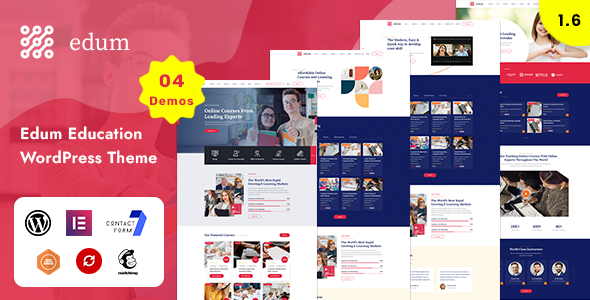
Edum – LMS & Education WordPress Theme Review
Are you looking for a powerful and feature-rich WordPress theme specifically designed for e-Learning, online courses, and education websites? Look no further than Edum, a comprehensive and flexible LMS (Learning Management System) theme that can cater to your online educational needs.
Key Features:
- WordPress 6.6 Ready
- Compatible up to php 8.2.4 and all lower versions
- Elementor Builder Available
- Global Colors Option Available
- RTL Languages Option Available
- Flexible Section Layout Options Available
- Fully Responsive Design
Overview:
Edum is a beautifully designed WordPress theme that offers a wide range of features to create an engaging online educational experience. With its sleek and modern design, it is perfect for educational institutions, online courses, and training centers. The theme is highly customizable, with a powerful theme options panel that allows you to customize every aspect of your website.
Pros:
- Highly customizable theme options panel
- Supports one-click demo import and setup
- Compatible with various plugins, including WordPress, WooCommerce, and more
- Responsive design, compatible with all major devices and browsers
- Includes documentation and video guides for easy setup and customization
- Compatible with Contact Form 7 and other popular form plugins
Cons:
- Some users may find the theme’s interface overwhelming due to the large number of customization options
- The theme requires a good understanding of WordPress and its plugins to customize
Rating: 5/5
Sales: 86
Conclusion:
Edum is an excellent choice for anyone looking to create a professional and engaging online educational website. With its highly customizable design, easy-to-use theme options panel, and compatibility with various plugins, it is perfect for educational institutions, online courses, and training centers. If you’re looking for a reliable and user-friendly LMS theme, Edum is definitely worth considering.
Recommendation: I highly recommend Edum to anyone looking to create an online educational website, including educational institutions, online courses, and training centers.
Target Audience: Educators, educational institutions, online courses, training centers, and anyone interested in creating an online educational website.
Price: Available on Envato Market
User Reviews
Be the first to review “Edum – LMS & Education WordPress Theme”
Introduction to Edum - LMS & Education WordPress Theme
Edum is a comprehensive Learning Management System (LMS) and Education WordPress theme designed specifically for educational institutions, online courses, and e-learning platforms. With its user-friendly interface, robust features, and customization options, Edum makes it easy to create a professional and engaging online learning environment. In this tutorial, we will guide you through the process of setting up and using the Edum theme, helping you to create a successful online learning platform.
Table of Contents
- Introduction to Edum
- Setting Up Edum
- Installing Edum
- Configuring Edum
- Setting Up Course Categories
- Creating Courses
- Adding a New Course
- Course Settings
- Course Content
- Creating Lessons
- Adding a New Lesson
- Lesson Settings
- Lesson Content
- Managing Course Enrollments
- Enrolling Students
- Managing Course Enrollments
- Using Edum's Advanced Features
- Assignments
- Quizzes
- Certificates
- Customizing Edum
- Theme Options
- Custom CSS
- Troubleshooting Common Issues
- Conclusion
Setting Up Edum
Installing Edum
To install Edum, follow these steps:
- Log in to your WordPress dashboard and go to the "Appearance" tab.
- Click on the "Themes" tab and click the "Add New" button.
- Upload the Edum theme zip file (edum.zip) from your computer.
- Click the "Install Now" button to install the theme.
- Activate the Edum theme.
Configuring Edum
After installing Edum, you need to configure the theme to set up your online learning platform. Follow these steps:
- Go to the "Edum" tab in your WordPress dashboard and click on the "Settings" button.
- In the "General" tab, enter your school or institution's name, address, and contact information.
- In the "Currency" tab, set the default currency for your courses.
- In the "Time Zone" tab, set your time zone.
- In the "Email" tab, set up your email notifications.
- Click the "Save Changes" button to save your settings.
Setting Up Course Categories
To set up course categories, follow these steps:
- Go to the "Courses" tab in your WordPress dashboard and click on the "Course Categories" button.
- Click the "Add New" button to create a new course category.
- Enter the category name and description.
- Click the "Add Category" button to add the category.
- Repeat the process to create additional course categories.
Creating Courses
Adding a New Course
To add a new course, follow these steps:
- Go to the "Courses" tab in your WordPress dashboard and click on the "Add New" button.
- Enter the course title, description, and categories.
- Set the course start and end dates.
- Click the "Publish" button to publish the course.
Course Settings
To set up course settings, follow these steps:
- Go to the "Courses" tab in your WordPress dashboard and click on the "Course Settings" button.
- In the "General" tab, set the course visibility, duration, and availability.
- In the "Grading" tab, set the grading system and calculate grades.
- Click the "Save Changes" button to save your settings.
Course Content
To add course content, follow these steps:
- Go to the "Courses" tab in your WordPress dashboard and click on the "Add Course Content" button.
- Add a new lesson or topic.
- Enter the lesson or topic title, description, and content.
- Click the "Publish" button to publish the lesson or topic.
Creating Lessons
Adding a New Lesson
To add a new lesson, follow these steps:
- Go to the "Lessons" tab in your WordPress dashboard and click on the "Add New" button.
- Enter the lesson title, description, and course.
- Set the lesson start and end dates.
- Click the "Publish" button to publish the lesson.
Lesson Settings
To set up lesson settings, follow these steps:
- Go to the "Lessons" tab in your WordPress dashboard and click on the "Lesson Settings" button.
- In the "General" tab, set the lesson visibility, duration, and availability.
- In the "Grading" tab, set the grading system and calculate grades.
- Click the "Save Changes" button to save your settings.
Lesson Content
To add lesson content, follow these steps:
- Go to the "Lessons" tab in your WordPress dashboard and click on the "Add Lesson Content" button.
- Add a new topic or section.
- Enter the topic or section title, description, and content.
- Click the "Publish" button to publish the topic or section.
Managing Course Enrollments
Enrolling Students
To enroll students in a course, follow these steps:
- Go to the "Courses" tab in your WordPress dashboard and click on the course you want to enroll students in.
- Click on the "Enrollments" button.
- Click the "Add Enrollment" button.
- Enter the student's email address and name.
- Click the "Enroll" button to enroll the student.
Managing Course Enrollments
To manage course enrollments, follow these steps:
- Go to the "Courses" tab in your WordPress dashboard and click on the course you want to manage enrollments for.
- Click on the "Enrollments" button.
- Click on the student's name to view their enrollment details.
- Click the "Edit" button to edit the student's enrollment.
- Click the "Delete" button to delete the student's enrollment.
Using Edum's Advanced Features
Assignments
To add an assignment, follow these steps:
- Go to the "Lessons" tab in your WordPress dashboard and click on the lesson you want to add an assignment to.
- Click on the "Assignments" button.
- Click the "Add Assignment" button.
- Enter the assignment title, description, and points.
- Click the "Publish" button to publish the assignment.
Quizzes
To add a quiz, follow these steps:
- Go to the "Lessons" tab in your WordPress dashboard and click on the lesson you want to add a quiz to.
- Click on the "Quizzes" button.
- Click the "Add Quiz" button.
- Enter the quiz title, description, and questions.
- Click the "Publish" button to publish the quiz.
Certificates
To add a certificate, follow these steps:
- Go to the "Courses" tab in your WordPress dashboard and click on the course you want to add a certificate to.
- Click on the "Certificates" button.
- Click the "Add Certificate" button.
- Enter the certificate title, description, and template.
- Click the "Publish" button to publish the certificate.
Customizing Edum
Theme Options
To customize Edum's theme options, follow these steps:
- Go to the "Edum" tab in your WordPress dashboard and click on the "Theme Options" button.
- Click on the tab you want to customize, such as "Colors" or "Fonts".
- Make your changes and click the "Save Changes" button to save your settings.
Custom CSS
To add custom CSS to Edum, follow these steps:
- Go to the "Edum" tab in your WordPress dashboard and click on the "Custom CSS" button.
- Enter your custom CSS code.
- Click the "Save Changes" button to save your changes.
Troubleshooting Common Issues
If you encounter any issues while using Edum, follow these steps to troubleshoot:
- Check the Edum documentation for troubleshooting guides.
- Search the Edum support forum for solutions to common issues.
- Contact the Edum support team for assistance.
Conclusion
In this tutorial, we have covered the basics of setting up and using the Edum LMS & Education WordPress theme. With its robust features and customization options, Edum makes it easy to create a professional and engaging online learning environment. By following the steps outlined in this tutorial, you should be able to set up and use Edum effectively.
Here are the settings examples for Edum - LMS & Education WordPress Theme:
General Settings
To configure the general settings, go to Edum > Settings > General. Here, you can enter your site title, tagline, and timezone.
- Site Title: Enter your site title, e.g. "Online Education Platform".
- Tagline: Enter your site tagline, e.g. "Learn from anywhere".
- Timezone: Select your timezone from the dropdown list.
LMS Settings
To configure the LMS settings, go to Edum > Settings > LMS. Here, you can enable or disable the LMS feature, set the course expiration period, and configure the course completion settings.
- Enable LMS: Check this box to enable the LMS feature.
- Course Expiration Period: Set the period after which a course will expire, e.g. 30 days.
- Course Completion Settings: Configure the course completion settings, such as requiring a minimum score or number of lessons completed.
Course Settings
To configure the course settings, go to Edum > Settings > Course. Here, you can set the course layout, course categories, and course tags.
- Course Layout: Select the course layout from the dropdown list, e.g. "Grid" or "List".
- Course Categories: Create and manage course categories to organize your courses.
- Course Tags: Create and manage course tags to categorize your courses.
Lesson Settings
To configure the lesson settings, go to Edum > Settings > Lesson. Here, you can set the lesson layout, lesson categories, and lesson tags.
- Lesson Layout: Select the lesson layout from the dropdown list, e.g. "Grid" or "List".
- Lesson Categories: Create and manage lesson categories to organize your lessons.
- Lesson Tags: Create and manage lesson tags to categorize your lessons.
Quiz Settings
To configure the quiz settings, go to Edum > Settings > Quiz. Here, you can set the quiz layout, quiz categories, and quiz tags.
- Quiz Layout: Select the quiz layout from the dropdown list, e.g. "Grid" or "List".
- Quiz Categories: Create and manage quiz categories to organize your quizzes.
- Quiz Tags: Create and manage quiz tags to categorize your quizzes.
Payment Gateway Settings
To configure the payment gateway settings, go to Edum > Settings > Payment Gateway. Here, you can set up your payment gateway, such as PayPal or Stripe.
- Payment Gateway: Select your payment gateway from the dropdown list.
- API Key: Enter your payment gateway API key.
- API Secret: Enter your payment gateway API secret.
Email Settings
To configure the email settings, go to Edum > Settings > Email. Here, you can set up your email settings, such as the from name and email address.
- From Name: Enter the name that will appear in the from field of emails sent from your site.
- From Email: Enter the email address that will appear in the from field of emails sent from your site.
- SMTP Host: Enter your SMTP host.
- SMTP Port: Enter your SMTP port.
- SMTP Username: Enter your SMTP username.
- SMTP Password: Enter your SMTP password.
Here are the features mentioned in the content:
- WordPress v6.6 Ready: The theme is compatible with WordPress version 6.6.
- Compatible up to php 8.2.4 and all lower versions: The theme is compatible with PHP versions up to 8.2.4 and all lower versions.
- Elementor Builder Available: The theme comes with the Elementor page builder.
- Global Colors Option Available: The theme has a global colors option.
- RTL Languages Option Available: The theme has an option to support RTL languages.
- Flexible Section Layout Options Available: The theme has flexible section layout options.
- Fully Responsive: The theme is fully responsive and tested on all major handheld devices.
- Demo content included: The theme comes with demo content that can be easily installed.
- One click installation: The theme can be installed with a single click.
- WPML & Translation Ready: The theme is compatible with the WPML plugin and can be translated.
- Advanced typography options: The theme has advanced typography options, including the ability to choose from over 600 Google font families.
- Compatible with Contact form 7: The theme is compatible with the Contact Form 7 plugin.
- Powerful framework: The theme is built on a powerful framework.
- Detailed documentation: The theme comes with detailed documentation and video guides.
- Crossbrowser compatibility: The theme is compatible with all major browsers, including IE9+.
- Unlimited Sidebars: The theme has unlimited sidebars.
- Custom and customized King Composer components: The theme has custom and customized King Composer components.
- Retina Optimized: The theme is optimized for retina displays.
- WordPress Multisite Tested: The theme is tested on WordPress multisite.
- Advanced Admin Panel: The theme has an advanced admin panel.
- Demo Import, Content and Sliders: The theme comes with demo import, content, and sliders.
- Social Links: The theme has social links.
- Bottom Footer Widgets: The theme has bottom footer widgets.
- Clean & Commented Code: The theme has clean and commented code.
- Advanced Typography: The theme has advanced typography options.
- Google Fonts: The theme has over 600 Google font families to choose from.
- Custom Font Support: The theme supports custom fonts.
- Custom Page Templates: The theme has custom page templates.
- Pixel Perfect Design: The theme has a pixel-perfect design.
- Quick & Easy Installation & Setup: The theme can be installed and set up quickly and easily.
- Custom CSS Ready: The theme is ready for custom CSS.
- Child theme Included: The theme comes with a child theme.
- HTML5 & CSS3: The theme is built using HTML5 and CSS3.
- Easy Customization With Variable Content Sections: The theme has easy customization options with variable content sections.
- Custom Build Theme & Page Options: The theme has custom build theme and page options.
- SEO Ready: The theme is SEO ready.
- Localizable with.pot translation files: The theme can be localized using.pot translation files.
- WPML Multilanguage Plugin Extended Support: The theme has extended support for the WPML multilanguage plugin.
- Various Post Formats: The theme has various post formats.
- Unlimited Pages: The theme has unlimited pages.
- Custom Widgets and smart admin panel for customizations: The theme has custom widgets and a smart admin panel for customizations.
- Customizable Contact Forms with Contact Form 7 support: The theme has customizable contact forms with support for Contact Form 7.
- FullScreen Background Slider: The theme has a full-screen background slider.
- Wide & Boxed Layouts: The theme has wide and boxed layout options.
- Well Documented & More…: The theme is well-documented and has many more features.










There are no reviews yet.