Eidan – Creative Agency
$79.00
448 sales
LIVE PREVIEW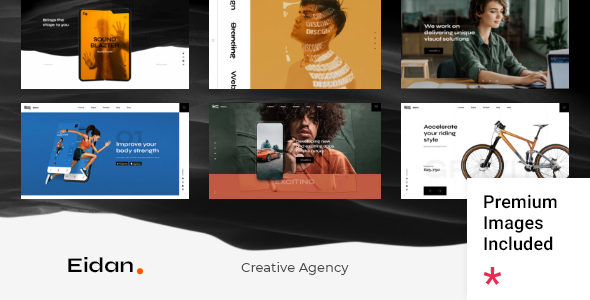
Introduction
In today’s digital age, having a professional online presence is crucial for any creative agency, web agency, or technology company. That’s where Eidan comes in – a modern, versatile, and highly customizable WordPress theme designed specifically for creative agencies. With its sleek design, user-friendly interface, and impressive list of features, Eidan is an excellent choice for anyone looking to establish a strong online presence.
Design and Features
The design of Eidan is modern, clean, and responsive, making it compatible with a wide range of devices and screen sizes. The theme comes with nine predesigned homepages, each with its own unique layout and design, allowing you to choose the one that best suits your agency’s style and identity. The theme also features a variety of creative portfolio layouts, making it easy to showcase your agency’s work and projects.
Some of the notable features of Eidan include:
- Easy-to-use powerful admin interface
- One-click import of demo site
- Elementor Page Builder plugin compatibility
- Slider Revolution Responsive WordPress Plugin included
- Compatible with the WooCommerce plugin for eCommerce
- Large collection of custom shortcodes
- Portfolio List, Category, and Slider shortcodes
- Customizable blog layouts and post formats
- Clients and Team List shortcodes
- Social Share, Image Gallery, and Icon shortcodes
- Header types, including Minimal, Standard, and Vertical Sliding
- Customizable Mega Menu and Side Area
- Back to Top button functionality and Content Entry Animations
Changes and Updates
Eidan has undergone several updates, with the latest version 1.2 released in May 2023. This update includes compatibility with WordPress 6.2 and WooCommerce 7.6.1, as well as improvements to PHP8 compatibility and Instagram Feed plugin compatibility.
Sales and Rating
With over 448 sales, Eidan has proven to be a popular choice among creative agencies and web agencies. With a rating of 4 out of 5 stars, it’s clear that users are impressed with the theme’s design, features, and ease of use.
Conclusion
In conclusion, Eidan is an excellent choice for any creative agency, web agency, or technology company looking to establish a professional online presence. With its modern design, user-friendly interface, and impressive list of features, Eidan is a versatile and highly customizable theme that can be tailored to meet the needs of any agency. I highly recommend giving Eidan a try and experiencing the benefits of having a strong online presence for yourself.
User Reviews
Be the first to review “Eidan – Creative Agency” Cancel reply
Introduction
Eidan - Creative Agency is a comprehensive platform designed to help creative professionals and businesses manage their projects, collaborate with team members, and showcase their work to clients and stakeholders. With Eidan, you can streamline your workflow, increase productivity, and deliver high-quality results. In this tutorial, we will guide you through the steps to get started with Eidan, cover its key features, and provide tips on how to make the most out of this powerful tool.
Getting Started with Eidan
To start using Eidan, follow these simple steps:
- Sign up: Go to the Eidan website and click on the "Sign up" button. Fill out the registration form with your email address, password, and other details.
- Verify your account: Check your email inbox for a verification email from Eidan. Click on the verification link to activate your account.
- Log in: Once your account is verified, log in to Eidan using your email address and password.
- Create a new project: Click on the "Create a new project" button to start a new project. Fill out the project details, such as project name, description, and deadline.
Key Features of Eidan
Eidan offers a range of features that make it an ideal platform for creative professionals and businesses. Some of the key features include:
- Project Management: Eidan allows you to create and manage multiple projects, assign tasks to team members, and track progress.
- File Sharing: Share files, images, and other assets with team members and clients.
- Collaboration Tools: Eidan offers real-time commenting, @mentions, and file versioning to facilitate collaboration.
- Task Management: Create and assign tasks to team members, set deadlines, and track progress.
- Time Tracking: Log time spent on tasks and projects to track productivity and generate invoices.
- Invoicing: Generate professional invoices for clients based on time tracked and expenses incurred.
- Expense Tracking: Track expenses incurred on projects and generate reports for clients.
Using Eidan - A Step-by-Step Guide
In this section, we will cover the step-by-step process of using Eidan to manage your projects, collaborate with team members, and showcase your work.
Step 1: Creating a New Project
To create a new project in Eidan, follow these steps:
- Log in to your Eidan account.
- Click on the "Create a new project" button.
- Fill out the project details, such as project name, description, and deadline.
- Click on the "Create project" button to create the project.
Step 2: Adding Team Members
To add team members to your project, follow these steps:
- Log in to your Eidan account.
- Click on the project you want to add team members to.
- Click on the "Team" tab.
- Click on the "Add team member" button.
- Enter the team member's email address and select their role (e.g., team member, client).
- Click on the "Add" button to add the team member.
Step 3: Creating Tasks
To create tasks in Eidan, follow these steps:
- Log in to your Eidan account.
- Click on the project you want to create tasks for.
- Click on the "Tasks" tab.
- Click on the "Create task" button.
- Fill out the task details, such as task name, description, and deadline.
- Click on the "Create task" button to create the task.
Step 4: Assigning Tasks
To assign tasks to team members, follow these steps:
- Log in to your Eidan account.
- Click on the project you want to assign tasks to.
- Click on the "Tasks" tab.
- Click on the task you want to assign.
- Click on the "Assign" button.
- Select the team member you want to assign the task to.
- Click on the "Assign" button to assign the task.
Step 5: Tracking Progress
To track progress on your project, follow these steps:
- Log in to your Eidan account.
- Click on the project you want to track progress for.
- Click on the "Tasks" tab.
- Click on the task you want to track progress for.
- Click on the "Update" button to update the task status.
Step 6: Generating Invoices
To generate invoices for your clients, follow these steps:
- Log in to your Eidan account.
- Click on the project you want to generate an invoice for.
- Click on the "Invoices" tab.
- Click on the "Generate invoice" button.
- Select the invoice template and fill out the invoice details.
- Click on the "Generate" button to generate the invoice.
Tips and Best Practices
Here are some tips and best practices to help you get the most out of Eidan:
- Use clear and concise project names: Use descriptive project names to help you and your team quickly identify the project.
- Create detailed task descriptions: Create detailed task descriptions to ensure everyone understands what needs to be done.
- Set realistic deadlines: Set realistic deadlines to ensure your team has enough time to complete tasks.
- Use Eidan's collaboration tools: Use Eidan's collaboration tools, such as commenting and @mentions, to facilitate communication with your team.
- Track progress regularly: Track progress regularly to ensure your project is on track and make adjustments as needed.
By following these steps and tips, you can effectively use Eidan to manage your projects, collaborate with your team, and showcase your work to clients and stakeholders.
Here are the settings examples for Eidan - Creative Agency:
Agency Name In the "Agency Name" setting, you can configure the name of your agency. For example, you can set it to "Eidan Creative Agency" to reflect the name of your agency.
Agency Name: Eidan Creative Agency
Logo In the "Logo" setting, you can configure the logo of your agency. For example, you can upload a logo image to represent your agency.
Logo: https://example.com/eidan-logo.png
Header Image In the "Header Image" setting, you can configure the header image of your agency. For example, you can upload a background image to represent your agency.
Header Image: https://example.com/eidan-header.jpg
Social Media Links In the "Social Media Links" setting, you can configure the social media links of your agency. For example, you can add links to your agency's Facebook, Twitter, and LinkedIn profiles.
Social Media Links: Facebook: https://www.facebook.com/eidancreativeagency Twitter: https://twitter.com/eidancreative LinkedIn: https://www.linkedin.com/company/eidan-creative-agency
About Section In the "About Section" setting, you can configure the about section of your agency. For example, you can add a brief description of your agency's mission and values.
About Section: We are a creative agency dedicated to delivering innovative solutions to our clients. Our mission is to empower businesses to grow and thrive through creative storytelling and design.
Here are the features extracted from the content:
Theme Features
- Easy-to-Use Powerful Admin Interface
- One-click import of demo site
- 9 predesigned homepages
- Practical inner pages
- Elementor Page Builder plugin compatible
- Slider Revolution Responsive WordPress Plugin included ($85 value)
- Compatible with the WooCommerce plugin for eCommerce
- Large collection of custom shortcodes
- Portfolio List shortcode
- Portfolio Category shortcode
- Portfolio Slider shortcode
- Portfolio Interactive Showcase shortcode
- Portfolio List Fixed shortcode
- Portfolio Project Info shortcode
- Product List shortcode
- Blog List shortcode
- Customizable blog layouts
- Custom Post Formats: Audio, Video, Standard, Gallery, Link, Quote
- Clients List shortcode
- Team List shortcode
- Team Member shortcode
- Text Marquee shortcode
- Social Share functionality
- Image Gallery shortcode
- Image With Text shortcode
- Icon shortcode
- Icon List Item shortcode
- Icon With Text shortcode
- Highlight shortcode
- Horizontal Slider shortcode
- Dropcaps shortcode
- Custom Fonts shortcode
- Google Map shortcode
- Scrolling Tiles shortcode
- Section Title shortcode
- Separator shortcode
- Single Image shortcode
- Stacked Images shortcode
- Swapping Image Gallery shortcode
- Parallax Image Showcase shortcode
- Testimonials List shortcode
- Video Button shortcode
- Video Showreel shortcode
- Pricing Table shortcode
- List Items shortcode
- Info Section shortcode
- Interactive Links Showcase shortcode
- Item Showcase shortcode
- Instagram List shortcode
- 3 Header types
- Minimal Header
- Standard Header
- Vertical Sliding Header
- Multiple Header behaviors
- Side Area
- Integrated Search
- Optional separate logo for Mobile Header
- Separate styles for Mobile Header
- Optional separate logo for light and dark header versions
- Optional separate logo for Sticky header type
- Header Top and Header Bottom Widget Areas
- Customizable Mega Menu
- Variable grid size
- Back to Top button functionality
- Content Entry Animations
- Author Info widget
- Blog List widget
- Simple Blog List widget
- Button widget
- Custom Font widget
- Icon widget
- Icon List Item widget
- List Items widget
- Search Opener widget
- Separator widget
- Single Image widget
- Side Area Opener widget
- Social Share widget
- Social Icons Group widget
- WooCommerce DropDown Cart widget
- Contact Info widget
- Instagram List widget
- Footer Top and Footer Bottom
- Customizable Footer Top with 1-4 Columns layouts
- Customizable Footer Bottom with 1-4 Columns layouts
- Child Theme included
- Custom Widget Areas
- Responsive Design
- Retina Ready
- Ion Icons font pack
- Font Elegant font pack
- Dripicons font pack
- Font Awesome font pack
- Linear Icons font pack
- Material Icons font pack
- Simple Line Icons font pack
- Translation Ready
- WPML compatible
- Contact Form 7 compatible
- Highly customizable typography settings
- Separate typography settings for responsive
- 1000+ Google Fonts
Change Log
- Version 1.2 - May 3rd, 2023:
- Added WordPress 6.2 compatibility
- Added WooCommerce 7.6.1 compatibility
- Updated Qode Framework Plugin to 1.2.2
- Updated Eidan Core plugin to 1.0.2
- Updated Revolution Slider plugin to 6.6.12
- Improved PHP8 compatibility
- Improved Instagram Feed plugin compatibility
- Fixed Elements panel -> Slider Arrows custom SVG global options
- Version 1.1 - February 1st, 2023:
- Added WordPress 6.1.1 compatibility
- Added WooCommerce 7.3.0 compatibility
- Updated Qode Framework Plugin to 1.2
- Updated Eidan Core plugin to 1.0.1
- Updated Revolution Slider plugin to 6.6.10
- Updated pot files
- Improved themes security
- Improved Elementor compatibility
- Disabled Google Fonts loading if global option (Enable Google Fonts) is set to No
- Fixed minor bugs










There are no reviews yet.