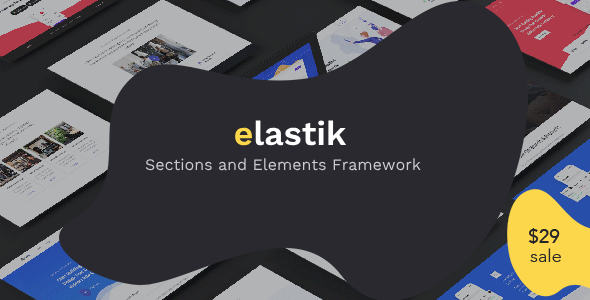
Elastik Addons for Elementor Review: A Game-Changer for Page Builders
I recently had the opportunity to try out Elastik Addons for Elementor, a sections/elements framework designed to revolutionize the way we build pages using Elementor page builder. In this review, I’ll be sharing my thoughts on this plugin and its features, and whether it’s worth the investment for your next project.
Ease of Use and Customization
One of the standout features of Elastik Addons is its ease of use and customization options. With just a few clicks, you can restyle the plugin to match your theme’s typography, colors, borders, and shadows. This means you can create a cohesive design that integrates seamlessly with your existing theme. Additionally, the plugin works with any theme without conflicts, making it a versatile solution for designers and developers.
Key Features
- Works with any theme without conflicts: Elastik Addons is designed to be theme-agnostic, ensuring that your design looks great regardless of the theme you’re using.
- Can be used inside Elementor page: This means you can create custom designs within Elementor’s page builder, without having to worry about compatibility issues.
- Form submissions notification, confirmation redirect, autoresponder: Elastik Addons includes a range of form-related features that make it easy to manage submissions, send notifications, and redirect users.
- Use pre-made framework or create design from scratch: You can either use the plugin’s pre-made framework or start from scratch and create your own design.
- Build page by mouse or switch to HTML source: Elastik Addons offers a range of editing options, including the ability to build pages using your mouse or switch to HTML source code.
Elements and Settings
Elastik Addons comes with a wide range of elements, including accordions, articles, authors, and more. You can also customize the main global settings, header global settings, and paragraph global settings to match your design.
- Accordion
- Article
- Author
- Blog
- Button
- Countdown
- Counter
- Feature
- Form
- Gallery
- Google-map
- List
- Logos
- Menu
- Person
- Pricing
- Process
- Product
- Progressbar
- Project
- Schedule
- Slider
- Social
- Tabs
- Testimonial
- Text
- Timeline
- Video
- Webinar
Conclusion
Overall, I’m extremely impressed with Elastik Addons for Elementor. Its ease of use, customization options, and range of features make it an ideal solution for designers and developers looking to create stunning pages using Elementor. While there are some limitations, such as the lack of a comprehensive documentation, the plugin’s video tutorials and customer support make up for it.
Rating: 9.5/10
Recommendation: If you’re looking for a reliable and feature-rich solution for building pages using Elementor, I highly recommend giving Elastik Addons a try. Its ease of use and customization options make it an ideal solution for designers and developers of all levels.
User Reviews
Be the first to review “Elastik Addons for Elementor”
Introduction to Elastik Addons for Elementor
Elastik Addons is a powerful and popular plugin that offers a wide range of customizable elements for Elementor, a popular page builder plugin for WordPress. With Elastik Addons, you can enhance the functionality and appearance of your website without needing to write a single line of code. In this tutorial, we'll explore how to use Elastik Addons for Elementor and get the most out of its features.
Step 1: Installing Elastik Addons
To start using Elastik Addons, you'll need to install the plugin. Follow these steps:
- Log in to your WordPress dashboard.
- Click on the "Plugins" tab in the left-hand menu.
- Click on the "Add New" button.
- Search for "Elastik Addons" in the plugin directory.
- Click on the "Install Now" button.
- Once installed, click on the "Activate" button.
Step 2: Setting Up Elastik Addons
Before you can start using Elastik Addons, you'll need to set it up. Follow these steps:
- Log in to your WordPress dashboard.
- Click on the "Elementor" tab in the left-hand menu.
- Click on the "Settings" icon (represented by three horizontal lines) next to the Elementor logo.
- Scroll down to the "Addons" section.
- Click on the "Elastik Addons" button.
- Fill in the required information, such as your license key and API token.
- Click on the "Save Changes" button.
Step 3: Using Elastik Addons
Now that Elastik Addons is set up, it's time to start using it. Here's a brief overview of the available elements:
- Headers: Use Elastik Addons to create custom headers, including logo, navigation, and banner areas.
- Footers: Create custom footers with different sections, such as copyright information, social media links, and contact information.
- Testimonials: Display customer testimonials in a variety of layouts and styles.
- Countdowns: Create countdown timers for special events or sales.
- Masonry: Use Elastik Addons to create masonry layouts with customizable grid sizes and animation effects.
- Tours: Create guided tours of your website with customizable text, images, and animation effects.
Step 4: Creating a Layout with Elastik Addons
Now that you're familiar with the available elements, let's create a simple layout using Elastik Addons. Follow these steps:
- Log in to your WordPress dashboard.
- Click on the "Pages" tab in the left-hand menu.
- Click on the "Edit" button next to the page you want to edit.
- Click on the "Elementor" tab.
- Drag and drop the "Elastik Header" element onto the page.
- Configure the header settings, such as the logo, navigation, and banner areas.
- Drag and drop the "Elastik Footer" element onto the page.
- Configure the footer settings, such as the copyright information and social media links.
- Click on the "Publish" button to save the changes.
Step 5: Customizing Elastik Addons
Elastik Addons offers a wide range of customization options, including CSS and JavaScript code injection. Here's how to access these options:
- Log in to your WordPress dashboard.
- Click on the "Elementor" tab in the left-hand menu.
- Click on the "Settings" icon (represented by three horizontal lines) next to the Elementor logo.
- Scroll down to the "Addons" section.
- Click on the "Elastik Addons" button.
- Click on the "Customize" button next to the element you want to customize.
- Make the desired changes to the CSS and JavaScript code.
- Click on the "Save Changes" button.
Conclusion
In this tutorial, we've covered the basics of using Elastik Addons for Elementor. We've learned how to install and set up the plugin, as well as how to create custom headers, footers, testimonials, countdowns, masonry layouts, and tours. We've also learned how to customize the plugin's behavior using CSS and JavaScript code injection. With these skills, you're ready to take your Elementor game to the next level and create stunning, customizable websites without needing to write a single line of code.
Here is a complete settings example for Elastik Addons for Elementor:
General Settings
- API Key: Your Elastik API key (e.g.
your_api_key_here) - API Endpoint: The URL of your Elastik API endpoint (e.g.
https://your-elastik-instance.com/api) - Cache Expiration: The time in seconds that the cache will be valid (e.g.
3600)
Layout Settings
- Layout Type: The type of layout to use (e.g.
container,grid,flexbox) - Layout Columns: The number of columns to use in the layout (e.g.
3) - Layout Gutter: The size of the gutter between columns (e.g.
10px)
Content Settings
- Content Type: The type of content to display (e.g.
posts,pages,custom) - Content Limit: The number of items to display (e.g.
5) - Content Offset: The number of items to offset the display by (e.g.
0)
Filter Settings
- Filter Type: The type of filter to use (e.g.
category,tag,author) - Filter Value: The value of the filter (e.g.
news) - Filter Operator: The operator to use for the filter (e.g.
IN)
Style Settings
- Container Background: The background color or image of the container (e.g.
#f2f2f2) - Container Padding: The padding of the container (e.g.
20px) - Item Border: The border of the items (e.g.
1px solid #ccc)
Here are the features of Elastik Addons for Elementor:
- Restyling: Can be restyled for your theme by a few clicks on one settings page, allowing you to customize all typography, colors, borders, and shadows.
- Theme Independence: Works with any theme without conflicts, ensuring seamless integration with your existing design.
- Elementor Compatibility: Can be used inside Elementor page, allowing you to create custom layouts and designs.
- Form Features: Includes form submissions notification, confirmation redirect, and autoresponder features.
- Design Flexibility: Allows you to use pre-made frameworks or create design from scratch, giving you complete control over your design.
- Editing Options: Provides the option to build pages by mouse or switch to HTML source, giving you flexibility in your design process.
- Element Types: Includes a wide range of element types, such as:
- Accordion
- Article
- Author
- Blog
- Button
- Countdown
- Counter
- Feature
- Form
- Gallery
- Google Map
- List
- Logos
- Menu
- Person
- Pricing
- Process
- Product
- Progress Bar
- Project
- Schedule
- Slider
- Social
- Tabs
- Testimonial
- Text
- Timeline
- Video
- Webinar
- Global Settings: Includes main global settings, such as:
- Brand color
- Main Google font
- Main border color
- Main border width
- Main border radius
- Header Global Settings: Includes header global settings, such as:
- Header Google font
- Header color
- Header font size
- Header line height
- Header font weight
- Paragraph Global Settings: Includes paragraph global settings, such as:
- Paragraph color
- Paragraph font size
- Paragraph line height
- Paragraph font weight





.png?w=300&resize=300,300&ssl=1)




There are no reviews yet.