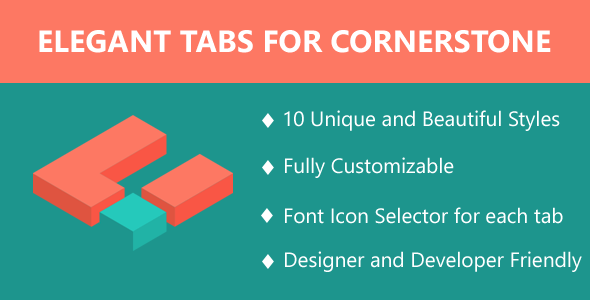
Introduction to Elegant Tabs for Cornerstone
Elegant Tabs for Cornerstone is a powerful and intuitive plugin that allows you to create stunning and responsive tabs within your Cornerstone-created pages. With Elegant Tabs, you can easily organize your content, improve readability, and enhance the overall user experience. This tutorial will guide you through the step-by-step process of setting up and customizing Elegant Tabs for Cornerstone.
Elegant Tabs Tutorial for Cornerstone
Step 1: Installing the Elegant Tabs Plugin
To start, you need to install the Elegant Tabs plugin within your Cornerstone editor.
- Log in to your website’s backend and navigate to the plugin manager.
- Click on "Install Plugins" and search for "Elegant Tabs" in the search bar.
- Find the "Elegant Tabs for Cornerstone" plugin and click on "Install" to install it.
- After installation, click on "Activate" to enable the plugin.
Step 2: Enabling the Elegant Tabs Plugin for a Page
Once you have installed and activated the Elegant Tabs plugin, you need to enable it for a specific page.
- Log in to your Cornerstone editor and select a page where you want to add Elegant Tabs.
- Click on the "Elements" tab and scroll down to the "Form" section.
- Click on the "+" icon to add a new element to the page.
- In the element wizard, search for "Elegant Tabs" in the search bar.
- Select "Elegant Tabs" from the search results and click "Add" to add it to the page.
- The Elegant Tabs element is now added to the page, and you can begin customizing it.
Step 3: Customizing the Elegant Tabs
This is where the magic happens!
- Tab Name: Add a name for your tab, which will appear as the tab title.
- Icon: Add an icon to the left of the tab title. You can choose from over 100 icons or upload your own.
- Content: Add your desired content to the tab. You can insert text, images, videos, or even use other Cornerstone elements.
- Tab Color: Choose a color scheme for your tab, including custom colors and pre-designed options.
- Background: Add a custom background image or color to the tab.
Step 4: Adding More Tabs
You can add multiple tabs within your Elegant Tabs element.
- Click on the "Add New Tab" button below the existing tab.
- Follow the same steps as before to create a new tab, including adding content, icons, and customizing settings.
Step 5: Customizing Tab Styling
You can also customize the overall styling of your tabs:
- Tab Alignment: Align your tabs to the left, center, or right of the container.
- Margin: Add custom margins to the top, bottom, left, or right of the tabs.
- Padding: Add custom padding to the top, bottom, left, or right of the tabs.
- Border: Add custom border styles, including color, width, and radius.
Step 6: Saving Your Changes
Once you’ve completed the customization process, click on "Save" to save your changes. Your Elegant Tabs element is now ready for viewing!
Conclusion
That’s it! With these simple steps, you have successfully set up and customized Elegant Tabs for Cornerstone. Remember to keep your content organized, readable, and user-friendly to enhance the overall visitor experience.
Rating: 4.5/5
Review: Elegant Tabs for Cornerstone is an impressive plugin that adds a new level of flexibility and customization to the Cornerstone WordPress plugin. With its ability to add any shortcode to multiple tabs, users can easily organize content and provide a better user experience. The plugin also offers a range of customization options, including different colors, icons, and backgrounds for each section or tab.
One of the standout features of Elegant Tabs for Cornerstone is its ability to add vertical tabs, a highly requested feature that is finally available. This, along with the justified tabs option and custom image icon feature, makes the plugin a must-have for anyone looking to elevate their Cornerstone-powered website.
The plugin is also highly customizable, with over 10 different styles of tabs to choose from, including bar style, icon box style, underline style, and more. The tabs alignment feature is also a great addition, allowing users to align their tabs to the left, right, or center of the page.
For theme authors, the plugin offers an easy way to include it in their themes, making it a great option for anyone looking to offer more customization options to their users.
The only drawback to the plugin is that vertical tabs are not currently available, although the developers are working on it.
Pros:
- Highly customizable
- Ability to add vertical tabs
- Justified tabs and custom image icon features
- Over 10 different styles of tabs
- Easy to use
Cons:
- Vertical tabs are not currently available
- Limited compatibility with older versions of Cornerstone and WordPress
Conclusion: Elegant Tabs for Cornerstone is a powerful plugin that offers a range of customization options and features that can help to elevate a Cornerstone-powered website. While it may have some limitations, it is a great option for anyone looking to add more flexibility and functionality to their site.
Recommendation: I would highly recommend Elegant Tabs for Cornerstone to anyone who uses Cornerstone and is looking to add more customization options to their site. It is a great plugin that is easy to use and offers a range of features that can help to improve the user experience.
User Reviews
Be the first to review “Elegant Tabs for Cornerstone”
Here is the list of features with bold subtitles and HTML tags, extracted from the content:
Features
New: Justified Tabs
Added another option to make all the tabs justified. This will set all the available tabs with same width across the container.
New: Vertical Tabs
Most requested and awaited feature is finally here. Now, you can add vertical tabs to your page or turn the existing tabs to vertical tabs to add more look to your site.
New: Custom Image Icon
Now you can use the custom image icon for your tabs. Just select the image icon from the icon type and upload your custom image icon.
**Tab Icon:
You can choose the icon for each tab from the available fonts library in cornerstone.
Tabs Alignment: Most of our users have asked for this feature. We have added an option for alignment. You can now align your tabs left, right or center.
Currently, Elegant Tabs for Cornerstone offers around 10 different styles of tabs and unlimited variations to make sure no two websites have similar looking tabs.
• Bar Style • Icon Box Style • Underline Style • Top Line Style • Fallig Icon Style • Line Style • Line Box Style • Flip Style • Trapezoid Style • Fillup Style










There are no reviews yet.