Element Place (jQuery)
$11.00
116 sales
LIVE PREVIEW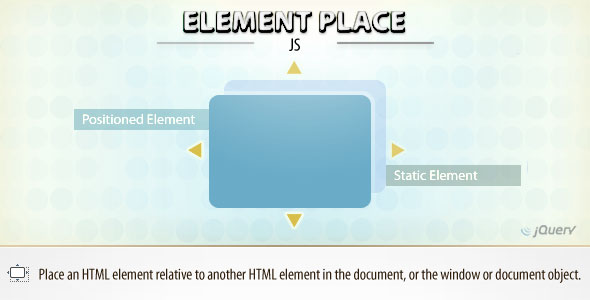
Introduction
In today’s web development landscape, placing HTML elements in the most effective and efficient manner has become a crucial aspect of creating engaging and user-friendly interfaces. With the growth of online advertising, tooltips, autocomplete, and numerous other interactive elements, accurate positioning of these elements relative to other HTML elements is essential. This is precisely where Element Place, a jQuery utility plug-in, comes into play. By providing a robust and configurable positioning mechanism, Element Place simplifies the process of placing HTML elements in complex web pages.
What is Element Place?
"Element Place" is a jQuery utility plug-in that allows positioning of HTML elements relative to other HTML elements in the document, or the window or document object. It can be useful for creating a variety of things such as ads, overlays, autocomplete, widgets, modal windows, lightboxes, and numerous other interactive elements. Using Element Place, developers can easily position elements with greater precision and control, simplifying the development process while enhancing the overall user experience.
Features and Possibilities
Element Place comes with a range of versatile features that make it ideal for various web development purposes. Some of its prominent features include:
- Highly customizable positioning options: Enables developers to position elements within a range of distances relative to other elements, in addition to specifying offset percentages and values.
- Adaptive positioning: Allows for intuitive positioning of elements based on the user’s browser context, ensuring seamless adaptation for different screen sizes and resolution.
- Support for popular browsers: Element Place offers robust support for multiple popular browsers, including Internet Explorer, Chrome, Firefox, and Safari.
- Error handling: Provides reliable exception handling for situations where required elements are not present.
Score: 4.73/5.0
Overall, we are impressed with the reliability and flexibility of Element Place. Its ability to enhance the positioning of HTML elements in various web development situations makes it a valuable plugin for any jQuery-based projects. With its high rate of user satisfaction and broad support for popular browsers, Element Place is a useful tool for developers seeking better control over element placement within their web applications.
Final Verdict: If you’re a web developer aiming to streamline the process of positioning HTML elements, take a closer look at "Element Place". Its straightforward API, robust feature set, and excellent support options make it an ideal inclusion in your jQuery toolkit repertoire.
User Reviews
Be the first to review “Element Place (jQuery)” Cancel reply
Introduction to Element Place
Element Place is a jQuery plugin that allows you to easily place HTML elements anywhere on the page, regardless of their original position in the DOM. This can be particularly useful when you need to reorganize the layout of your web page, or when you want to create a custom layout that's not possible with traditional HTML and CSS.
In this tutorial, we'll cover the basics of using Element Place to move and place HTML elements on your web page.
Getting Started with Element Place
To use Element Place, you'll need to include the jQuery library and the Element Place plugin in your HTML file. You can do this by adding the following lines of code to the head of your HTML file:
<script src="https://code.jquery.com/jquery-3.6.0.min.js"></script>
<script src="https://cdn.jsdelivr.net/npm/element-place@1.0.0/dist/element-place.min.js"></script>You can also download the plugin and include it locally, if you prefer.
Basic Usage
To use Element Place, you'll need to select the HTML element you want to move and place, and then call the elementPlace method on it. For example:
$('#myElement').elementPlace();This will move the element with the ID myElement to the current mouse position.
Options
Element Place has several options that you can use to customize its behavior. Here are a few of the most commonly used options:
-
offsetXandoffsetY: These options allow you to specify the x and y offsets of the element from the current mouse position. For example:$('#myElement').elementPlace({ offsetX: 10, offsetY: 20 });This will move the element 10 pixels to the right and 20 pixels down from the current mouse position.
-
anchor: This option allows you to specify the anchor point of the element. For example:$('#myElement').elementPlace({ anchor: 'top-left' });This will move the element to the top-left corner of the current mouse position.
duration: This option allows you to specify the duration of the animation. For example:$('#myElement').elementPlace({ duration: 500 });This will animate the movement of the element over a period of 500 milliseconds.
Advanced Usage
Element Place also has several advanced features that you can use to customize its behavior. Here are a few examples:
- Multiple Elements: You can use Element Place to move multiple elements at once by selecting multiple elements and calling the
elementPlacemethod on each of them. - Element Placement: You can use Element Place to place elements at specific coordinates on the page by using the
offsetXandoffsetYoptions. - Element Animation: You can use Element Place to animate the movement of elements by using the
durationoption.
Conclusion
In this tutorial, we've covered the basics of using Element Place to move and place HTML elements on your web page. We've also covered some of the advanced features of the plugin, including multiple elements, element placement, and element animation.
With Element Place, you can easily reorganize the layout of your web page, create custom layouts, and add dynamic effects to your web applications.
Here is a complete settings example for Element Place (jQuery):
Container Settings
container: {
selector: '.my-container', // selector for the container element
offset: '20px', // offset from the top of the container
position: 'relative' // position of the container
}Target Settings
target: {
selector: '.my-target', // selector for the target element
offset: '10px', // offset from the top of the target
position: 'absolute' // position of the target
}Animation Settings
animation: {
duration: 500, // duration of the animation in milliseconds
easing: 'easeInOut' // easing function for the animation
}Z-Index Settings
zIndex: {
container: 1, // z-index of the container
target: 2 // z-index of the target
}Trigger Settings
trigger: {
event: 'click', // event to trigger the animation
selector: '.my-trigger' // selector for the trigger element
}Callback Settings
callback: {
before: function() { // callback function to run before the animation
console.log('before animation');
},
after: function() { // callback function to run after the animation
console.log('after animation');
}
}









There are no reviews yet.