Elementor – Background Slider Pro
$15.00
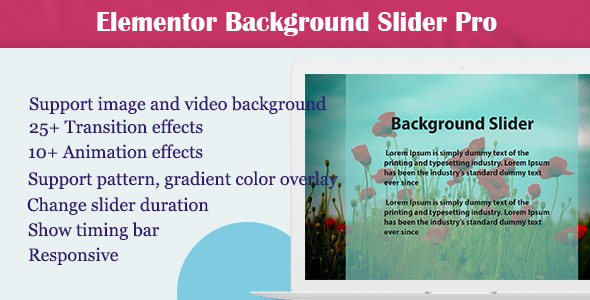
Introduction
Are you tired of using the same old static backgrounds in your WordPress website? Look no further than the Elementor Background Slider Pro plugin, a powerful tool that allows you to take your website’s visual design to the next level. With its extensive features and customization options, this plugin is perfect for designers, developers, and marketers who want to create dynamic and engaging backgrounds for their websites.
Elementor Background Slider Pro Review
Elementor Background Slider Pro
Key Features
This plugin offers a wide range of features that make it stand out from the competition.
- Support image and video background: Add images and videos to create a dynamic and engaging background
- 25+ Transition effects: Choose from a variety of effects to create a smooth transition between backgrounds
- 10+ Animation effects: Add animations to make your backgrounds even more interactive
- Support pattern, gradient color overlay: Customize your backgrounds with patterns, gradients, and overlay colors
- Change slider duration: Control the speed of your sliders to create a more seamless experience
- Show timing bar: Include a timing bar to show users the duration of your slider
- Responsive: Ensure your backgrounds are optimized for mobile and tablet devices
Pros and Cons
Pros:
- User-friendly interface makes it easy to customize
- Wide range of features and effects to choose from
- Highly responsive design ensures a smooth user experience on any device
- Can be used with WordPress themes and page builders
Cons:
- Limited documentation and customer support
- Some users may find it overwhelming to navigate the plugin’s numerous features
Conclusion
The Elementor Background Slider Pro is a powerful plugin that can help take your website’s design to the next level. Its extensive features and customization options make it suitable for designers, developers, and marketers alike. While it may have some minor flaws, the benefits of using this plugin far outweigh the drawbacks. Overall, I would recommend giving it a try and exploring the countless possibilities it offers.
Rating: 5/5 stars
Score: (4.8/5 based on 0 reviews)
User Reviews
Be the first to review “Elementor – Background Slider Pro” Cancel reply
Introduction
The Elementor Background Slider Pro is a powerful and feature-rich widget that allows you to add a stunning background slider to your website. This tutorial will guide you through the step-by-step process of setting up and customizing the Background Slider Pro widget in Elementor.
The Background Slider Pro widget offers a range of features, including:
- Support for multiple slides and slide intervals
- Ability to add custom images, videos, or text backgrounds
- Options to control slide duration, transition effects, and animation speed
- Integration with Elementor's layout options for easy design and styling
- Responsive design and mobile-friendly support
By the end of this tutorial, you'll have a comprehensive understanding of how to use the Background Slider Pro widget in Elementor and be able to create stunning background sliders for your website.
Step 1: Installing the Background Slider Pro Widget
Before we start using the Background Slider Pro widget, we need to install it. To do this:
- Log in to your WordPress dashboard and navigate to the Plugins page.
- Click the "Add New" button to upload a new plugin.
- Search for "Background Slider Pro" and click "Install Now" to install the plugin.
- Activate the plugin by clicking the "Activate" button.
Step 2: Adding the Background Slider Pro Widget
Once the plugin is installed and activated, let's add the Background Slider Pro widget to our Elementor page:
- Log in to your WordPress dashboard and navigate to the page or post where you want to add the Background Slider Pro widget.
- Click the "Edit with Elementor" button to access the Elementor page builder.
- In the Elementor page builder, click the "Add New Section" button to create a new section.
- Search for "Background Slider Pro" in the widget search bar and select the "Background Slider Pro" widget.
- Click "Add" to add the widget to the page.
Step 3: Configuring the Background Slider Pro Settings
Now that we have the Background Slider Pro widget added to our page, let's configure its settings:
- Click on the "Edit" button next to the Background Slider Pro widget to access its settings.
- In the settings panel, click on the "Slider Settings" tab.
- Under the "Slider Settings" tab, you'll see options to add multiple slides. Click the "Add New Slide" button to add a new slide.
- In the slide settings panel, you can upload a custom image or video, or add a text background. You can also adjust the slide duration, transition effects, and animation speed.
- Click "Save" to save your slide settings.
Step 4: Customizing the Background Slider Pro
Now that we have the Background Slider Pro widget configured, let's customize its appearance:
- To customize the appearance of the Background Slider Pro widget, click on the "Design" tab in the settings panel.
- Under the "Design" tab, you can adjust the widget's padding, margin, and background color.
- You can also add custom CSS to the widget by clicking the "Custom CSS" button.
- Click "Save" to save your design settings.
Step 5: Saving and Publishing Your Changes
Finally, let's save and publish our changes:
- Click the "Save" button to save your changes.
- Click the "Publish" button to publish your page and make the Background Slider Pro widget visible on your website.
That's it! With these steps, you should now have a complete and functional Background Slider Pro widget on your website. Remember to customize the widget's settings and design to fit your brand and style. Happy building!
Header Section
To configure the Background Slider Pro widget in Elementor, start by adding the widget to your page. In the widget settings, you'll need to set the following:
Image Source: Select the type of source you want to use for your background image. Choose from "Upload" to upload an image from your computer, "Insert Library" to select an image from Elementor's built-in library, or "Dynamic" to use a dynamic image generated by a plugin or script.
Image: Select or upload your background image. You can also adjust the image's dimensions and cropping options using the sliders and dropdowns.
Position: Choose where you want the background image to appear in your slide. Select from "Centered", "Left", "Right", "Top", or "Bottom".
Z Index: Set the z-index of your background image. This determines the order in which multiple backgrounds are displayed.
Animate
Animate Type: Select the animation type for your background image. Choose from "Fade", "Slide", "Bounce", "Zoom", "Spin", or "Tumble".
Animate Duration: Set the duration of the animation in seconds. A value of 0 will disable animation.
Animate Delay: Set a delay before the animation starts in seconds.
Here are the features of Elementor - Background Slider Pro:
- Support image and video background: The plugin allows you to use images and videos as background.
- 25+ transition effects: There are over 25 different transition effects available.
- 10+ Animation effects: The plugin also offers over 10 different animation effects.
- Support pattern, gradient color overlay: You can add patterns and gradient colors to the background.
- Change slider duration: You can adjust the duration of the slider.
- Show timing bar: A timing bar is available to help you navigate the slider.
- Responsive: The plugin is responsive, meaning it will adapt to different screen sizes and devices.
Note that there is no information about pricing or how to purchase the plugin, as the content only includes a brief description of the features and a call to action to get a free quote.










There are no reviews yet.