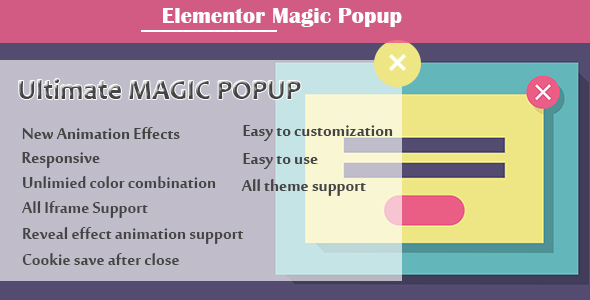
Introduction to Elementor’s Ultimate Magic Popup
Are you tired of boring and plain website experiences? Do you want to engage your visitors and boost your conversion rates? Look no further than Elementor’s Ultimate Magic Popup! This powerful plugin is a part of the Elementor page builder suite and allows you to create stunning, customizable popups that can help you achieve your website goals.
In this tutorial, we’ll dive into the world of Ultimate Magic Popup and show you how to create, design, and customize your own magic popups using Elementor. By the end of this tutorial, you’ll be a pro at creating attention-grabbing, visually appealing popups that will take your website to the next level.
Getting Started with Ultimate Magic Popup
To get started with Ultimate Magic Popup, you’ll need to have Elementor installed and activated on your WordPress website. If you haven’t already, you can download and install Elementor from the WordPress repository or from the Elementor website.
Once you have Elementor installed, you can access the Ultimate Magic Popup plugin by navigating to the Elementor dashboard and clicking on the "Magic Popup" tab.
Step 1: Creating a New Magic Popup
To create a new magic popup, click on the "Add New" button in the Magic Popup tab. This will open the popup builder, where you can start designing your popup from scratch.
The popup builder is divided into several sections:
- Content: This is where you’ll add the content of your popup, including text, images, videos, and more.
- Design: This section allows you to customize the design of your popup, including the background, borders, and shadows.
- Trigger: This section allows you to set the trigger for your popup, including the conditions under which it will appear.
- Animation: This section allows you to customize the animation of your popup, including the delay, duration, and easing.
Step 2: Designing Your Magic Popup
In this section, we’ll dive deeper into the design options available for your magic popup.
- Background: You can choose from a variety of background options, including solid colors, gradients, and images.
- Borders: You can add borders to your popup to give it a more defined look.
- Shadows: You can add shadows to your popup to give it a more 3D appearance.
- Typography: You can customize the typography of your popup, including the font family, size, and color.
Step 3: Setting the Trigger for Your Magic Popup
In this section, we’ll explore the different options available for setting the trigger for your magic popup.
- Delay: You can set the delay between when the user interacts with your website and when the popup appears.
- Duration: You can set the duration of the popup, including how long it will remain visible after the user interacts with it.
- Easing: You can customize the animation of the popup, including the easing function used to animate it.
Step 4: Adding Content to Your Magic Popup
In this section, we’ll explore the different options available for adding content to your magic popup.
- Text: You can add text to your popup, including headings, paragraphs, and buttons.
- Images: You can add images to your popup, including inline images and background images.
- Videos: You can add videos to your popup, including YouTube videos and Vimeo videos.
- Forms: You can add forms to your popup, including contact forms and subscription forms.
Step 5: Customizing the Animation of Your Magic Popup
In this section, we’ll explore the different options available for customizing the animation of your magic popup.
- Delay: You can set the delay between when the user interacts with your website and when the popup appears.
- Duration: You can set the duration of the popup, including how long it will remain visible after the user interacts with it.
- Easing: You can customize the animation of the popup, including the easing function used to animate it.
Step 6: Publishing Your Magic Popup
Once you’ve designed and customized your magic popup, it’s time to publish it. Click on the "Publish" button to make your popup live and visible to your website visitors.
Conclusion
And that’s it! With these steps, you’ve created a stunning, customizable magic popup using Elementor’s Ultimate Magic Popup plugin. Whether you’re looking to boost your conversion rates, increase engagement, or simply add some visual flair to your website, Ultimate Magic Popup is the perfect tool for the job.
In the next section of this tutorial, we’ll explore some advanced tips and tricks for getting the most out of your magic popup.
A Magical Popup Experience with Elementor – Ultimate Magic Popup
Elementor – Ultimate Magic Popup is an exquisite plugin that brings elegance to the world of modal popups with its responsive, flexible, and lightweight modal design powered by jQuery. Whether you’re a developer, designer, or a WordPress enthusiast, this popup plugin is sure to impress you with its cutting-edge features and ease of customization.
Key Features
Cookie support to save user popup close: Users are saved from the hassle of manually dismissing popups, allowing a seamless experience.
Reveal Animation effect support: Various animation effects are available to give a stunning visual experience to your website’s visitors.
Smooth Animation on open and close: A seamless transition from opened to closed state ensures a premium quality popup experience.
New animation effects: Constantly updated animation effects are added to keep your popup design modern and fresh.
Timeout on close: No more frustration of popups accidentally closing; users have sufficient time to interact with them before auto-closing.
Responsive: Design adapts to any screen size, ensuring compatibility on all devices.
Unlimited color combinations: Experiment with different color schemes to create the ideal match for your website’s style.
iFrame support: Embedded content and secure content integration are now effortless, all thanks to the iFrame capability.
Easy Customization: Users with a knack for design can create the most striking popups with simple navigation and configuration options.
Easy to Use: With an intuitive interface, all users can master the plugin and effortlessly create their desired popups, even without extensive knowledge.
Multi-theme support: This popup wizard seamlessly integrates with various themes on your WordPress website, ensuring universal adaptability.
Conclusion
The elementor – Ultimate Magic Popup boasts an impressive array of features, each focusing on providing an exceptional experience to its users. Whether you’re looking for simplicity and ease of use or the flexibility to experiment and shape your popup design, this plugin got you covered.
• Cookie Support: Save user popup close
• Reveal Animation Effects: Support for animation effects on pop-up
• Smooth Animation: Animations on open and close
• New Animation Effects: Additional animation options
• Timeout on Close: Adjustable timer for closing the pop-up
• Responsive: Works well across various devices and screen sizes
• Unlimited Color Combinations: Freedom to choose from a wide range of color options
• All ifram Support: Compatibility with ifram structures
• Easy Customization: User-friendly customization options
• Easy to Use: Simple and intuitive usage
• All Theme Support: Compatibility with various WordPress themes










There are no reviews yet.