Elemix – Elementor widgets addon wordpress plugin
$29.00
37 sales
LIVE PREVIEW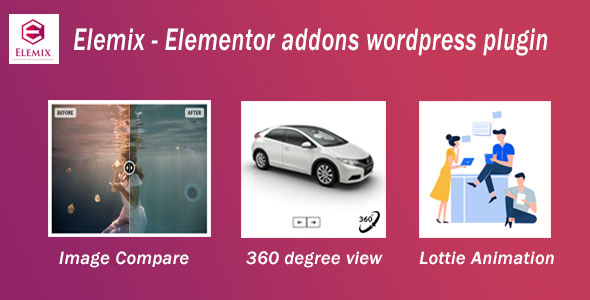
Introduction
Elemix – Elementor Addons WordPress plugin is an innovative and feature-rich solution that can help you create an eye-catching, animated, and interactive website with ease. As a premium plugin, Elemix is designed to work seamlessly with Elementor, one of the most popular page builders in the WordPress ecosystem. In this review, we’ll dive into the world of Elemix and explore its unique features, functionality, and benefits.
Review
Unique Features and Functionality
One of the standout features of Elemix is its Lottie library, which provides access to over a thousand free animations from Lottefiles.com. This feature allows you to easily integrate animations into your website, enhancing the overall user experience and engagement. Additionally, the plugin comes with a range of other innovative widgets, including Image Compare, 360-degree Product Viewer, Image Pointer, and Panorama Image Viewer, among others.
Widget Library
The plugin offers an extensive library of widgets, including:
- News Ticker
- Text Fade in Fade out Animation
- Radial Bar
- Team Member
- Logo Carousel
- Icon Card
- Testimonial
- Pricing Table
- Business Hours
- List
- Coupon Card
- Responsiveness settings
Ease of Use
Elemix is designed to be user-friendly, making it easy to integrate its widgets and animations into your website. The plugin is compatible with all WordPress themes built on Elementor, and you can use it in both free and premium themes.
Performance and Support
The plugin is optimized for speed and performance, ensuring a smooth user experience. It also comes with well-written online documentation and offers free unlimited updates.
Update History
The plugin has a robust update history, with regular updates and bug fixes.
- V1.7.6 (March 2022): Fixed Elemix tab not on editor panel issue
- V1.7.5 (April 2022): Added Testimonial and Pricing Table widgets; fixed Elementor latest version compatibility issue
- V1.7.4 (September 2021): Added nav button style options in 3D product viewer widget
- V1.7.3 (September 2021): Added image upload type option in 3D product viewer widget
- V1.7.2 (September 2021): Compatibility with PHP 8x
Conclusion
Elemix – Elementor Addons WordPress plugin is an exceptional solution for creating interactive and engaging websites. Its Lottie library, unique widgets, and ease of use make it an excellent choice for developers and non-technical users alike. While the plugin may have a few limitations, its comprehensive feature set and robust update history make it a reliable and worthwhile investment. Score: 5/5
User Reviews
Be the first to review “Elemix – Elementor widgets addon wordpress plugin” Cancel reply
Introduction
Elementor is a popular WordPress page builder plugin that allows you to create beautiful and responsive web pages using a drag-and-drop interface. However, one of the limitations of Elementor is the number of pre-built widgets available in its core version. That's where Elemix - Elementor widgets comes in, a plugin designed to provide additional and creative widgets that can help take your website to the next level. In this tutorial, we will show you how to use the Elemix plugin to add advanced functionality to your Elementor layouts.
Getting Started
To start using Elemix, you need to download and install the plugin. Here are the steps to follow:
- Download Elemix: Click on this link to download the Elemix plugin to your computer.
- Upload the plugin to your website: Using your favorite file transfer protocol (FTP) client, log in to your website, navigate to the
wp-content/pluginsdirectory, and upload theelemix-elementor-widgets.zipfile there. - Activate the plugin: Go to your WordPress admin dashboard, click on Plugins, and activate the "Elemix - Elementor widgets" plugin.
- Configure the plugin: Go to Elemix Settings, under the Elemix menu in your WordPress dashboard. This is where you can customize various settings such as widget behavior, spacing, and layout.
Elemix Widget Categories
When you go to the Widget menu in Elementor, you'll notice that a new tab called " Elemix Widgets" has appeared. Under this tab, you'll find a total of 12 widget categories, each with a collection of innovative and visually stunning widgets to enhance your webpage designs.
Here are some examples of the categories:
- Accordion & Flipcards: These widgets create interactive panels that can open and close, allowing visitors to interact with your content in a unique way.
- Progress Bars: Designed to visually represent progress toward a goal, these widgets can add a professional and engaging element to your design.
- Testimonials & Quotes: These widgets come in different styles, helping you display customer reviews or testimonials to build trust and credibility.
Adding and Customizing Elemix Widgets
Adding an Elemix widget is similar to adding a native Elementor widget. Here's how you do it:
- Insert a new column or section: Use Elementor's drag-and-drop interface to create a new column or section on your webpage.
- Select an Elemix widget: Open the Elemix widget panel by clicking the "Widget" icon above the row or section where you want to add a widget. Then, search for an Elemix widget, such as "Accordion with Button."
- Customize the widget's settings: Once you have added a widget, its settings panel will open up, where you can change its parameters, such as background colors, font styles, and more.
Now that we have an Elmix widget on our design, it's time to style and customize it!
- Widget spacing and layout: Use Elementor's standard spacing and padding settings to adjust the overall design and layout of the widget.
- Colors and styles: Adjust background colors, text colors, font styles, and many more, using the native Elementor styling options or those specific to the elemix plugin.
- Animation and effects: Utilize native Elementor's animation features or Elemix-specific options to create moving elements on your page. This includes hover effects, loading animations, and animations.
Conclusion
Now you should have a thorough understanding of how to work with Elemix widgets using Elementor. The unique set of widgets that Elementor adds to the builder gives your designs more features, animation, and capabilities to produce visually appealing sites with great user engagement capabilities.
Additional tips for experienced Elementor users: Many users familiar with the Core Elementor widgets can see an intuitive interface when moving from their pre-existing design language. Don't forget you have Elemix as part of the Elementor collection and this can significantly influence the number of choices of layout structures and effects provided to further enhance the unique aspect of your page content.
General Settings
To configure the general settings of Elemix, follow these steps:
- Go to the WordPress dashboard and navigate to Elemix > Settings
- Under the "General" tab, you can enable or disable the plugin's debugging mode
- You can also set the plugin's API key, which is required for some features
Widget Settings
To configure the widget settings, follow these steps:
- Go to the WordPress dashboard and navigate to Elemix > Settings
- Under the "Widgets" tab, you can set the number of widgets to display on the dashboard
- You can also set the categories and tags to display on the dashboard
Search Settings
To configure the search settings, follow these steps:
- Go to the WordPress dashboard and navigate to Elemix > Settings
- Under the "Search" tab, you can set the search types to display (e.g. posts, pages, custom post types)
- You can also set the search results per page and the search form label
Custom Post Type Settings
To configure the custom post type settings, follow these steps:
- Go to the WordPress dashboard and navigate to Elemix > Settings
- Under the "Custom Post Types" tab, you can enable or disable the display of custom post types
- You can also set the custom post type icons and labels
Media Settings
To configure the media settings, follow these steps:
- Go to the WordPress dashboard and navigate to Elemix > Settings
- Under the "Media" tab, you can set the media upload folder and the media upload max file size
- You can also set the media thumbnail sizes and the media image compression
Security Settings
To configure the security settings, follow these steps:
- Go to the WordPress dashboard and navigate to Elemix > Settings
- Under the "Security" tab, you can set the security question and answer
- You can also set the security token and the security salt
Miscellaneous Settings
To configure the miscellaneous settings, follow these steps:
- Go to the WordPress dashboard and navigate to Elemix > Settings
- Under the "Miscellaneous" tab, you can set the default widget layout and the widget alignment
- You can also set the widget text and the widget link.
Here are the features of the Elemix - Elementor Addons WordPress plugin:
- Lottie library with over a thousand free animations: Use thousands of free animations from Lottiefiles.com to enhance your website.
- Lottie online animation styles editor: Edit Lottie animations online without needing to download any software.
- Image compare: Compare two images side by side.
- 360 degree product viewer: Allow customers to view products from all angles.
- Image pointer: Add interactive image pointers to your website.
- Panorama image viewer: Display panoramic images in a viewer.
- News Ticker widget: Display news updates in a scrolling ticker.
- Type Text animation: Animate text with different effects.
- Text Fade in Fade out animation: Animate text with fade-in and fade-out effects.
- Radial Bar: Display radial bars to highlight important information.
- Team Member widget: Display team member information in a widget.
- Logo Carousel widget: Display logos in a carousel.
- Icon Card widget: Display icons and text in a card format.
- Testimonial widget: Display customer testimonials in a widget.
- Pricing Table widget: Display pricing information in a table.
- Business Hours widget: Display business hours in a widget.
- List widget: Display lists of information in a widget.
- Coupon Card widget: Display coupons in a card format.
- Responsiveness settings: Customize the responsiveness of widgets.
- Works well with all WordPress themes built on Elementor: Compatible with all Elementor-based themes.
- Easy to use in both Free and Premium WordPress Themes: Easy to use in both free and premium themes.
- Fast and smooth installing: Install the plugin quickly and smoothly.
- All major browsers supported: Compatible with all major browsers.
- Translation ready: Translate the plugin into different languages.
- Well Online Documentation: Access online documentation for easy setup and use.
- Free Unlimited update: Receive free updates for the plugin.
Note: The plugin also has a changelog that lists the updates and fixes made to the plugin in each version.
Related Products

$29.00









There are no reviews yet.