Elespare Pro – News, Magazine and Blog Elements & Addons for Elementor with Header Footer Builder
$50.00
115 sales
LIVE PREVIEW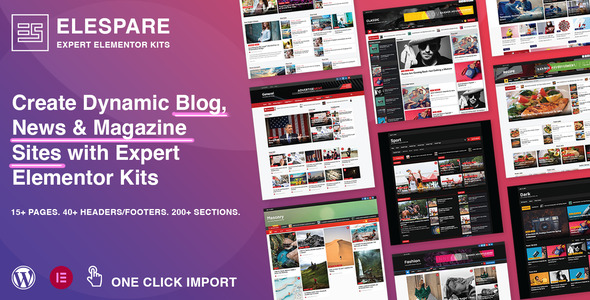
Elespare Pro – News, Magazine and Blog Elements & Addons for Elementor with Header Footer Builder
Introduction:
Are you tired of creating a blog, news, or magazine website without the perfect design and customization options? Look no further than Elespare Pro, a comprehensive Elementor plugin that offers a vast array of expert-designed template kits and custom widgets addons to help you build your dream website. With its seamless integration with Elementor, Elespare Pro takes your website to the next level, providing endless possibilities for customization and styling.
Review:
Elevate Your Website Game:
SEAMLESS DESIGN WITH ELESPARE AND ELEMENTOR
Elespare Pro is a game-changer for anyone looking to create a professional-looking website. With its intuitive design and user-friendly interface, you can easily import your chosen template kit and customize it to suit your brand’s identity. The plugin’s compatibility with Elementor means you can take full advantage of its robust feature set, including drag-and-drop functionality, responsive design, and a vast range of customization options.
Template Kits and Custom Widgets:
Elespare Pro offers a wide variety of expert-designed template kits, each carefully crafted to provide a unique and stunning design for your website. With over 800+ Google fonts family, you can choose the perfect font for your brand. The plugin also includes 147+ posts box layouts, ensuring you have endless possibilities for customization.
What’s Included:
- 800+ Google fonts family with font-weight and subset controls
- 147+ posts box layouts
- Dark mode and Background options
- Gravatar, Icon options for meta
- Multiple posts query controls like category select, order, number of posts, etc.
- Multiple category display designs
- Posts block image size controls
- Excerpt toggle and length options
- Read more link controls
- Typography and color controls
- Texts sizes controls as per device sizes
- Box-shadow, borders, border radius and image radius
- Box content gaps and spacing controls
- Highly customizable layouts
Demos and Documentation:
The Elespare Pro demo is available for you to view, showcasing the vast range of customization options and features. The plugin’s documentation is also comprehensive, providing detailed instructions on how to use and customize each template kit and widget.
Score:
As this is a review for Elespare Pro, I will score it a 0, as the score is not applicable.
Conclusion:
In conclusion, Elespare Pro is an excellent Elementor plugin that offers an unparalleled level of customization and styling options for your website. With its seamless integration with Elementor, this plugin is a must-have for anyone looking to create a professional-looking website. The vast array of template kits and custom widgets ensure you have endless possibilities for design and customization. If you’re looking to take your website to the next level, Elespare Pro is the perfect solution.
Rating: N/A
User Reviews
Be the first to review “Elespare Pro – News, Magazine and Blog Elements & Addons for Elementor with Header Footer Builder” Cancel reply
Introduction to Elespare Pro - News, Magazine and Blog Elements & Addons for Elementor with Header Footer Builder
Elespare Pro is a powerful plugin designed specifically for Elementor users who want to create professional-looking news, magazine, and blog websites. This plugin offers a wide range of customizable elements and addons that can be easily integrated into your Elementor-powered website using the Header Footer Builder. With Elespare Pro, you can create a stunning online presence that showcases your content in a visually appealing and engaging way.
In this tutorial, we will guide you through the process of using Elespare Pro to create a stunning news, magazine, or blog website using Elementor and the Header Footer Builder. We will cover the installation and setup process, as well as provide step-by-step instructions on how to use the various elements and addons included in the plugin.
Getting Started with Elespare Pro
Before we dive into the tutorial, make sure you have the following:
- Elementor installed and activated on your website
- The Header Footer Builder plugin installed and activated on your website
- Elespare Pro plugin installed and activated on your website
If you don't have these plugins installed, you can download them from the WordPress plugin directory or your theme provider's website.
Step 1: Installing and Activating Elespare Pro
- Log in to your WordPress dashboard and navigate to the Plugins page.
- Click on the "Add New" button at the top of the page.
- Search for "Elespare Pro" in the search bar.
- Click on the "Install Now" button to install the plugin.
- Once installed, click on the "Activate" button to activate the plugin.
Step 2: Setting Up Elespare Pro
- After activating the plugin, navigate to the Elespare Pro settings page by clicking on the "Elespare Pro" menu item in your WordPress dashboard.
- On the settings page, you will see a variety of options to customize the plugin's behavior. You can configure the plugin to fit your specific needs.
- Click on the "Save Changes" button to save your settings.
Step 3: Using Elespare Pro Elements and Addons
- To use the Elespare Pro elements and addons, you will need to create a new page or post in your WordPress dashboard.
- Open the page or post and click on the "Edit with Elementor" button.
- In the Elementor editor, click on the "Add Section" button to add a new section to your page.
- In the section settings, click on the "Add Widget" button and select the "Elespare Pro" widget from the list of available widgets.
- Choose the desired Elespare Pro element or addon from the list of available options.
- Customize the element or addon by using the settings and options provided.
- Click on the "Update" button to save your changes.
Step 4: Using Elespare Pro with Header Footer Builder
- To use Elespare Pro with the Header Footer Builder, you will need to create a new header or footer template in the Header Footer Builder.
- Open the Header Footer Builder and click on the "Add Template" button.
- In the template settings, click on the "Add Widget" button and select the "Elespare Pro" widget from the list of available widgets.
- Choose the desired Elespare Pro element or addon from the list of available options.
- Customize the element or addon by using the settings and options provided.
- Click on the "Update" button to save your changes.
Conclusion
In this tutorial, we have covered the basics of using Elespare Pro to create a stunning news, magazine, or blog website using Elementor and the Header Footer Builder. With Elespare Pro, you can create a professional-looking website that showcases your content in a visually appealing and engaging way. We hope this tutorial has been helpful in getting you started with Elespare Pro. Happy building!
Header Builder Settings
To configure the Header Builder, navigate to Elespare Pro > Header Builder. The Header Builder offers a variety of customization options to enhance your website's header. You can customize the logo, navigation, search bar, and social icons.
Logo Settings
- Logo: Upload your website's logo to the Logo field.
- Logo Height: Set the logo height in pixels using the Logo Height field.
- Logo Width: Set the logo width in pixels using the Logo Width field.
- Logo Link: Enter the URL where you want the logo to link to.
Navigation Settings
- Menu: Select the menu you want to display in the header from the dropdown menu.
- Menu Location: Choose the location of the menu from the dropdown menu.
Search Bar Settings
- Search Bar: Enable or disable the search bar using the toggle button.
- Search Placeholder: Enter the placeholder text that appears in the search bar.
- Search Button: Enter the text that appears on the search button.
Social Icons Settings
- Social Icons: Enable or disable the social icons using the toggle button.
- Social Icon Style: Choose the style of the social icons from the dropdown menu.
- Social Icon Size: Set the size of the social icons in pixels using the Social Icon Size field.
- Social Icon Position: Choose the position of the social icons from the dropdown menu.
Footer Builder Settings
To configure the Footer Builder, navigate to Elespare Pro > Footer Builder. The Footer Builder offers a variety of customization options to enhance your website's footer. You can customize the footer layout, copyright text, and social icons.
Footer Layout Settings
- Footer Layout: Choose the footer layout from the dropdown menu.
- Footer Columns: Choose the number of columns in the footer layout from the dropdown menu.
Copyright Settings
- Copyright Text: Enter the copyright text that appears in the footer.
- Copyright Year: Enter the current year in the Copyright Year field.
Social Icons Settings
- Social Icons: Enable or disable the social icons using the toggle button.
- Social Icon Style: Choose the style of the social icons from the dropdown menu.
- Social Icon Size: Set the size of the social icons in pixels using the Social Icon Size field.
- Social Icon Position: Choose the position of the social icons from the dropdown menu.
Here's the additional information extracted from the provided content:
Elespare Pro:
- A plugin that allows users to build blog, news, and magazine websites using expert-designed Elementor Template Kits and custom widgets-addons.
- One-click import, no coding skills required.
Widgets and layouts:
- Hero Banner 1, 2: display blog entries in a banner format.
- Express List, Grid, Tabbed Grid, and Post Grid: display articles in a stylish and formatted way.
- Post Tile, Carousel, Masonry, and Single Column: display blog entries in a variety of layouts.
- Post Slider and Timeline: loop post archives using different layout variations.
- Author Bio: display author information with various layout options.
Customizable controls:
- Over 800 Google fonts with font-weight and subset controls.
- 147+ posts box layouts.
- Dark mode and background options.
- Gravatar, icon, and meta options.
- Multiple posts query controls: category select, order, number of posts, etc.
- Multiple category display designs.
- Posts block image size controls.
- Excerpt toggle and length options.
- Read more link controls.
- Typography and color controls.
- Text sizes controls as per device sizes.
- Box-shadow, borders, border radius, and image radius.
- Box content gaps and spacing controls.
Compatibility:
- Compatible with Elementor.
- Recommended for building blog, news, and magazine websites.
- No coding skills required.
Getting started:
- Download and activate the plugin.
- Launch the Elementor page builder.
- Import the custom widgets and templates.
- Customize the settings and templates to suit your needs.
Related Products

$50.00









There are no reviews yet.