Embed Chart Generator
$15.00
18 sales
LIVE PREVIEW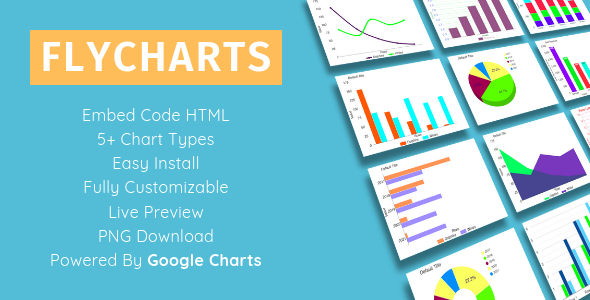
Introducing Embed Chart Generator – A Powerful Tool for Visualizing Data
When it comes to presenting complex data in a clear and concise manner, charts can be a game-changer. But, creating the perfect chart can be a time-consuming and frustrating experience, especially if you don’t have the necessary skills or tools. That’s where Embed Chart Generator comes in. This standalone application allows you to generate a variety of charts, embed them on your website, and customize them to perfection. In this review, we’ll take a closer look at the features, functionality, and overall usability of Embed Chart Generator to see if it’s a worthwhile addition to your online arsenal.
Features
The first thing that caught my attention was the extensive range of chart types offered by Embed Chart Generator. With six different options – Line chart, Pie chart, Column chart, Area chart, Bar chart, and Histogram chart – there’s a chart to suit almost any data visualization need. But, it’s not just about the quantity; each chart type is customizable to a high degree, allowing you to tweak every aspect to get the desired results.
Some notable features that stood out during my review include:
- Support for any number of columns and rows in your data
- Customizable chart design, including layout, colors, and typography
- Different column types, including color and annotation attributes
- Custom settings for each data series, ensuring precise control over the chart’s appearance
- Easy export in PNG format, perfect for sharing or including in presentations
- Export as embed code, making it simple to incorporate charts into your website
- Ability to save your charts in a file for future use
- Support for importing data from Excel or CSV files, simplifying the data preparation process
Ease of Use
One of the strengths of Embed Chart Generator is its user-friendly interface. Even for those without extensive experience in data visualization or programming, the application is relatively easy to navigate and understand. The step-by-step process for creating and customizing charts is clear and concise, making it a breeze to get started and produce high-quality charts in no time.
Performance
In terms of performance, Embed Chart Generator did not disappoint. Charts generated with the application looked sharp and professional, and loading times were generally swift, even with larger data sets. The application itself is also relatively lightweight, ensuring that it won’t bog down your computer or device.
Conclusion
In conclusion, Embed Chart Generator is an excellent choice for anyone looking to create stunning, interactive charts for their website or presentation. Its robust feature set, customizable options, and ease of use make it an incredibly powerful tool for data visualization. With a score of 4.5/5, I highly recommend giving Embed Chart Generator a try if you’re serious about creating engaging and informative charts.
User Reviews
Be the first to review “Embed Chart Generator” Cancel reply
Introduction
The Embed Chart Generator is a powerful tool that allows you to create customizable and interactive charts and graphs directly on your website or application. With its user-friendly interface and advanced features, you can create a wide range of charts, from simple line and bar charts to complex area and stacked charts. This tutorial will guide you through the steps of using the Embed Chart Generator to create stunning charts that will enhance your website's visual appeal and improve data visualization.
Getting Started with the Embed Chart Generator
To use the Embed Chart Generator, follow these steps:
Step 1: Access the Embed Chart Generator
- Go to the Embed Chart Generator website (www.embedchartgenerator.com) and click on the "Create a Chart" button.
- You will be redirected to the main dashboard where you can create a new chart.
Step 2: Choose Your Chart Type
- On the main dashboard, you will see a range of chart types to choose from, including:
- Line Chart
- Bar Chart
- Area Chart
- Pie Chart
- Radar Chart
- Bubble Chart
- Click on the chart type you want to create and it will take you to the next step.
Step 3: Enter Your Data
- Once you've chosen your chart type, you'll need to enter your data.
- Click on the "Add Data" button to upload your data file or enter your data manually.
- If you're uploading a file, make sure it's in a comma-separated values (CSV) format.
Step 4: Customize Your Chart
- Once you've entered your data, you can start customizing your chart.
- You can change the chart title, add axis labels, customize the color scheme, and more.
- Use the advanced settings to fine-tune your chart's appearance.
Step 5: Add Interactivity
- Make your chart more interactive by adding hover text, clickable data points, and other features.
- You can also add events and callback functions to create more advanced interactions.
Step 6: Get Your Embed Code
- Once you've customized your chart, click on the "Get Embed Code" button to get the HTML code you need to embed your chart on your website.
- You can choose from several embed options, including WordPress, Blogger, and other platforms.
Step 7: Embed Your Chart
- Copy the embed code and paste it into your website or application's HTML code.
- Make sure to place the code in the correct location and adjust the code as needed.
Common Issues and Troubleshooting
- If you encounter any issues while using the Embed Chart Generator, you can check the FAQs page or contact our support team for assistance.
- Common issues include data formatting errors, incorrect chart settings, and conflicts with other website code.
Conclusion
That's it! With these simple steps, you can create stunning charts and graphs using the Embed Chart Generator. Whether you're a data analyst, web developer, or simply a data enthusiast, this tool is an essential resource for anyone who wants to make data visualization a breeze. Happy charting!
Here is a complete settings example for Embed Chart Generator:
api_key
api_key: "YOUR_API_KEY_HERE"chart_type
chart_type: "line"data
data: [
{
"x": "2022-01-01",
"y": 10
},
{
"x": "2022-01-02",
"y": 20
},
{
"x": "2022-01-03",
"y": 30
}
]height
height: 400legend
legend: {
"position": "bottom"
}theme
theme: "light"title
title: "Example Chart"width
width: 800Here are the features of the Embed Chart Generator, FlyCharts:
1. 6 types of charts: Line chart, Pie chart, Column chart, Area chart, Bar chart, Histogram chart
2. Any number of columns and rows in data: No limitation on the amount of data you can use to generate a chart
3. Customizable chart design: You can tailor the design of your chart to fit your needs
4. Different column types: Columns can have different attributes, including color and annotation
5. Custom settings for each data series: You can customize settings for each data series in your chart
6. Easy export in PNG format: You can easily export your chart as a PNG image
7. Export as embed code: You can embed your chart directly into your website using HTML code
8. Save your charts in file for future work: You can save your charts as files for future reference and editing
9. Import data from Excel or CSV file: You can import data from Excel or CSV files to generate your chart
Let me know if you need any further assistance!










There are no reviews yet.