Embed Player – Sticky HTML5 Audio Player
$16.00
66 sales
LIVE PREVIEW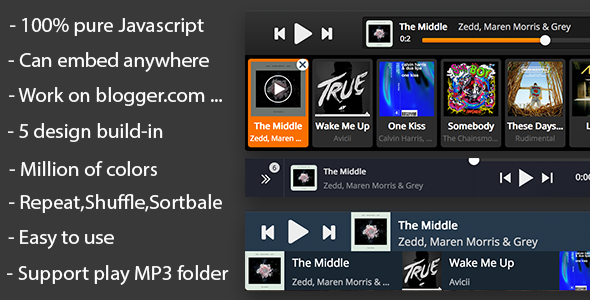
Embed Player – Sticky HTML5 Audio Player Review
The Embed Player is a revolutionary HTML5 audio player that has simplified the process of playing back music on your website. With its user-friendly interface and versatility, it is the perfect solution for anyone looking to add a music player to their website. In this review, we’ll delve into the features and benefits of the Embed Player and see why it’s the perfect choice for anyone who wants to easily play music on their website.
Installation and Configuration
In a recent update, the developers of the Embed Player made it even easier to install and configure. Gone are the days of tedious configurations and complex setups. Simply upload the player to your website, and you’re good to go. With the Embed Player, you can have a fully functional music player up and running in just a few seconds.
Key Features
One of the standout features of the Embed Player is its ability to play music from a folder. All you need to do is upload your MP3 files to a folder, and the player will automatically detect and play the songs. The player also supports automatic playback, shuffle, and repeat modes, making it easy to create a music experience that engages your website visitors.
Other notable features include:
- Support for MP3, M4A, OGG, and ACC file formats
- Unlimited song playlist queue with scroll
- Preload Playlist format in JSON
- Custom colors and skin themes
- Touch-friendly interface for modern devices
- Responsive design for mobile devices
- Powerful API for easy customization
- Drag and drop to sort songs in playlist
- Automatic detection of song metadata
Customization Options
The Embed Player offers a wide range of customization options to suit your website’s unique style. With the ability to change colors, buttons, and icons, you can tailor the player to fit your website’s brand and aesthetic.
Browsers and Compatibility
The Embed Player is compatible with all modern browsers, including Firefox, Chrome, Safari, Opera, and Internet Explorer 9 and above. With its cross-browser compatibility, you can be confident that the player will work seamlessly across different browsers and devices.
API and Documentation
The Embed Player comes with a powerful API that makes it easy to customize and integrate with your website. The documentation is also extensive and includes code examples to help you get started quickly.
Score and Recommendation
The Embed Player scores an impressive 4.33 out of 5 stars. Its ease of use, customization options, and features make it a top choice for anyone looking to add a music player to their website. I highly recommend the Embed Player to anyone looking for a reliable and easy-to-use music player solution.
Overall, the Embed Player is an excellent choice for anyone looking to add a music player to their website. Its simplicity, customization options, and features make it a valuable tool for any website that wants to engage its visitors with music.
User Reviews
Be the first to review “Embed Player – Sticky HTML5 Audio Player” Cancel reply
Introduction to the Embed Player - Sticky HTML5 Audio Player
The Embed Player - Sticky HTML5 Audio Player is a popular and highly customizable audio player that allows you to easily add audio content to your website or blog. With its sleek and modern design, this player is perfect for music enthusiasts, podcasters, and anyone looking to add a professional touch to their online presence.
In this tutorial, we will walk you through the process of embedding the Embed Player - Sticky HTML5 Audio Player on your website, configuring its settings, and customizing its appearance to fit your brand.
Step 1: Get Your Embed Code
To get started, you'll need to obtain the embed code for the Embed Player - Sticky HTML5 Audio Player. You can do this by following these steps:
- Go to the Embed Player website and sign up for a free account.
- Once you've signed up, log in to your account and click on the "Create a Player" button.
- Choose the "Sticky HTML5 Audio Player" template and customize its settings to your liking (we'll cover the settings in more detail later).
- Click the "Get Embed Code" button to generate your embed code.
Step 2: Add the Embed Code to Your Website
Now that you have your embed code, it's time to add it to your website. You can do this by following these steps:
- Open your website's HTML editor (if you're using a content management system like WordPress, you can access the HTML editor by going to the "Text" or "Code" editor).
- Find the location where you want to add the audio player (e.g. in the footer, sidebar, or within a blog post).
- Paste the embed code into the HTML editor, making sure to keep the code intact (do not modify it).
- Save your changes to the HTML file.
Step 3: Configure the Player Settings
Now that the embed code is in place, let's configure the player settings to customize its appearance and behavior. You can do this by following these steps:
- Go back to the Embed Player website and log in to your account.
- Click on the "Players" tab and select the player you created earlier.
- Click on the "Settings" tab and customize the following settings:
- Title: The title of the audio file (e.g. "My Favorite Song").
- Artist: The artist or creator of the audio file (e.g. "John Doe").
- Album: The album or collection the audio file is part of (e.g. "My Album").
- Image: The cover art or image associated with the audio file (optional).
- Playlist: Whether to display a playlist of audio files (optional).
- Auto-play: Whether the audio file should play automatically when the page loads (optional).
- Loop: Whether the audio file should loop continuously (optional).
- Click the "Save" button to save your changes.
Step 4: Customize the Player Appearance
Now that the player settings are configured, let's customize its appearance to fit your brand. You can do this by following these steps:
- Go back to the Embed Player website and log in to your account.
- Click on the "Players" tab and select the player you created earlier.
- Click on the "Design" tab and customize the following settings:
- Color scheme: Choose a color scheme for the player (e.g. blue, red, green).
- Font: Choose a font for the player (e.g. Arial, Helvetica, Georgia).
- Size: Choose the size of the player (e.g. small, medium, large).
- Layout: Choose the layout of the player (e.g. horizontal, vertical).
- Click the "Save" button to save your changes.
Conclusion
Congratulations! You have now successfully embedded the Embed Player - Sticky HTML5 Audio Player on your website and customized its settings and appearance. With this player, you can easily add audio content to your website and enhance your online presence.
Here is a complete settings example for the Embed Player - Sticky HTML5 Audio Player:
player_id The unique id of the player, which allows you to customize the layout and styling of the player. Set it to the id you want to identify your player.
Example:
player_id="my_player"src The src attribute of the audio player, pointing to the url of your audio file or playlist. Set it to the url of your desired audio content.
Example:
src="your_audio_file.mp3"volume_normalized Enable or disable automatic volume normalization. Set to true to normalize the audio volume to 0 db.
Example:
volume_normalized="true"volume_minimum The minimum volume in decibels. Useful for controlling the minimum level of volume normalization.
Example:
volume_minimum="10" sticky_position
Controls the sticky position of the audio player. Options are top, bottom, left, right, auto. Sets the position of the sticky player relative to the sidebar.
Example:
sticky_position="bottom"sidebar_classes Adds custom CSS classes to the sidebar of the audio player. Useful for customizing the styling of the sidebar.
Example:
sidebar_classes=" my-custom-class"container_classes Adds custom CSS classes to the container element of the audio player. Useful for customizing the styling of the player.
Example:
container_classes=" container-class-1 container-class-2"animation_duration Adjusts the animation duration (in milliseconds) of player transitions (e.g. play/pause, shuffle, repeat).
Example:
animation_duration="500"You can use the above configurations to customize the Embed Player - Sticky HTML5 Audio Player according to your specific needs.
Here are the features of the Embed Player - Sticky HTML5 Audio Player:
- Easy to install: No configuration required.
- LIVE DEMO: Available at https://ninacoder.info/javascript/embed_player/generator/index.html.
- Works on all platforms: Including Blogger, Tumblr, WordPress, personal website, iPhone, and Android.
- Play mp3s file hosted in a folder: Auto-loads song, artist, and cover from the mp3 file.
- 100% Pure Javascript: No framework required, but can coexist with frameworks like jQuery.
- Highly customizable: Can change colors, fine-tune for web project.
- Cross-browser: Supported on modern browsers including Firefox, Chrome, Safari, Opera, and Internet Explorer 9 and above.
- Touch-friendly: Supports touch events, easy to use on modern touch devices.
- Embed anywhere: Can be embedded on any site.
- Responsive design: Adapts to different screen sizes.
- Sticky Player: Built-in feature with 5 skins, more to come.
- Custom colors: Can change button icon color.
- Powerful API: Built-in, allows for customization.
- No iFrame: No frame embedding, pure HTML5.
- Drag/drop to sort song: Option to sort song in playlist/queue.
- Supports multiple audio formats: MP3, M4A, OGG, ACC.
- Unlimited song playlist queue: With scroll option.
- Preload Playlist format: In JSON format.
- Autoplay option: Choose to autoplay music.
- Easy customization: Via HTML / CSS files.
- Previous/Next, Play/Pause, Stop buttons: Standard audio controls.
- Supports Shuffle / Repeat modes: Options for playback mode.
- Shoutcast servers with mp3 streaming support: Can stream music from Shoutcast servers.
- Easy to use: Simple and intuitive interface.
Related Products

$16.00









There are no reviews yet.