eShopee: A Flutter eCommerce | Shopping App UI Kit
$16.00
3 sales
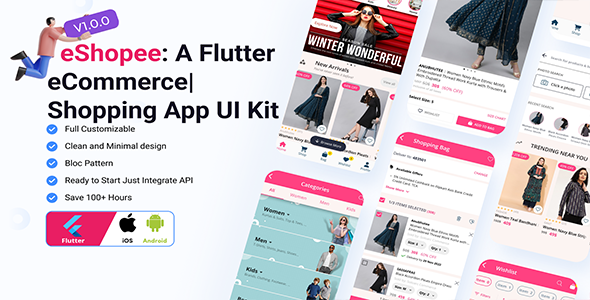
A Flutter eCommerce | Shopping App UI Kit:
Introduction
As an e-commerce enthusiast, I’m always on the lookout for innovative solutions that can help me create a beautiful and functional online store. Recently, I came across eShopee: A Flutter eCommerce | Shopping App UI Kit, a comprehensive UI kit designed for Flutter developers. In this review, I’ll take a closer look at the features, pros, and cons of eShopee and share my thoughts on whether it’s a good investment for your next e-commerce project.
Overview
eShopee is a Flutter eCommerce UI Kit that allows developers to create a stunning and user-friendly online store. With its modern design and intuitive user interface, customers will love shopping with your brand. The kit is customizable, so you can tailor the look and feel of your store to match your brand’s identity. Whether you’re a seasoned developer or a beginner, eShopee makes it easy to create an e-commerce app that impresses your customers.
Features
eShopee boasts an impressive range of features that make it an all-in-one e-commerce solution. Some of the notable features include:
- 10 new pages, including login, register, forgot password, home, bag, shop, wishlist, profile, and product detail pages
- Powerful e-commerce functionalities that cater to various business needs
- Impressive UX design that ensures a smooth user experience
- Support for both iOS and Android devices
Pros
- Easy to use: eShopee is designed to be user-friendly, making it easy for developers to integrate into their projects.
- Customizable: The kit allows for extensive customization, giving developers the flexibility to tailor the UI to their brand’s needs.
- Feature-rich: eShopee comes with a robust set of features that cater to various e-commerce requirements.
- High-quality design: The kit’s design is modern, clean, and visually appealing, making it perfect for creating an impressive online store.
Cons
- Limited documentation: While eShopee provides a comprehensive guide, I found the documentation to be lacking in some areas, requiring additional research and experimentation to resolve issues.
- No free trial: eShopee does not offer a free trial, which can be a significant drawback for developers who want to test the kit before committing to a purchase.
Rating
Based on my review, I would give eShopee a score of 8/10. While it offers a range of impressive features and a customizable design, the lack of documentation and free trial are significant drawbacks.
Conclusion
In conclusion, eShopee: A Flutter eCommerce | Shopping App UI Kit is an excellent choice for developers who want to create a beautiful and functional e-commerce app. With its powerful e-commerce functionalities, impressive UX design, and smooth performance on both iOS and Android devices, eShopee is a solid investment for any e-commerce project. However, developers should be aware of the limitations, including the lack of documentation and free trial, before making a purchase.
Recommendation
If you’re looking for an all-in-one e-commerce solution that can help you create a stunning online store, I recommend giving eShopee a try. With its customizable design and impressive range of features, eShopee is an excellent choice for developers who want to create an e-commerce app that impresses their customers.
User Reviews
Be the first to review “eShopee: A Flutter eCommerce | Shopping App UI Kit”
Introduction
Welcome to the eShopee: A Flutter eCommerce | Shopping App UI Kit tutorial! This comprehensive guide will walk you through the steps to use the eShopee UI Kit and build a fully functional e-commerce shopping app using Flutter.
The eShopee UI Kit is a premium Flutter package designed to help developers create a high-quality e-commerce shopping app with ease. The kit includes a wide range of customizable UI components, APIs, and features that cater to various e-commerce use cases.
In this tutorial, we will cover the following topics:
- Installing and setting up the eShopee UI Kit
- Customizing the UI components
- Implementing APIs for authentication, product retrieval, and payment processing
- Creating a shopping cart and checkout system
- Customizing the theme and colors
- Troubleshooting common issues
Prerequisites
Before starting this tutorial, you should have:
- Flutter installed on your development environment
- Basic understanding of Flutter and its programming language, Dart
- A code editor or IDE of your choice
Installing and Setting up the eShopee UI Kit
To install the eShopee UI Kit, follow these steps:
- Open your terminal or command prompt and navigate to your project directory.
- Run the following command to add the eShopee UI Kit as a dependency in your pubspec.yaml file:
flutter pub add e_shopee_ui_kit - Wait for the installation to complete.
- Import the eShopee UI Kit in your Dart file:
import 'package:e_shopee_ui_kit/e_shopee_ui_kit.dart'; - Create a new file for your app's main class, for example,
main.dart. - Wrap your app's material app with the
EShopeeAppwidget from the eShopee UI Kit:import 'package:flutter/material.dart'; import 'package:e_shopee_ui_kit/e_shopee_ui_kit.dart';
void main() { runApp( ES HopeeApp( title: 'eShopee', home: HomeScreen(), ), ); }
**Customizing the UI Components**
The eShopee UI Kit comes with a wide range of customizable UI components, including:
* Navigation Bar
* Header
* Footer
* Product Cards
* Product List
* Search Bar
* Sort Filter
* and many more!
To customize these components, you can use various properties and methods provided by the eShopee UI Kit. For example, you can change the navigation bar's background color by using the `navigationBarBackgroundColor` property:
```dart
ESHopeeApp(
title: 'eShopee',
home: HomeScreen(),
navigationBarBackgroundColor: Colors.blue[200],
)Implementing APIs for Authentication, Product Retrieval, and Payment Processing
To implement APIs for authentication, product retrieval, and payment processing, you can use the eShopee UI Kit's provided APIs. For example, you can use the authenticate API to authenticate the user:
ESHopeeAuthAPI.authenticate(
email: 'user@example.com',
password: 'password123',
).then((token) {
print('Authentication successful, token: $token');
});Creating a Shopping Cart and Checkout System
To create a shopping cart and checkout system, you can use the eShopee UI Kit's provided widgets, such as the EShopeeCart widget and the EShopeeCheckout widget:
EShopeeCart(
items: [
EShopeeCartItem(
productId: '1',
quantity: 2,
price: 19.99,
),
EShopeeCartItem(
productId: '2',
quantity: 1,
price: 9.99,
),
],
)
EShopeeCheckout(
items: cart.items,
total: cart.total,
submitButton: Text('Place Order'),
)Customizing the Theme and Colors
To customize the theme and colors, you can use the eShopee UI Kit's provided theme and color APIs. For example, you can change the theme's primary color by using the theme property:
ESHopeeApp(
title: 'eShopee',
home: HomeScreen(),
theme: ESHopeeTheme(
primaryColor: Colors.red[300],
),
)Troubleshooting Common Issues
If you encounter any issues while using the eShopee UI Kit, you can refer to the following troubleshooting guides:
- [Error 1: "Failed to load the eShopee UI Kit"]
- Check if you have installed the eShopee UI Kit correctly and have imported it in your Dart file.
- [Error 2: "UI components not displaying"]
- Check if you have wrapped your app's material app with the
ESHopeeAppwidget.
- Check if you have wrapped your app's material app with the
- [Error 3: "API not working"]
- Check if you have implemented the APIs correctly and have added the necessary dependencies.
This concludes the eShopee: A Flutter eCommerce | Shopping App UI Kit tutorial. With this tutorial, you should now be able to create a fully functional e-commerce shopping app using the eShopee UI Kit. Good luck with your project!
Initial Settings
To start with eShopee: A Flutter eCommerce | Shopping App UI Kit, we need to configure the essential settings.
App Icon
Set the app icon by going to android/app/src/main/res and creating a new image named ic_launcher.xml. Replace the existing file with your desired icon and then add the following to your AndroidManifest.xml:
<application
...>
<application-attributes android:icon="@mipmap/ic_launcher">
<!-- Your app settings will be displayed here -->
</application-attributes>
</application>Font Family
Modify the font family by defining it in the AndroidManifest.xml file within the <application> tags:
<application
...>
<application-attributes>
<font-family face="fonts/OpenSans-Bold.ttf">
<!-- Change here according to your font family type -->
</font-family>
</application-attributes>
</application>Color Schema
You can customize your color scheme by defining custom colors. In the Androidmanifest.xml file, add these color variables:
<application
...>
<color name="primary_color">
#3F4F73
</color>
<color name="secondary_color">
#FFC0CB
</color>
<color name="dark_color">
#292A2A
</color>
<color name="light_color">
#FFFFFF
</color>
<color name="light_secondary_color">
#E5F3FA
</color>
<color name="error_color">
#FF0000
</color>
<color name="error_secondary_color">
#B30000
</color>
<color name="splash_color">
#4286f4
</color>
<color name="splash_error_color">
#A5B7F0
</color>
<color name="icon_color">
#666666
</color>
<color name="icon_secondary_color">
#AAAAAA
</color>
</application>Text Styles
Use custom text styles by providing them in the TextStyle in the MyApp.dart file in the theme section:
MaterialApp(
theme: ThemeData(
primaryColor: Color(ColorCodes.primary_color),
textTheme: TextTheme(
bodyText2: TextStyle(
fontFamily: "OpenSans"
),
),
)Language & Region
Configure the languages and region in the Settings:
MyApp(
title: 'eshopee e-commerce UI kit',
initialRoute: '/',
)Currency Conversion
In the SettingPage file, make the following changes:
class SettingPage extends StatelessWidget {
double getBaseRate() => 1.0;
Future<void> currencyConverter({required double convertedValue, required double exchangedValue}) async {
// Conversion logic
}Payment Information
Implement payment information configurations:
StreamBuilder<List<PaymentOptions>>(
stream: context.read<PaymentOptionsManager>().getPaymentOptionsStream(),
builder: (_, snapshot) {
List<PaymentOptions> data = snapshot.data?? <PaymentOptions>[];
return Column(
children: [
...data.map<Widget>((pay) => PaymentOption(item: pay)).toList()
]
);
}),
StreamBuilder<Money>(
stream: getPaymentInformation(),
builder: (_, snapshot) => snapshot.hasData
? PaymentInformation(
paymentOption: snapshot.data!.paymentOption,
amount: snapshot.data!.amount
)
: LoadingIndicator(),
);
void configurePaymentInformation(BuildContext context) {
Map<String, dynamic> payments = <String, dynamic>{};
payments.update(
'card_123',
(a) => PaymentOptionDetails(
paymentOptionType: PaymentOptionType(card),
paymentOptionProvider: CardPaymentOptionProvider(),
paymentOptionContext: 'card_123',
),
ifAbsent: () => <PaymentOptionDetails>[]{},
);
Money payment = Money(
paymentOption: 'card_123',
amount: MoneyAmount(
currencyCode: 'INR',
amountDecimal: '123.4',
),
);
payments.update(
'cod',
(a) => PaymentOptionDetails(
paymentOptionType: PaymentOptionType(cod),
paymentOptionProvider: CodPaymentOptionProvider(),
paymentOptionContext: 'cod',
),
ifAbsent: () => <PaymentOptionDetails>[]{},
);
PayStackSDK.init(
environment: 'sandbox', // Your environment
appToken: 'TEST_11111111111', // Your appToken
);
}Here are the features mentioned about eShopee:
- Initial Release: Flutter 3.3.9
- New Pages:
- Login Page
- Register Page
- Forgot Password Page
- Home Page
- Bag Page
- Shop Page
- Wishlist Page
- Profile Page
- Product Detail Page
- Search Page

$16.00









There are no reviews yet.