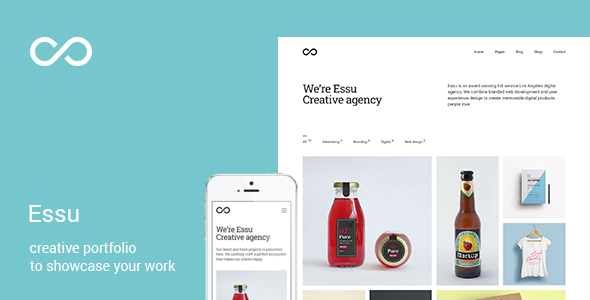
Essu – Minimal Portfolio WordPress Theme Review
Introduction
Are you a freelancer, agency, creative, or photographer looking for a modern and minimalistic portfolio theme to showcase your work? Look no further than Essu, a professional and creative portfolio theme that is designed to help you stand out in a crowded market. With its sleek and clean design, intuitive user interface, and numerous customization options, Essu is the perfect solution for anyone looking to create a professional online presence.
Features
Essu is a highly customizable theme that offers a range of features to help you create a unique and professional portfolio website. Some of the key features include:
- Live Customizer: Make changes to your theme’s layout, colors, and typography in real-time without needing to code.
- One Click Demo Import: Quickly import the demo content to get started with your website.
- Custom Page Builder: Easily manage your content using the built-in page builder.
- RTL Support: Ensure your website is readable and accessible to right-to-left languages.
- 800+ Google Fonts: Choose from a vast library of fonts to customize your website’s typography.
- Gif Images Support: Add animated GIF images to your portfolio thumbnails.
- Mobile Friendly and Retina-Ready Design: Ensure your website looks great on all devices and screens.
- Three Menu Types: Choose from classic, minimal, and side menu options to suit your needs.
- Portfolio Layout with Filter Function: Organize your portfolio items using filters and layouts.
- Rich Portfolio Layouts: Choose from grid, masonry, and mosaic layouts to showcase your work.
- Lazy Loading Images: Improve your website’s performance by loading images only when needed.
- Bulk Image Upload: Easily upload and manage multiple images at once.
- WordPress SEO by Yoast Supported: Ensure your website is optimized for search engines.
- Extensive Documentation: Get help and support with the theme’s documentation.
Updates
The theme has been regularly updated with new features and bug fixes. Some of the notable updates include:
- Version 2.6: Added RTL support and performance improvements.
- Version 2.5: Added ability to use SVG images.
- Version 2.4: Added new dark style.
- Version 2.3: Added GIF image animation support.
Conclusion
Essu is a highly customizable and professional portfolio theme that is perfect for freelancers, agencies, and creatives. With its modern and minimalistic design, intuitive user interface, and numerous customization options, Essu is a great choice for anyone looking to create a professional online presence. The theme has received an impressive 4.83-star rating and has been sold 269 times, making it a popular choice among WordPress users.
Rating: 4.83/5
Sales: 269
I hope this review helps you make an informed decision about purchasing the Essu theme.
User Reviews
Be the first to review “Essu – Minimal Portfolio WordPress Theme”
Introduction to the Essu - Minimal Portfolio WordPress Theme
The Essu - Minimal Portfolio WordPress Theme is a sleek and modern theme designed specifically for creatives who want to showcase their work in a clean and minimalistic way. This theme is ideal for photographers, designers, artists, and other creative professionals who want to share their portfolios with the world. In this tutorial, we will walk you through the steps to set up and customize the Essu theme to suit your needs.
Setting Up the Essu Theme
-
Installation: Before you can start using the Essu theme, you need to install it on your WordPress site. Log in to your WordPress dashboard and navigate to Appearance > Themes. Click on the "Add New" button and upload the Essu theme file. Once uploaded, click on the "Install" button and then "Activate" to switch to the new theme.
- Import Sample Data: To get a head start with your theme, you can import the sample data that comes bundled with the theme. Log in to your WordPress dashboard and navigate to Appearance > Essu Theme > Demo Import. Follow the prompts to import the sample data, which includes a dummy portfolio, pages, and posts.
Customizing the Essu Theme
Customizing the Navigation Menu
- Log in to your WordPress dashboard and navigate to Appearance > Menus.
- Click on the "Create a New Menu" button and give your menu a name.
- Click on the "Add Items" button and select "Custom Link" to add a link to your homepage.
- Enter your homepage URL and click on the "Add to Menu" button.
- Repeat steps 3 and 4 to add other links to your menu items.
- Click on the "Save Menu" button to save your menu.
Customizing the Header Section
- Log in to your WordPress dashboard and navigate to Appearance > Essu Theme > Header.
- The header section has three fields: logo, tagline, and search bar.
- Click on the "Upload Logo" button to upload your logo image.
- Enter your tagline text in the corresponding field.
- The search bar is optional and can be turned on/off by toggling the "Search Bar" switch.
- Click on the "Save Changes" button to save your header section settings.
Customizing the Portfolio Section
- Log in to your WordPress dashboard and navigate to Appearance > Essu Theme > Portfolio.
- The portfolio section has four fields: portfolio layout, portfolio items, portfolio images, and portfolio categories.
- Select the portfolio layout that suits your design preferences from the dropdown menu.
- Add your portfolio items by clicking on the "Add New" button and entering the item title and description.
- Add your portfolio images by uploading them from the "Set Featured Image" button.
- You can assign portfolio categories to your portfolio items by clicking on the "Edit" button next to each item.
- Click on the "Save Changes" button to save your portfolio section settings.
Customizing the Footer Section
- Log in to your WordPress dashboard and navigate to Appearance > Essu Theme > Footer.
- The footer section has three fields: copyright text, copyright link, and footer widgets.
- Enter your copyright text in the corresponding field.
- Enter the URL of your copyright link in the corresponding field.
- You can add footer widgets by clicking on the "Add a Widget" button and selecting from the available widget options.
- Click on the "Save Changes" button to save your footer section settings.
Conclusion
Congratulations! You have now set up and customized the Essu - Minimal Portfolio WordPress Theme. With this theme, you can easily showcase your creative work to the world. Remember to experiment with different settings and designs to make your portfolio stand out.
Here are the settings examples for Essu - Minimal Portfolio WordPress Theme:
Logo Settings
To configure the logo settings, go to Appearance > Customize > Logo. Here, you can upload your logo image and choose the logo width and height. You can also choose to display the logo in the header or not.
Header Settings
To configure the header settings, go to Appearance > Customize > Header. Here, you can choose the header layout, select the header background color, and add a header text. You can also choose to display the header menu or not.
Menu Settings
To configure the menu settings, go to Appearance > Customize > Menu. Here, you can add and manage your menu items. You can also choose the menu layout and the menu animation.
Portfolio Settings
To configure the portfolio settings, go to Appearance > Customize > Portfolio. Here, you can choose the portfolio layout, select the portfolio columns, and add a portfolio title. You can also choose to display the portfolio categories or not.
Typography Settings
To configure the typography settings, go to Appearance > Customize > Typography. Here, you can choose the font family, font size, and font color for the headings and paragraphs. You can also choose the line height and letter spacing.
Color Settings
To configure the color settings, go to Appearance > Customize > Colors. Here, you can choose the primary color, secondary color, and accent color for the theme. You can also choose the background color and text color.
Background Settings
To configure the background settings, go to Appearance > Customize > Background. Here, you can choose the background image or color, and set the background repeat and attachment.
Footer Settings
To configure the footer settings, go to Appearance > Customize > Footer. Here, you can add and manage your footer widgets. You can also choose the footer layout and the footer text.










There are no reviews yet.