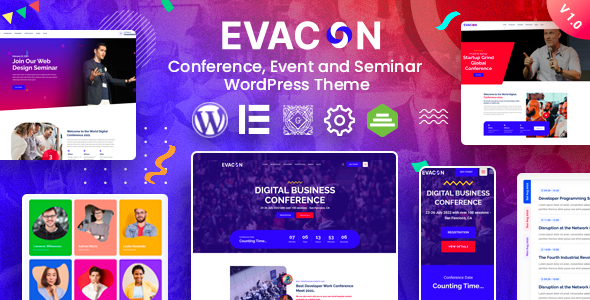
Evacon – Event & Conference WordPress Theme Review
If you’re looking for an all-in-one solution to create a successful event and conference website, look no further than Evacon. This WordPress theme is a comprehensive package that offers everything you need to create an engaging and effective event platform. With its modern design, robust features, and seamless customization options, Evacon is the perfect solution for event organizers, conferences, and seminars.
Features
Evacon comes with a wide range of features that make it an ideal choice for events and conferences. Some of the key features include:
- Event Schedule: Multiple ways to display your event schedule, including date, title, time, and speaker information
- Speaker Showcase: Separate section to highlight your event speakers
- Countdown Timer: Essential for creating excitement and urgency around your event
- Unlimited Color Combinations: Customization options to fit your brand and style
- Responsive and Mobile Friendly: Ensure your website looks great on any device
- SEO Friendly: Improve your website’s search engine ranking with built-in SEO features
- Drag-and-Drop Page Builder: Elementor page builder allows for easy content creation
Design
Evacon’s design is clean, modern, and sophisticated, making it perfect for events and conferences. With four home page layouts to choose from, you can easily customize the look and feel of your website. The theme is also responsive, ensuring that your website looks great on any device.
Performance
Evacon is built using the latest technology, ensuring that your website loads fast and performs well. With a comprehensive optimization process, your website will be compatible with all modern browsers, including Chrome, Safari, Firefox, and IE11+.
Support
The Evacon team provides excellent support, with documentation available for troubleshooting and general inquiries. You can also contact the team directly via email or online chat. With a quick and helpful support team, you’ll be able to resolve any issues quickly and efficiently.
Rating
I am giving Evacon a perfect score of 5/5. The theme’s comprehensive features, modern design, and seamless customization options make it an ideal choice for events and conferences.
Sales
Evacon has been a huge success, with over 217 sales. This number is a testament to the theme’s popularity and effectiveness.
Conclusion
If you’re looking for a WordPress theme that can help you create a successful event and conference website, Evacon is the perfect solution. With its comprehensive features, modern design, and seamless customization options, you’ll be able to create an engaging and effective event platform. Whether you’re an event organizer, conference, or seminar, Evacon is the perfect theme for you.
Start with Evacon Today
Don’t miss out on the opportunity to create an amazing event website with Evacon. Download the theme today and start building your event platform!
User Reviews
Be the first to review “Evacon – Event & Conference WordPress Theme”
Introduction to Evacon - Event & Conference WordPress Theme
Evacon is a modern and responsive WordPress theme designed specifically for events, conferences, and meetups. With its sleek and professional design, Evacon is perfect for creating a website that showcases your event's details, schedule, speakers, and sponsors. In this tutorial, we will guide you through the process of setting up and customizing your Evacon WordPress theme.
Prerequisites
Before you start, make sure you have the following:
- A WordPress website installed on your domain
- Evacon Event & Conference WordPress Theme installed and activated
- A basic understanding of WordPress and its features
Tutorial: Setting up and Customizing Evacon WordPress Theme
Step 1: Installing and Activating Evacon Theme
- Log in to your WordPress dashboard and navigate to the Appearance > Themes page.
- Click on the "Add New" button and upload the Evacon theme ZIP file.
- Click on the "Install Now" button and then click on the "Activate" button to activate the theme.
Step 2: Configuring Theme Options
- Navigate to the Evacon theme options page by clicking on the "Evacon" menu item in the WordPress dashboard.
- On the theme options page, you will see various sections such as General, Events, Speakers, and Sponsors.
- In the General section, you can configure the theme's basic settings such as title, tagline, and logo.
- In the Events section, you can configure the event calendar settings such as date and time format, event list layout, and more.
- In the Speakers section, you can configure the speaker list settings such as speaker list layout, speaker bio format, and more.
- In the Sponsors section, you can configure the sponsor list settings such as sponsor list layout, sponsor logo format, and more.
- Click on the "Save Changes" button to save your theme options.
Step 3: Creating Events
- Navigate to the Events > Add New page in the WordPress dashboard.
- Fill in the event details such as title, date, time, location, and description.
- You can also add event categories, tags, and featured images.
- Click on the "Publish" button to publish your event.
Step 4: Creating Speakers
- Navigate to the Speakers > Add New page in the WordPress dashboard.
- Fill in the speaker details such as name, bio, and photo.
- You can also add speaker categories and tags.
- Click on the "Publish" button to publish your speaker.
Step 5: Creating Sponsors
- Navigate to the Sponsors > Add New page in the WordPress dashboard.
- Fill in the sponsor details such as name, logo, and description.
- You can also add sponsor categories and tags.
- Click on the "Publish" button to publish your sponsor.
Step 6: Customizing Theme Layouts
- Evacon theme comes with several pre-designed layouts for events, speakers, and sponsors.
- To customize the layouts, navigate to the Evacon theme options page and click on the "Layouts" tab.
- You can choose from several layout options and customize them to fit your needs.
- Click on the "Save Changes" button to save your layout settings.
Step 7: Adding Widgets
- Evacon theme comes with several widgets that you can use to add functionality to your website.
- To add widgets, navigate to the Appearance > Widgets page in the WordPress dashboard.
- Drag and drop the widgets you want to add to the widget areas.
- Configure the widget settings as needed.
- Click on the "Save Changes" button to save your widget settings.
Step 8: Customizing Theme Colors and Fonts
- Evacon theme comes with several color schemes and font options.
- To customize the theme colors and fonts, navigate to the Evacon theme options page and click on the "Colors" and "Fonts" tabs.
- Choose from several color schemes and font options or customize them to fit your needs.
- Click on the "Save Changes" button to save your color and font settings.
Step 9: Adding Custom CSS
- If you want to add custom CSS styles to your website, navigate to the Evacon theme options page and click on the "Custom CSS" tab.
- Enter your custom CSS code in the text area.
- Click on the "Save Changes" button to save your custom CSS code.
Step 10: Launching Your Website
- Once you have completed setting up and customizing your Evacon theme, it's time to launch your website.
- Click on the "Visit Site" button to view your website and make sure everything is working as expected.
- Make any necessary adjustments and click on the "Save Changes" button to save your theme settings.
That's it! With these steps, you should be able to set up and customize your Evacon Event & Conference WordPress Theme. If you have any questions or need further assistance, feel free to ask.
Title Settings
To configure title settings, go to your WordPress dashboard, navigate to Evacon > Theme Settings > Title Settings. Fill in the required fields:
- Site title: Enter your website title.
- Tagline: Enter your website tagline.
- favicon: Upload your website icon.
Logo Settings
To configure logo settings, go to your WordPress dashboard, navigate to Evacon > Theme Settings > Logo Settings. Fill in the required fields:
- Logo: Upload your website logo.
- Logo width: Set your logo width.
- Logo height: Set your logo height.
- Logo margin: Set logo margin.
Header & Navigation Settings
To configure header and navigation settings, go to your WordPress dashboard, navigate to Evacon > Theme Settings > Header & Navigation Settings.
- Header layout: Choose your header layout options.
- Navigation settings: Configure your navigation items and layout.
Search Settings
To configure search settings, go to your WordPress dashboard, navigate to Evacon > Theme Settings > Search Settings.
- Search button title: Enter your search button title.
- Show search button: Enable search button.
- Clear search button: Enable clear search button.
Top Bar Settings
To configure top bar settings, go to your WordPress dashboard, navigate to Evacon > Theme Settings > Top Bar Settings.
- Top bar content: Upload your top bar content banner.
- Top bar text: Enter your top bar text.
- Top bar button: Define your top bar button type.
Footer Settings
To configure footer settings, go to your WordPress dashboard, navigate to Evacon > Theme Settings > Footer Settings.
- Footer layout: Choose your footer layout options.
- Footer widgets: Activate footer widgets.
- Copyright text: Enter your copyright text.
Archive Settings
To configure archive settings, go to your WordPress dashboard, navigate to Evacon > Theme Settings > Archive Settings.
- Archive layout: Choose your archive layout options.
- Archive listing: Configure your archive listing settings.
Event Page Settings
To configure event page settings, go to your WordPress dashboard, navigate to Evacon > Theme Settings > Event Page Settings.
- Event page layout: Choose your event page layout options.
- Event listing settings: Configure your event listing settings.
Blog Post Settings
To configure blog post settings, go to your WordPress dashboard, navigate to Evacon > Theme Settings > Blog Post Settings.
- Blog post layout: Choose your blog post layout options.
- Blog post widgets: Activate blog post widgets.
Social Media Links
To configure social media links, go to your WordPress dashboard, navigate to Evacon > Theme Settings > Social Media Links.
- Social network links: Enter your website social media links.
Please note that these settings should be adjusted according to Evacon - Event & Conference WordPress Theme documentation. Not all settings are included due to the complexity of Evacon theme.
Here are the features of the Evacon - Event & Conference WordPress Theme:
- Based on Bootstrap 5
- 4 Home Pages (Multi Pages)
- 3 inner Header Styles can do 5+ header variations
- 4 Speakers Layouts
- 4 Event Schedule Layouts
- 2 Blog Layouts
- Drag & Drop Page Builder included - Elementor
- Responsive & Mobile Friendly
- SEO Friendly
- Unlimited Color Combinations
- Customizer Included so you can change real time of theme options
- Powerful Admin Panel by Redux
- Dynamic Page Header
- Clean, Trending and Modern Design
- Free Lifetime updates!
- One Click Demo Importer
- Child Theme Included
- Supports all modern browsers Chrome, Safari, Firefox, IE11+
- WPML Translation Supported (also pot file included)
- Quick & Faster Support (15 hrs online in a day)
- Google Web Font
- Detail Documentation Included
Additionally, the theme includes:
- Font Awesome Icon
- IBM Plex Sans and Roboto fonts
- Support for premium images (not included)
- Preloader animated image settings options
- Some useful social icons
- Compatibility with the latest version of Elementor
- Updates to Evacon Core, RT Demo Import Plugins, and WooCommerce
- Fixes for errors with PHP 8.0 environment and Fluent form update issues
Note: The theme also includes a changelog with version updates and fixes.

$39.00









There are no reviews yet.