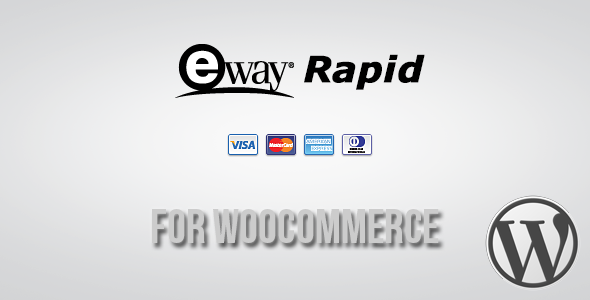
Introduction to eWay Rapid Payment Gateway for WooCommerce
eWay is a popular payment gateway in Australia and New Zealand, offering a secure and reliable way for businesses to accept online payments. The eWay Rapid Payment Gateway is a WooCommerce plugin that integrates eWay’s payment processing technology with your online store, allowing you to accept credit card payments, direct debits, and other payment methods. In this tutorial, we will guide you through the step-by-step process of setting up and configuring the eWay Rapid Payment Gateway for WooCommerce.
Prerequisites
Before you begin, make sure you have the following:
- A WooCommerce-enabled WordPress website
- An eWay account (you can sign up for a free trial or a paid plan)
- A valid credit card or other accepted payment method
Step 1: Install and Activate the eWay Rapid Payment Gateway Plugin
- Log in to your WordPress dashboard and navigate to the Plugins page.
- Click on the "Add New" button and search for "eWay Rapid Payment Gateway".
- Click on the "Install Now" button to install the plugin.
- Once installed, click on the "Activate" button to activate the plugin.
Step 2: Configure the eWay Rapid Payment Gateway Plugin
- Navigate to the WooCommerce settings page by clicking on "WooCommerce" in the left-hand menu.
- Click on the "Payments" tab and then click on the "eWay Rapid Payment Gateway" link.
- Click on the "Configure" button to access the plugin settings.
- Fill in the required fields, including:
- Merchant ID: Your eWay merchant ID (found in your eWay account dashboard)
- API Key: Your eWay API key (found in your eWay account dashboard)
- API Secret: Your eWay API secret (found in your eWay account dashboard)
- Test Mode: Set to "yes" if you’re testing the plugin in sandbox mode
- Click on the "Save Changes" button to save your settings.
Step 3: Set Up eWay Payment Methods
- In the eWay Rapid Payment Gateway plugin settings, click on the "Payment Methods" tab.
- Select the payment methods you want to offer to your customers, such as Visa, Mastercard, and Bank Transfer.
- Configure the payment method settings as needed, such as the currency and the minimum and maximum allowed amounts.
- Click on the "Save Changes" button to save your settings.
Step 4: Test the eWay Rapid Payment Gateway
- To test the plugin, navigate to your WooCommerce store and add a test product to your cart.
- Proceed to the checkout page and select the eWay Rapid Payment Gateway as your payment method.
- Fill in the required payment information and click on the "Place Order" button.
- The plugin will redirect you to the eWay payment page, where you can enter your test payment information.
- Once the payment is processed, you will be redirected back to your WooCommerce store, and the order will be marked as completed.
Step 5: Go Live with the eWay Rapid Payment Gateway
- Once you’ve tested the plugin and it’s working correctly, you can go live with the eWay Rapid Payment Gateway.
- In the eWay Rapid Payment Gateway plugin settings, switch the "Test Mode" setting to "no".
- Make sure you have sufficient funds in your eWay account to process payments.
- Your customers can now use the eWay Rapid Payment Gateway to make payments on your WooCommerce store.
Troubleshooting Tips
- Make sure you have entered the correct eWay merchant ID, API key, and API secret in the plugin settings.
- Check the eWay payment page to ensure that it’s loading correctly and that the payment information is being accepted.
- If you’re experiencing issues with payment processing, contact eWay support for assistance.
By following these steps, you should be able to successfully set up and configure the eWay Rapid Payment Gateway for WooCommerce. If you have any further questions or need additional assistance, please don’t hesitate to reach out.
eWAY Rapid Payment Gateway for WooCommerce Review
Rating: 4.5/5
I have been using the eWAY Rapid Payment Gateway for WooCommerce plugin on my online store, and I must say it has been a game-changer. With eWAY Rapid 3.1, I can accept payments directly from my customers’ browsers, without having to redirect them to a separate payment page. This not only enhances the security of my store but also allows me to customize the checkout process to my liking.
Benefits:
- Take payments your way: With eWAY Rapid, I have complete control over the customer experience, allowing me to customize the checkout process to fit my brand’s style.
- PCI-DSS compliant solution: I don’t have to worry about exposing my servers to sensitive customer data, as the card data is transmitted directly to eWAY’s gateway.
- One API to rule them all: The plugin comes with a range of built-in features, including Token Payments, Beagle Alerts, and 3-D Secure, making it easy to manage multiple payment options.
Pros:
- Enhanced security with direct transmission of card data
- Customizable checkout process
- One API to manage multiple payment options
- PCI-DSS compliant solution
Cons:
- Requires an SSL Certificate to function properly
- Limited support available if your support subscription has expired
Conclusion:
Overall, I’m extremely satisfied with the eWAY Rapid Payment Gateway for WooCommerce plugin. It has streamlined my checkout process, enhanced security, and given me more control over the customer experience. While there are some limitations to the plugin, the benefits far outweigh the drawbacks. I would highly recommend this plugin to any WooCommerce store owner looking to improve their payment processing.
Note: The support team behind this plugin is friendly and responsive, but please be aware that support is only available if your subscription is active. Make sure to renew your support subscription regularly to ensure timely responses to any issues you may encounter.









There are no reviews yet.