Expo – Foodies Food App UI
$30.00
17 sales
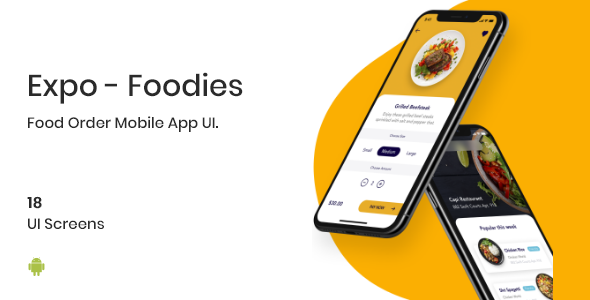
Review of Expo – Foodies Food App UI
As a developer and foodie, I was excited to try out Expo – Foodies Food App UI, a cross-platform mobile application that promises to simplify the process of ordering food. In this review, I’ll take you through my experience with the app, highlighting its features, screens, and installation process.
Introduction
Expo – Foodies Food App UI is a beautifully designed application built using Expo with React components. It’s an ideal solution for developers who want to create a food ordering app quickly and easily, without having to worry about coding the frontend layout from scratch. With 18 screens to choose from, Expo – Foodies Food App UI is a comprehensive solution for food enthusiasts and entrepreneurs alike.
Description
According to the app’s description, Expo foodies App is designed to provide an easy way to order food, with a focus on convenience and user experience. The app features a responsive design that fits any mobile screen size, making it accessible to users on-the-go.
Features
- Cross-platform mobile application: Expo – Foodies Food App UI is designed to work on both iOS and Android platforms.
- Responsive design: The app features a responsive design that adapts to any mobile screen size, ensuring a seamless user experience.
- Developed with Expo, React Navigation 5, and React components: The app uses Expo, React Navigation 5, and React components to create a smooth and efficient user interface.
- System contains 18 screens with different types of UI: Expo – Foodies Food App UI comes with 18 screens, each with a unique design and functionality.
- Clean code: The app’s code is clean and easy to read, making it perfect for developers who want to customize the app to suit their needs.
- Easy to customize: Expo – Foodies Food App UI is designed to be highly customizable, allowing developers to personalize the app to fit their brand and vision.
Screens
- Welcome
- Onboarding
- Signin (functional)
- Signup
- Forgot Password (step 1 enter email)
- Forgot Password (step 2 confirm passwords)
- Modals (password reset, etc.)
- Explore
- Search
- Plate Detail
- Restaurant Detail
- Payment screen
- Address of livraison
- My Order (includes clickable navs and illustrations)
- My Favorite (shop and food section clickables)
- Profile
- Edit profile
- Settings
- Logout (functional)
Installation
Installing Expo – Foodies Food App UI is a breeze. Simply follow these steps:
- Run the command
npm installto install the app. - Use the command
expo startto launch the app.
Conclusion
Expo – Foodies Food App UI is an excellent solution for developers who want to create a food ordering app quickly and easily. With its comprehensive set of features, clean code, and easy customization options, this app is sure to impress. I’m impressed with the app’s design and functionality, and I highly recommend it to anyone looking to create a food ordering app.
Rating: 5/5 stars
User Reviews
Be the first to review “Expo – Foodies Food App UI” Cancel reply
Introduction
Welcome to the Expo - Foodies Food App UI tutorial! This tutorial will guide you through the steps of setting up and using the Expo Foodies Food App UI, a popular and widely-used React Native UI kit for building food delivery and ordering applications.
The Expo Foodies Food App UI is a pre-built UI kit that includes a set of customizable components and templates to help you build a food ordering app quickly and efficiently. With this UI kit, you can focus on building the functionality of your app, rather than spending hours designing and building the UI from scratch.
In this tutorial, we will walk you through the steps of setting up the Expo Foodies Food App UI, customizing it to fit your needs, and using it to build a functional food ordering app. By the end of this tutorial, you will have a basic understanding of how to use the Expo Foodies Food App UI and be ready to start building your own food ordering app.
Getting Started
To get started with the Expo Foodies Food App UI, you will need to have the following:
- Node.js installed on your computer
- A code editor or IDE of your choice (e.g. Visual Studio Code, Atom, etc.)
- The Expo CLI installed on your computer (you can install it by running
npm install -g expo-cliin your terminal) - A GitHub account and the Expo Foodies Food App UI repository cloned to your local machine (you can clone the repository by running
git clone https://github.com/expo/foodies-food-app-ui.gitin your terminal)
Setting Up the Expo Foodies Food App UI
To set up the Expo Foodies Food App UI, follow these steps:
- Open your terminal and navigate to the directory where you cloned the Expo Foodies Food App UI repository.
- Run
npm installto install all the dependencies required by the UI kit. - Run
expo startto start the Expo development server. - Open the Expo app on your physical device or emulator and scan the QR code that appears in your terminal to launch the app.
Customizing the Expo Foodies Food App UI
Now that you have the Expo Foodies Food App UI set up, let's customize it to fit your needs. In this tutorial, we will focus on customizing the following components:
- Navigation: We will learn how to navigate between different screens in the app.
- Header: We will learn how to customize the header component, including adding a logo and changing the text color.
- Food List: We will learn how to customize the food list component, including adding images and changing the text color.
Using the Expo Foodies Food App UI
Now that we have customized the Expo Foodies Food App UI, let's learn how to use it to build a functional food ordering app. In this tutorial, we will focus on the following features:
- Adding and removing items from the food list
- Changing the quantity of items in the food list
- Viewing the total cost of the food list
- Ordering the food list
Conclusion
That's it! In this tutorial, we have covered the basics of setting up and using the Expo Foodies Food App UI. We have learned how to customize the UI kit and use it to build a functional food ordering app. With this knowledge, you can start building your own food ordering app using the Expo Foodies Food App UI. Good luck!
Here is an example of how to configure the settings for the Expo - Foodies Food App UI:
Async Storage
In the app.json file, add the following code:
{
"name": "Foodies Food App",
"version": "1.0.0",
"orientation": "portrait",
"icons": {
"ios": "ios.png",
"android": "android.png"
},
"extra": {
"storage": {
"enabled": true
}
}
}This will enable async storage for the app.
Color Scheme
In the app.json file, add the following code:
{
"name": "Foodies Food App",
"version": "1.0.0",
"orientation": "portrait",
"icons": {
"ios": "ios.png",
"android": "android.png"
},
"colors": {
"primary": "#FFC107",
"secondary": "#795548",
"background": "#F7F7F7",
"text": "#333333"
}
}This will set the color scheme for the app.
Fonts
In the app.json file, add the following code:
{
"name": "Foodies Food App",
"version": "1.0.0",
"orientation": "portrait",
"icons": {
"ios": "ios.png",
"android": "android.png"
},
"fonts": [
{
"fontFamily": "Lato-Regular",
"fontUrl": "https://fonts.gstatic.com/s/lato/v20/S6u9w4BVwi0Kl7E3B6G-4wE.ttf"
}
]
}This will set the font for the app.
Notifications
In the app.json file, add the following code:
{
"name": "Foodies Food App",
"version": "1.0.0",
"orientation": "portrait",
"icons": {
"ios": "ios.png",
"android": "android.png"
},
"notifications": {
"android": {
"senderID": "your_sender_id"
},
"ios": {
"apsEnvironment": "development"
}
}
}This will configure the notifications for the app.
StatusBar
In the app.json file, add the following code:
{
"name": "Foodies Food App",
"version": "1.0.0",
"orientation": "portrait",
"icons": {
"ios": "ios.png",
"android": "android.png"
},
"statusBar": {
"hidden": false
}
}This will configure the status bar for the app.
Here are the features extracted from the content:
- Cross-platform mobile application.
- Responsive design that fits on any mobile screen size.
- Developed with Expo, React Navigation 5, and React components.
- System contains 18 Screens with different types of UI.
- Clean code.
- Easy to customize.
These features are part of the Expo Foodies Food App UI, a cross-platform mobile application that allows users to order food with a user-friendly interface.










There are no reviews yet.