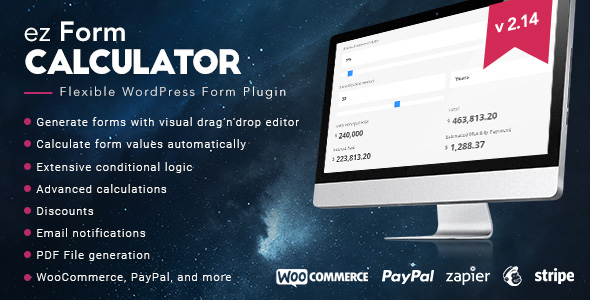
Introduction
In today’s digital age, forms are an essential tool for businesses to collect data, generate leads, and streamline their operations. If you’re looking for a powerful and user-friendly form builder for your WordPress website, look no further than the ez Form Calculator. With its intuitive interface, advanced calculation features, and numerous integrations, this plugin is a game-changer for any business. In this review, we’ll dive into the features, benefits, and potential drawbacks of the ez Form Calculator to help you make an informed decision.
Overview
The ez Form Calculator is a WordPress plugin that allows you to create custom forms with advanced calculation capabilities. With its visual drag-and-drop editor, you can easily add form elements, set conditions, and create complex calculations with ease. The plugin offers a wide range of features, including file uploads, conditional logic, and payment gateways, making it a versatile tool for various industries.
Features
- Advanced calculation: perform multiple calculations with each form element
- Formulas like x+y*(a-b) and other nested calculations can be created visually
- 15+ different form elements like dropdown-menus, checkboxes, datepicker etc.
- Backend verification for increased security
- Translation ready (e.g. WPML)
- File uploads: users can upload single/multiple files and send them as email attachment
- Conditional logic: show, hide and set values conditionally
- Discounts: modify price by value ranges
- Visual email handling with the WordPress editor
- Import / export forms for easy backups
- WooCommerce integration: attach forms to products or simply use WooCommerce as payment gateway
- Generate and attach PDF files in emails from submissions
- PayPal integration
- Stripe integration
*… and many more features!
Pros
- Easy to use: the plugin has a user-friendly interface that makes it easy to create and customize forms
- Advanced calculation capabilities: allows for complex calculations and conditional logic
- Versatile: suitable for various industries and use cases
- Affordable: priced competitively with other form builders on the market
- Great customer support: the plugin has a dedicated support team that responds quickly to inquiries
Cons
- Steep learning curve: the plugin has a lot of features, which can be overwhelming for beginners
- Limited customization options for form design
- No mobile app: the plugin is only available for desktop devices
Conclusion
Overall, the ez Form Calculator is a powerful and user-friendly form builder that offers a wide range of features and integrations. While it may have some limitations, its ease of use, advanced calculation capabilities, and versatility make it a great choice for businesses looking to streamline their operations and generate leads. With a score of 4.4 out of 5, we highly recommend the ez Form Calculator for anyone looking for a reliable and feature-rich form builder.
Rating: 4.4/5
Recommendation: Highly recommended for businesses and individuals looking for a reliable and feature-rich form builder.
User Reviews
Be the first to review “ez Form Calculator – WordPress plugin”
Introduction
Welcome to the EZ Form Calculator tutorial! In this comprehensive guide, we will walk you through the steps of setting up and using the EZ Form Calculator WordPress plugin. This plugin is designed to help you create custom calculators that can be embedded on your website, allowing your users to calculate complex formulas with ease.
The EZ Form Calculator plugin is a user-friendly and flexible tool that can be used to create a wide range of calculators, from simple quizzes to complex financial calculations. With its intuitive interface and powerful features, you'll be able to create high-quality calculators that can help your users make informed decisions, whether you're running a business, creating an educational resource, or sharing your expertise with the world.
In this tutorial, we will cover everything from installation and configuration to designing and embedding your calculator. By the end of this guide, you'll be able to create a professional-looking calculator that will engage your audience and provide them with the information they need.
Getting Started
Before we begin, please ensure you have the following:
- WordPress installed on your website (version 4.8 or higher)
- A basic understanding of HTML, CSS, and JavaScript
- A web browser and internet connection
Installing the EZ Form Calculator Plugin
To install the EZ Form Calculator plugin, follow these steps:
- Log in to your WordPress dashboard
- Navigate to the Plugins section by clicking on the "Plugins" tab on the left-hand side of the page
- Click the "Add New" button
- Search for "EZ Form Calculator" in the search bar
- Click the "Install Now" button for the EZ Form Calculator plugin
- Wait for the plugin to install, then click the "Activate" button
Step 1: Creating a New Calculator
To create a new calculator, follow these steps:
- Log in to your WordPress dashboard
- Navigate to the EZ Form Calculator section by clicking on the "EZ Form Calculator" tab on the left-hand side of the page
- Click the "Add New" button to create a new calculator
- Enter a name for your calculator in the "Calculator Name" field
- Choose the type of calculator you want to create (e.g., simple, advanced, or custom)
- Click the "Create" button to create your calculator
Step 2: Adding Fields and Questions
To add fields and questions to your calculator, follow these steps:
- Click on the "Fields" tab in your calculator settings
- Click the "Add New Field" button to create a new field
- Choose the type of field you want to create (e.g., text, number, or dropdown)
- Enter the name and label for your field
- Set any additional options (e.g., default value, formatting, or validation)
- Click the "Add" button to add your field
- Repeat steps 2-6 to add additional fields as needed
Step 3: Creating Formulas and Calculations
To create formulas and calculations in your calculator, follow these steps:
- Click on the "Formulas" tab in your calculator settings
- Click the "Add New Formula" button to create a new formula
- Choose the type of formula you want to create (e.g., simple, conditional, or nested)
- Enter the formula name and formula code (using the EZ Form Calculator formula language)
- Set any additional options (e.g., calculation type, formatting, or validation)
- Click the "Add" button to add your formula
- Repeat steps 2-6 to create additional formulas as needed
Step 4: Configuring Calculator Options
To configure calculator options, follow these steps:
- Click on the "Options" tab in your calculator settings
- Choose the options you want to configure (e.g., calculator title, description, or theme)
- Enter the option values as needed
- Click the "Update" button to save your changes
Step 5: Embedding the Calculator
To embed your calculator on your website, follow these steps:
- Click on the "Embed" tab in your calculator settings
- Choose the embed type you want to use (e.g., shortcode, widget, or iframe)
- Enter the embed code as provided by the EZ Form Calculator plugin
- Add the embed code to your website using the chosen embed method
- Customize the embed code as needed to fit your website's design and layout
Troubleshooting and Advanced Usage
For troubleshooting and advanced usage tips, please refer to the EZ Form Calculator documentation and knowledge base, which can be accessed through the plugin's settings page.
Conclusion
In this tutorial, we've covered the basics of installing, setting up, and using the EZ Form Calculator WordPress plugin. With its powerful features and user-friendly interface, you'll be able to create high-quality calculators that will engage your audience and provide them with the information they need. Remember to explore the plugin's documentation and knowledge base for more advanced tips and troubleshooting guidance.
Here is an example of configuring the ez Form Calculator plugin:
Form Settings
In the "Form" settings, you can set the basic options for your form. For example: Form Title: "Test Form" Form Description: "This is a test form" Form Submit Message: "Thank you for submitting the form"
Fields Settings
In the "Fields" settings, you can configure the fields that will be displayed on your form. For example: Field 1: Field Label: "First Name" Field Type: "Text" Required: Yes Field 2: Field Label: "Last Name" Field Type: "Text" Required: Yes Field 3: Field Label: "Email" Field Type: "Email" Required: Yes
Calculate Settings
In the "Calculate" settings, you can configure the calculation logic for your form. For example:
Calculation Name: "Test Calculation"
Calculation Formula: =A1+B1
Calculation Fields:
Field 1: First Name
Field 2: Last Name
Calculation Result Field: Email
Email Settings
In the "Email" settings, you can configure the email notification settings for your form. For example: Email Recipient: "your_email@example.com" Email Subject: "Form Submission" Email Message: "Hello {Name}, thank you for submitting the form."
Save and Test
After configuring the settings, click "Save" to save the changes. Then, click "Test" to test the form and verify that it is working correctly.
Here are the features of the ez Form Calculator WordPress plugin:
- Visual Drag-and-Drop Editor: Generate forms with a visual editor.
- Advanced Calculation: Perform multiple calculations with each form element.
- Formulas: Create complex formulas like x+y*(a-b) and other nested calculations visually.
- 15+ Form Elements: Choose from 15+ different form elements like dropdown-menus, checkboxes, datepicker, etc.
- Backend Verification: Increase security with backend verification.
- Translation Ready: Support for translation plugins like WPML.
- File Uploads: Allow users to upload single/multiple files and send them as email attachments.
- Conditional Logic: Show, hide, and set values conditionally.
- Discounts: Modify price by value ranges.
- Visual Email Handling: Use the WordPress editor to create email templates.
- Import/Export Forms: Easily backup and restore forms.
- WooCommerce Integration: Attach forms to products or use WooCommerce as a payment gateway.
- PDF Generation: Generate and attach PDF files in emails from submissions.
- PayPal Integration: Accept payments through PayPal.
- Stripe Integration: Accept payments through Stripe.
- Multiple Steps Form: Create forms with multiple steps.
- Dynamic Pricing Tables: Create dynamic pricing tables based on form inputs.
- Product Quantity Selection: Allow users to select product quantities.
- Date Range with Custom Calculations: Create date range selection forms with custom calculations.
- BMI Calculator: Create a BMI calculator form.
- Donation Form: Create a donation form.
- Photo Booth Booking Form: Create a photo booth booking form.
- Discount Codes Extension: Offer discount codes for forms.
- Conditional Form Actions: Show or hide form elements based on conditions.
Please note that this is not an exhaustive list of features, as the content provided is quite extensive and mentions many more features and examples.



.jpg?w=300&resize=300,300&ssl=1)






There are no reviews yet.