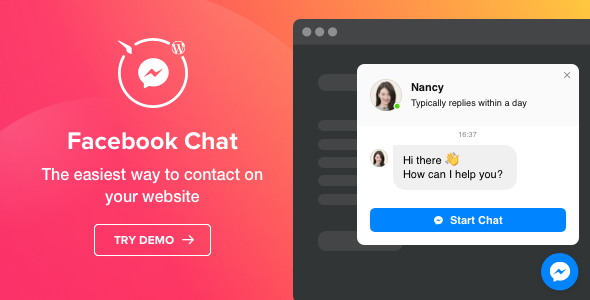
Facebook Chat – Facebook Messenger for WordPress Review
With the rise of social media, businesses are constantly looking for ways to stay connected with their customers and clients. One effective way to do this is by integrating Facebook Chat, also known as Facebook Messenger, into your WordPress website. In this review, we’ll take a closer look at the Facebook Chat plugin by Elfsight and explore its features, benefits, and user reviews.
Overview
Facebook Chat by Elfsight is a WordPress plugin that allows you to embed Facebook Messenger on your website, enabling your visitors to contact you directly through the messaging platform. With this plugin, you can respond to client inquiries faster, build stronger relationships, and improve customer satisfaction.
Features
The Facebook Chat plugin offers a wide range of features that make it easy to customize and integrate into your website. Some of the key features include:
- Embed Facebook Messenger on your website
- Answer messages from your Facebook page
- Three types of chat position: floating bubble, embed bubble, and embed chat window
- Library of bubble icons to choose from
- Editable bubble text
- Chat header with page picture, name, and caption
- Customizable chat name
- Five reply time options in the chat window caption
- Start Chat button with editable text
- Switchable Facebook Messenger icon on Start Chat button
- Option to display chat on all website pages or specific pages
- Show or hide chat on mobile devices
- Choosing category of visitors to see the chat
- Four chat-opening triggers: time on the site, time on the page, scroll position, or exit intent
- Message notification as a badge on the bubble or in the browser tab title
- Four paintable elements: bubble background, bubble icon, header background, and button
- Changing Start Chat button shape from square to rounded
Customization Options
One of the standout features of the Facebook Chat plugin is its customization options. With this plugin, you can customize the chat bubble, button, and other elements to fit your brand’s style and design. You can also choose from a range of pre-made layouts and designs to make the plugin easier to set up.
Installation and Setup
Installing the Facebook Chat plugin is a breeze. Simply follow the easy steps provided in the installation guide, and you’ll be up and running in no time. The plugin is compatible with most WordPress themes and requires no coding knowledge.
User Reviews
The Facebook Chat plugin has received rave reviews from users, with an average rating of 4.22 out of 5 stars. Many users have praised the plugin’s ease of use, customization options, and ability to increase customer engagement. Some users have noted a few minor issues with the plugin, but overall, the reviews are overwhelmingly positive.
Conclusion
The Facebook Chat plugin by Elfsight is an excellent choice for businesses looking to integrate Facebook Messenger into their WordPress website. With its wide range of features, customization options, and easy installation process, this plugin is a great way to improve customer engagement and respond to client inquiries faster. If you’re looking for a reliable and user-friendly plugin to enhance your website’s functionality, the Facebook Chat plugin is definitely worth considering.
Rating: 4.22 out of 5 stars
User Reviews
Be the first to review “Facebook Chat – Facebook Messenger for WordPress”
Introduction
As a WordPress website owner, you're likely looking for ways to engage with your audience and provide them with a seamless experience. Facebook Chat, also known as Facebook Messenger, is an excellent tool to achieve just that. With over 1.3 billion active users, Facebook Messenger is a popular platform for communication. By integrating Facebook Chat on your WordPress website, you can provide your visitors with a convenient way to communicate with you, and drive engagement and conversions.
What is Facebook Chat - Facebook Messenger for WordPress?
Facebook Chat - Facebook Messenger for WordPress is a plugin that allows you to embed Facebook Messenger on your WordPress website. This plugin gives your visitors the ability to chat with you directly on your website, without leaving your site. With Facebook Chat, you can handle customer support, provide sales assistance, and even gather feedback from your audience.
Tutorial: How to Use Facebook Chat - Facebook Messenger for WordPress
Step 1: Get the Facebook Chat - Facebook Messenger for WordPress Plugin
To get started, you'll need to install and activate the Facebook Chat - Facebook Messenger for WordPress plugin. You can do this by:
- Going to your WordPress dashboard.
- Clicking on "Plugins" and then "Add New".
- Searching for "Facebook Chat - Facebook Messenger" in the plugin directory.
- Clicking the "Install Now" button to install the plugin.
- Activating the plugin.
Step 2: Set up Your Facebook Page
Before you can use Facebook Chat, you need to set up a Facebook Page. If you haven't already, create a Facebook Page for your business or website.
- Go to Facebook.com and log in to your account.
- Click on "Create New Page" and follow the prompts to create a new page.
- Fill in your page's information, including a profile picture and cover photo.
- Claim your page's vanity URL by clicking on "Claim Page" and following the prompts.
Step 3: Get Your Page's Access Token
An access token is required for Facebook Chat to work with your page. To get your page's access token, follow these steps:
- Go to the Facebook Developers website and click on "Get Token" under the "Get a Token" section.
- Select "Page Token" and choose the page you created in Step 2.
- Follow the prompts to grant permissions to the token.
- Copy the access token and save it for later use.
Step 4: Configure Facebook Chat Settings
Now that you have your page's access token, it's time to configure Facebook Chat settings.
- Go to your WordPress dashboard and navigate to the Facebook Chat plugin settings.
- Paste the access token you saved in Step 3 into the "Access Token" field.
- Customize the chat settings, such as the chat button placement and text.
- Click "Save Changes" to save your settings.
Step 5: Display Facebook Chat on Your Website
Now that you've configured your Facebook Chat settings, it's time to display the chat on your website.
- Add a new page or post to your website, or edit an existing one.
- Place the Facebook Chat shortcode where you want the chat button to appear.
- Click "Publish" or "Update" to make the changes live.
Conclusion
That's it! You've successfully integrated Facebook Chat - Facebook Messenger on your WordPress website. Your visitors can now engage with you directly on your website, and you can respond to their messages, providing a seamless and engaging experience.
App ID and App Secret
To configure Facebook Chat - Facebook Messenger for WordPress, you need to provide your Facebook App ID and App Secret. You can obtain these by creating a Facebook Developer account and registering your app. In the plugin settings, enter your App ID and App Secret in the respective fields.
Page Access Token
In the Page Access Token field, enter the access token for the Facebook page you want to use with the plugin. You can obtain this token by creating a Facebook Developer account and registering your app, then following the instructions provided in the Facebook documentation.
Webhook URL
The Webhook URL field should be set to the URL where Facebook will send the chat messages. You can set this to the same URL as your WordPress website or a separate URL that is configured to receive webhook notifications.
Verification Token
In the Verification Token field, enter a token that will be used to verify the authenticity of incoming webhook notifications. You can choose any string for this token, but it should be kept secret.
Messenger Platform API Version
The Messenger Platform API Version field allows you to choose the version of the Facebook Messenger API that you want to use with the plugin. You can choose from the available versions or use the default version provided by the plugin.
Debug Mode
The Debug Mode field allows you to enable or disable debug mode for the plugin. When debug mode is enabled, the plugin will log more detailed information about the chat messages and errors that occur. This can be helpful for troubleshooting issues with the plugin.
Chat Plugin Styles
The Chat Plugin Styles field allows you to customize the appearance of the chat plugin on your website. You can choose from the available styles or use the default style provided by the plugin.
Language
The Language field allows you to choose the language that will be used for the chat plugin. You can choose from the available languages or use the default language provided by the plugin.
Time Zone
The Time Zone field allows you to choose the time zone that will be used for the chat plugin. You can choose from the available time zones or use the default time zone provided by the plugin.
Admin Role
The Admin Role field allows you to specify the WordPress role that will have access to the chat plugin settings. You can choose from the available WordPress roles or use the default role provided by the plugin.
Chatbot Status
The Chatbot Status field allows you to specify whether the chatbot should be enabled or disabled on your website. When enabled, the chatbot will be available to users on your website. When disabled, the chatbot will not be available.
Chatbot Greeting
The Chatbot Greeting field allows you to customize the greeting message that is displayed to users when they initiate a chat with your chatbot. You can enter any text message you like in this field.
Chatbot Auto Respond
The Chatbot Auto Respond field allows you to specify whether the chatbot should automatically respond to user messages. When enabled, the chatbot will automatically respond to user messages. When disabled, the chatbot will not automatically respond.
Chatbot Message Delay
The Chatbot Message Delay field allows you to specify the delay between when a user sends a message and when the chatbot responds. You can set this delay to any value you like in this field.
Chatbot Session Timeout
The Chatbot Session Timeout field allows you to specify the length of time that a chat session will remain active before it is closed. You can set this timeout to any value you like in this field.
Chatbot User Data
The Chatbot User Data field allows you to specify whether the chatbot should store user data, such as chat history and user information. When enabled, the chatbot will store user data. When disabled, the chatbot will not store user data.
Chatbot Analytics
The Chatbot Analytics field allows you to specify whether the chatbot should track analytics data, such as the number of chats and user engagement. When enabled, the chatbot will track analytics data. When disabled, the chatbot will not track analytics data.
Chatbot Integration
The Chatbot Integration field allows you to specify whether the chatbot should integrate with other plugins or services on your website. When enabled, the chatbot will integrate with other plugins and services. When disabled, the chatbot will not integrate with other plugins and services.
Here are the features of Facebook Chat - Facebook Messenger for WordPress extracted from the content:
- Embed Facebook messenger on your website to chat with visitors
- Answer messages from your Facebook page
- Three types of chat position: floating bubble, embed bubble, and embed chat window
- Library of bubble icons to choose
- Editable bubble text
- Chat header with page picture, name, and caption
- Choosing page picture by default, from the library, or uploading a custom picture
- Editable chat name
- Five Reply time options in the chat window caption
- Option to choose custom text as a caption
- Editable welcome message with formatting options and links supported
- Start Chat button with editable text
- Switchable Facebook Messenger icon on Start Chat button
- Option to display the chat on all website pages, or select specific pages, or use exclude filter
- Show or hide the chat on mobile
- Choosing the category of visitors to see the chat: all, new, or returning
- Four chat-opening triggers: time on the site, time on the page, scroll position, or exit intent
- Message notification as a badge on the bubble or in the title of a browser tab
- Four paintable elements: bubble background, bubble icon, header background, and button
- Changing Start Chat button shape from square to rounded
Let me know if you need any further assistance!

$24.00









There are no reviews yet.