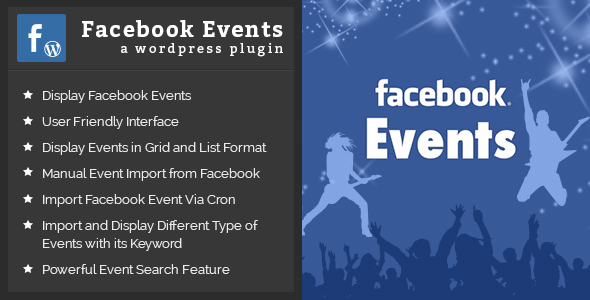
Introduction to Facebook Events
Facebook Events is a feature within the popular social media platform that allows you to create and manage events, inviting your friends, family, and colleagues to share in your experiences. With over 2.7 billion monthly active users, Facebook is the perfect platform to reach a vast audience and stay connected with people all over the world. In this tutorial, we’ll take you through the step-by-step process of creating, managing, and attending Facebook Events.
Getting Started with Facebook Events
To create a Facebook Event, you need to have a Facebook account. If you don’t have one, sign up for free at www.facebook.com. Once you’ve set up your account, follow these steps:
Step 1: Create a Facebook Event
- Log in to your Facebook account.
- Click on the "Events" button located on the left-hand side of your Facebook profile page.
- Click on the "Create an Event" button.
Step 2: Enter Event Details
- In the "Create an Event" window, fill in the event details:
- Event Name: Give your event a unique and descriptive name.
- Event Date: Set the date and time for your event.
- Event Location: Enter the address, city, state, and zip code where your event will take place.
- Description: Write a brief description of your event.
- Click on the "Save" button.
Step 3: Add Event Tickets
- Click on the "Ticket" button located next to the "Description" section.
- Choose the ticket types:
- Free: No cost or fee.
- Paid: Charge guests for tickets.
- Invite-Only: Limit attendance to invited guests only.
- Set the ticket prices or enter the number of free tickets you’d like to offer.
Step 4: Invite Guests
- In the "Guest List" section, search for friends or enter their names individually.
- Click on the "Send" button to invite guests.
- Allow guests to purchase tickets (for paid events) or RSVP to your event (for free or invite-only events).
Step 5: Customize Your Event Page
- Click on the "Edit" button in the top-right corner of your event page.
- Customize your event page with photos, videos, and links.
- Pin important information, such as ticket links or important dates.
Step 6: Promote Your Event
- Share your event on your personal Facebook timeline and with your friends.
- Promote your event on other social media platforms and through email marketing.
- Reach out to local media outlets, newspapers, or bloggers to get your event covered.
Attending a Facebook Event
Step 1: Find an Event
- Log in to your Facebook account.
- Click on the "Events" button located on the left-hand side of your Facebook profile page.
- Search for the event you’re interested in attending using keywords or browsing through your suggested events.
Step 2: View Event Details
- Click on the event to view its details page.
- Read the event description, check the date, location, and ticket prices (if applicable).
Step 3: RSVP or Buy Tickets
- Click on the "Go" button to RSVP to the event.
- Choose to attend or not attend.
- If the event requires a ticket, purchase your ticket(s) immediately.
Step 4: Review and Confirm Your RSVP
- Check your RSVP status by clicking on the "Upcoming Events" tab.
- Verify your RSVP status and make any necessary changes (e.g., cancel or edit).
By following these steps, you’ll be well on your way to creating and managing a successful Facebook Event. Happy event-ing!
Facebook Event Plugin Review
Introduction
Are you tired of manually adding Facebook events to your WordPress website? Look no further! The Facebook Event Plugin from theem’on makes it easy to import all your important Facebook events to your website without any hassle. This plugin is easy to install and integrates seamlessly with your existing website.
Features
The plugin offers a range of features that make it easy to import and manage Facebook events. Some of the key features include:
- App Access Token: You need to generate an App Access Token to search and import Facebook events to your website.
- Time Zone: You can choose the time zone for which you want to search and import events.
- Short Code: You can use short codes to display imported events on the front-end of your website.
Awesome Ways to Import Facebook Events
The plugin offers two ways to import Facebook events: manual and cron import.
- Manual Event Import: You can import events manually by searching by event ID or keyword.
- Cron Import: You can set up automatic import of events using cron jobs. You can specify the time interval and the plugin will look for events that match your criteria.
Updates
The plugin has had several updates since its release, including:
- Version 2.0.0: Fixed Access Token issue and compatible with WordPress version 5.2.2.
- Version 1.0.1: Added calendar view and WPML support.
- Version 1.0.0: Initial release.
Awesome Friendly Support
Theem’on provides technical support for this plugin, so if you have any questions or issues, you can contact them at support@theemon.com or through the ThemeForest.net user page contact form.
Score: 3.75
Overall, the Facebook Event Plugin is a great tool for importing and managing Facebook events on your WordPress website. Its ease of use, range of features, and awesome friendly support make it a great choice for anyone looking to add Facebook events to their website.



.jpg?w=300&resize=300,300&ssl=1)






There are no reviews yet.