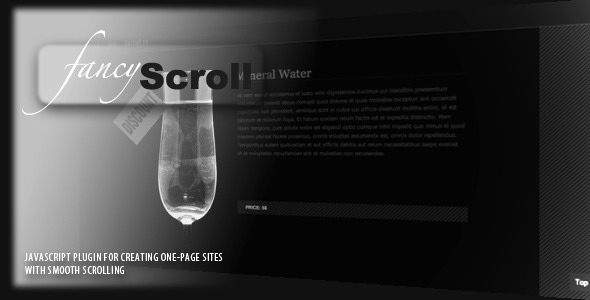
Introduction
In today’s digital landscape, creating one-page websites that seamlessly transition between sections has become a crucial aspect of web design. To achieve this, developers often rely on plugins that can help them link menus to sections and provide a smooth scrolling experience. One such plugin is FancyScroll, which has gained popularity for its ability to control background images and provide a native JavaScript-based solution. In this review, we’ll take a closer look at the features, updates, and performance of FancyScroll to help you decide if it’s the right tool for your next project.
Features and Functionality
FancyScroll is designed to provide a robust solution for creating one-page websites with smooth scrolling transitions. Its key features include:
- Linking menus to sections of a one-page site
- Scroll from one section to another with easing
- Control over sections’ background images, including offsets and speed
- Written in native JavaScript for a small and fast plugin
Updates and Improvements
FancyScroll has undergone several updates since its initial release, which has significantly improved its functionality and compatibility. Some notable updates include:
- Support for the "onhashchange" event, allowing for smooth scrolling with anchors (July 2011)
- Addition of horizontal mode (August 2011)
- IE7 support added (April 2012)
- Changes to the addScroll() method to accept arrays and the addition of an onScroll callback function (April 2012)
- Fix for non-numeric values in background position in IE (April 2012)
- Addition of a "limit" attribute to control offset of images, new callback functions, and configuration parameters (July 2012)
- UpdateMap() method added for responsive designs (July 2012)
Performance and Compatibility
FancyScroll is known for its small size and fast performance, making it an ideal choice for developers who value speed and efficiency. The plugin is compatible with a wide range of browsers, including Internet Explorer 7 and above, Firefox, Chrome, and Safari.
Conclusion
FancyScroll is a powerful plugin that offers a range of features and functionality for creating one-page websites with smooth scrolling transitions. Its updates and improvements have significantly improved its compatibility and performance, making it a reliable choice for developers. With a score of 4.28 out of 5, FancyScroll is definitely worth considering for your next project.
Rating: 4.28/5
User Reviews
Be the first to review “fancyScroll”
Introduction to FancyScroll
FancyScroll is a JavaScript library that allows you to create custom, interactive scrollbars for your web applications. With FancyScroll, you can add a touch of elegance and sophistication to your website's scrolling experience, making it more engaging and user-friendly. In this tutorial, we will guide you through the process of setting up and using FancyScroll in your own projects.
Getting Started with FancyScroll
Before we dive into the tutorial, make sure you have the following:
- A basic understanding of HTML, CSS, and JavaScript
- A code editor or IDE of your choice
- A web browser to test your code
You can download the FancyScroll library from the official website or use a CDN link to include it in your project.
Step 1: Include the FancyScroll Library
To include the FancyScroll library in your project, you can use one of the following methods:
Method 1: Download and Host Locally
- Download the FancyScroll library from the official website
- Host the library on your own server or CDN
-
Include the library in your HTML file using the following code:
<script src="path/to/fancyScroll.min.js"></script>Method 2: Use a CDN Link
- Use a CDN link to include the FancyScroll library in your project
- Add the following code to your HTML file:
<script src="https://cdn.jsdelivr.net/npm/fancy-scroll@2.1.7/dist/fancy-scroll.min.js"></script>Step 2: Create a Container Element
Create a container element that will hold the content you want to scroll. This can be a div, section, or any other block-level element.
Example:
<div id="scroll-container">
<!-- Your content goes here -->
</div>Step 3: Initialize FancyScroll
To initialize FancyScroll, you need to create a new instance of the FancyScroll class and pass the container element as an argument.
Example:
const scrollContainer = document.getElementById('scroll-container');
const fancyScroll = new FancyScroll(scrollContainer);Step 4: Customize the Scrollbar
FancyScroll provides several options to customize the scrollbar appearance and behavior. You can set these options using the fancyScroll object.
Example:
fancyScroll.options = {
// Set the scrollbar width
scrollbarWidth: 10,
// Set the scrollbar color
scrollbarColor: '#333',
// Set the scrollbar opacity
scrollbarOpacity: 0.5,
// Enable or disable the scrollbar
scrollbarEnabled: true
};Step 5: Add Event Listeners
FancyScroll provides several events that you can listen to, such as scroll, scrollEnd, and scrollStart. You can add event listeners to the fancyScroll object to respond to these events.
Example:
fancyScroll.addEventListener('scroll', (event) => {
console.log(`Scrolled to ${event.target.scrollTop}px`);
});Step 6: Test and Refine
Test your FancyScroll implementation in your web browser and refine it as needed. You can adjust the scrollbar appearance and behavior by modifying the fancyScroll options and event listeners.
Conclusion
In this tutorial, we have covered the basics of using FancyScroll to create custom, interactive scrollbars for your web applications. With these steps, you should be able to set up and customize FancyScroll in your own projects. Remember to experiment with different options and event listeners to create a unique scrolling experience for your users.
Here is a complete settings example for FancyScroll:
Theme
fancyScroll.theme = "dark";Width
fancyScroll.width = "100%";Height
fancyScroll.height = 400;Vertical
fancyScroll.vertical = true;Direction
fancyScroll.direction = "ltr"; // or "rtl" for right-to-left layoutHover
fancyScroll.hover = true;ScrollStep
fancyScroll.scrollStep = 30;Speed
fancyScroll.speed = 50;ClickScroll
fancyScroll.clickScroll = true;DisableTouch
fancyScroll.disableTouch = false;EnableMouseWheel
fancyScroll.enableMouseWheel = true;OnStart
fancyScroll.onStart = function () {
console.log("FancyScroll has started");
};OnEnd
fancyScroll.onEnd = function () {
console.log("FancyScroll has ended");
};OnUpdate
fancyScroll.onUpdate = function (scrollPosition, direction) {
console.log("FancyScroll is updated, scrollPosition: " + scrollPosition + ", direction: " + direction);
};Note: You may need to adjust the values based on your specific requirements.
Here are the features of the FancyScroll plugin:
- Control over sections' background images: You can control the offset and speed of background images relative to the content and page.
- Easing: The plugin provides methods for linking menus with sections of a one-page site and scrolling from one section to another with easing.
- Small and fast: Written in native JavaScript, the plugin is small and fast.
- Support for "onhashchange": The plugin supports scrolling to anchors using the "onhashchange" event.
- Horizontal mode: The plugin supports horizontal scrolling, with the option to enable it on the plugin's page.
- IE7 support: The plugin supports Internet Explorer 7.
- AddScroll method: The plugin has an addScroll method that accepts arrays.
- OnScroll callback function: The plugin has an onScroll callback function that can be used to execute code when the scroll event occurs.
- Limit attribute: The plugin has a "limit" attribute that can be used to control the offset of images.
- UpdateMap method: The plugin has an updateMap method that can be used to update the fancyScroll object for responsive designs.
- New callback functions: The plugin has new callback functions that can be used to execute code at different points in the scrolling process.
- New configuration parameters: The plugin has new configuration parameters that can be used to customize its behavior.
Let me know if you'd like me to extract any additional information!










There are no reviews yet.