Fast Food WordPress Theme
$69.00
1164 sales
LIVE PREVIEW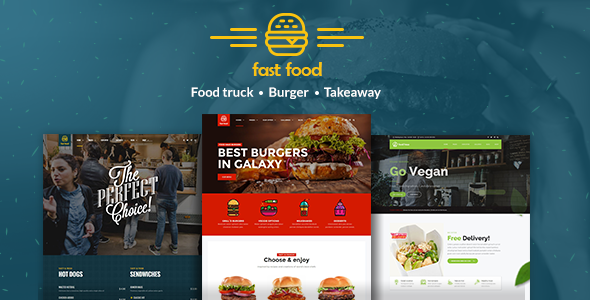
Fast Food WordPress Theme Review
Introduction
In the competitive world of online food ordering and delivery, having a visually appealing and user-friendly website is crucial for any food-related business. The Fast Food WordPress Theme is specifically designed for fast food, food truck, kebab, takeaway, small, and pop-up restaurant websites. With its unique features and customization options, this theme aims to help food businesses stand out from the crowd and attract more customers. In this review, we’ll take a closer look at the features, pros, and cons of the Fast Food WordPress Theme.
Features
The Fast Food WordPress Theme offers a wide range of features that cater specifically to the needs of food-related businesses. Some of the notable features include:
- Responsive and retina-ready design, ensuring a seamless user experience across various devices
- Full static page support with shortcodes, allowing for easy customization
- Shortcodes tailored to showcase the works of restaurant, bar, cafe, and tavern websites
- Business-oriented custom icon sets
- Various header layouts, including a sticky header
- Full-width and boxed pages and headers
- Lightning-fast page builder
- Portfolio shortcode for static pages and blog posts
- Full-width and boxed blog and portfolio tiles layout
- Left and right sidebar option
- Theme options powered by WordPress customizer
- Translation-ready
- Child theme-ready
- WooCommerce support
- WPML support
Ease of Use
The Fast Food WordPress Theme is easy to use, even for those without extensive WordPress experience. The theme comes with a comprehensive options panel, making it easy to customize the layout, colors, and fonts. The page builder is also user-friendly, allowing users to create custom pages and layouts with ease.
Customization Options
The Fast Food WordPress Theme offers a wide range of customization options, allowing users to tailor the theme to their specific needs. Users can customize the layout, colors, fonts, and more, giving them full control over the design of their website.
Pros and Cons
Pros:
- Responsive and retina-ready design
- Easy to use and customize
- Comprehensive options panel
- Lightning-fast page builder
- Translation-ready
- Child theme-ready
- WooCommerce support
- WPML support
Cons:
- Limited demo content
- No built-in e-commerce functionality (requires WooCommerce plugin)
Conclusion
The Fast Food WordPress Theme is a great option for food-related businesses looking to create a visually appealing and user-friendly website. With its responsive and retina-ready design, comprehensive options panel, and lightning-fast page builder, this theme is easy to use and customize. While it may have some limitations, such as limited demo content and no built-in e-commerce functionality, the Fast Food WordPress Theme is a great choice for food businesses looking to establish an online presence.
Rating: 4.81/5
Number of Sales: 1164
Recommendation: If you’re a food-related business looking to create a professional-looking website, the Fast Food WordPress Theme is definitely worth considering. With its ease of use, customization options, and responsive design, this theme is a great choice for any food business.
User Reviews
Be the first to review “Fast Food WordPress Theme” Cancel reply
Introduction
Welcome to the Fast Food WordPress Theme tutorial! In this comprehensive guide, we will walk you through the process of setting up and customizing your WordPress website using the Fast Food theme. Whether you're a beginner or an experienced user, this tutorial will provide you with the necessary steps to create a professional-looking website for your food-related business.
The Fast Food theme is designed specifically for food-related businesses, such as restaurants, cafes, food trucks, and catering services. With its modern and responsive design, this theme is perfect for showcasing your menu, highlighting your promotions, and connecting with your customers.
Getting Started
Before we dive into the tutorial, make sure you have the following:
- A WordPress website installed on your domain (if you don't have one, you can sign up for a free trial or purchase a hosting plan from a reliable provider).
- The Fast Food theme installed on your WordPress website (you can purchase the theme from the official theme developers or from a reputable theme marketplaces).
Once you have the necessary requirements, let's start with the first step:
Step 1: Installing the Fast Food Theme
To install the Fast Food theme, follow these steps:
- Log in to your WordPress dashboard and navigate to the Appearance tab.
- Click on the Themes button and then click on the Add New button.
- Click on the Upload Theme button and select the Fast Food theme file from your computer.
- Click on the Install Now button and wait for the theme to install.
- Click on the Activate button to activate the theme.
Step 2: Setting Up the Theme
Once the theme is installed and activated, let's set it up:
- Go to the WordPress dashboard and navigate to the Fast Food theme settings.
- Click on the Theme Settings button and adjust the theme options as needed.
- Set the theme's layout, colors, and fonts to match your brand's identity.
- Configure the menu and widget areas to showcase your menu, promotions, and other important information.
- Upload your logo and other essential images to the theme's media library.
Step 3: Creating a Menu
To create a menu, follow these steps:
- Go to the WordPress dashboard and navigate to the Menus tab.
- Click on the Create a New Menu button and give your menu a name.
- Add menu items by clicking on the Add to Menu button and selecting the relevant options.
- Customize the menu's appearance by adjusting the menu's style, layout, and colors.
- Make sure to save your menu and make it visible on your website.
Step 4: Creating a Promotions Section
To create a promotions section, follow these steps:
- Go to the WordPress dashboard and navigate to the Widgets tab.
- Click on the Add a Widget button and select the Promotions widget.
- Configure the widget's settings, such as the title, text, and images.
- Add as many promotions as needed by clicking on the Add New Promotion button.
- Make sure to save your changes and make the widget visible on your website.
Step 5: Customizing the Homepage
To customize the homepage, follow these steps:
- Go to the WordPress dashboard and navigate to the Pages tab.
- Click on the Add New Page button and create a new page for your homepage.
- Use the Fast Food theme's homepage layout options to customize the page's layout, colors, and fonts.
- Add widgets and other content to the page as needed.
- Make sure to save your changes and make the page visible on your website.
Conclusion
That's it! With these steps, you should now have a fully functional Fast Food WordPress theme website. Remember to customize the theme to match your brand's identity and make sure to test your website regularly to ensure it's working properly.
General Settings
To configure the general settings of the Fast Food WordPress Theme, go to Appearance > Customize > General. Here, you can set the site title, tagline, and icon.
- Site Title: Enter the title of your fast food website.
- Tagline: Enter a brief description of your fast food website.
- Icon: Upload your own icon or use the default one.
Color Scheme
To configure the color scheme of the Fast Food WordPress Theme, go to Appearance > Customize > Colors. Here, you can set the primary and secondary colors of your website.
- Primary Color: Choose a color for the background, text, and other elements of your website.
- Secondary Color: Choose a color for accents and highlights on your website.
Typography
To configure the typography of the Fast Food WordPress Theme, go to Appearance > Customize > Typography. Here, you can set the font family, font size, and line height of your website.
- Font Family: Choose a font family for your website.
- Font Size: Choose a font size for your website.
- Line Height: Choose a line height for your website.
Layout
To configure the layout of the Fast Food WordPress Theme, go to Appearance > Customize > Layout. Here, you can set the layout of your website's homepage and inner pages.
- Homepage Layout: Choose a layout for your website's homepage.
- Inner Page Layout: Choose a layout for your website's inner pages.
Menus
To configure the menus of the Fast Food WordPress Theme, go to Appearance > Customize > Menus. Here, you can create and manage menus for your website.
- Create a new menu: Click the "Create a new menu" button to create a new menu.
- Add menu items: Add menu items to your new menu.
Widgets
To configure the widgets of the Fast Food WordPress Theme, go to Appearance > Customize > Widgets. Here, you can add and manage widgets for your website's sidebar and footer.
- Add a widget: Click the "Add a widget" button to add a new widget to your sidebar or footer.
- Configure widget settings: Configure the settings for your new widget.
Blog Settings
To configure the blog settings of the Fast Food WordPress Theme, go to Appearance > Customize > Blog. Here, you can set the blog layout and style.
- Blog Layout: Choose a layout for your website's blog.
- Blog Style: Choose a style for your website's blog.
Footer Settings
To configure the footer settings of the Fast Food WordPress Theme, go to Appearance > Customize > Footer. Here, you can set the footer content and style.
- Footer Content: Enter the content for your website's footer.
- Footer Style: Choose a style for your website's footer.
Here are the features of the Fast Food WordPress Theme:
- Responsive and Retina Ready Design: The theme is fully responsive, retina ready, and has been tested to work across devices, from desktops to modern smartphones.
- Full Static Page Support with Shortcodes: The theme supports full static pages with shortcodes, making it easy to customize and organize content.
- Shortcodes for Restaurant, Bar, Cafe & Tavern Websites: The theme comes with shortcodes tailored to showcase the work of restaurant, bar, cafe, and tavern websites.
- Business-Oriented Custom Icon Sets: The theme includes business-oriented custom icon sets to help businesses showcase their brand.
- Various Header Layouts: The theme offers various header layouts, including sticky headers, to provide flexibility and customization options.
- Full Width and Boxed Pages and Headers: The theme allows for full-width and boxed pages and headers, giving users the option to choose their layout.
- Lightning-Fast Page Builder: The theme includes a lightning-fast page builder, making it easy to create custom layouts and designs.
- Portfolio Shortcode for Static Pages and Blog Posts: The theme includes a portfolio shortcode for static pages and blog posts, allowing users to showcase their work in a professional manner.
- Full Width and Boxed Blog & Portfolio Tiles Layout: The theme offers full-width and boxed blog and portfolio tiles layout options, providing flexibility and customization options.
- Left and Right Sidebar Option: The theme includes an option for left and right sidebar, allowing users to choose their layout.
- Theme Options Powered by WordPress Customizer: The theme's options are powered by the WordPress Customizer, making it easy to customize and personalize the theme.
- Translation Ready: The theme is translation ready, making it easy to translate and adapt to different languages.
- Child Theme Ready: The theme is child theme ready, allowing users to create custom child themes and customize the theme further.
- WooCommerce Support: The theme includes support for WooCommerce, making it easy to create an e-commerce website.
- WPML Support: The theme includes support for WPML, making it easy to create a multilingual website.
Note that some of these features may have been mentioned multiple times in the original text, but I have only listed each feature once in the above list.










There are no reviews yet.