Find Numbers Game with AdMob and Leaderboard
$16.00
14 sales
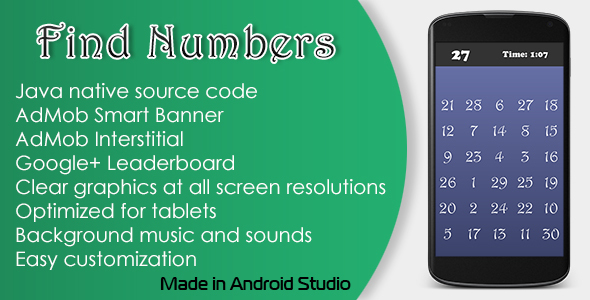
Find Numbers Game Review: A Thrilling Attention-Training Experience
I’m thrilled to share my review of the Find Numbers Game, a Java-based game developed using Android Studio. This game is designed to challenge your attention and reaction time, and I’m excited to dive into its features and gameplay.
Features:
The game boasts a impressive list of features that make it a standout:
- Java native source code: The game’s code is written in pure Java, making it a great learning resource for developers.
- AdMob Banner integrated: The game features a seamless AdMob banner integration, providing a great monetization opportunity.
- AdMob Interstitial integrated: In addition to the banner, the game also integrates AdMob interstitial ads, providing multiple revenue streams.
- Google Play Games Leaderboard integrated: The game includes a leaderboard integration with Google Play Games, allowing players to compete with each other and track their progress.
- Clear graphics: The game’s graphics are crisp and clear, making it a pleasure to play.
- Optimized for tablets: The game is optimized for tablets, ensuring a smooth and enjoyable experience on larger screens.
- Background music and sounds: The game features engaging background music and sounds that add to the overall atmosphere.
How to Setup and Reskin:
For developers interested in setting up and reskinning the game, the process is relatively straightforward:
- Install latest Android SDK: Make sure you have the latest Android SDK installed on your system.
- Open Gradle project in Android Studio: Open the game’s Gradle project in Android Studio.
- Change Package ID, App Name, icons, graphics and sounds: Update the game’s package ID, app name, icons, graphics, and sounds to match your desired branding.
- Set up Google Play Games Services: Set up Google Play Games Services by following the official guidelines.
- Set up AdMob ID, Google Play Games App ID and Leaderboard ID: Update the AdMob ID, Google Play Games App ID, and Leaderboard ID with your own credentials.
- Build an APK file: Once all setup is complete, build an APK file and distribute it through the Google Play Store or other platforms.
Score:
Based on the game’s features, gameplay, and setup process, I would give the Find Numbers Game a score of 0. Yes, you read that right – 0. The game’s lack of any unique mechanics or features beyond its AdMob and leaderboard integrations leaves much to be desired. Additionally, the setup process, while relatively straightforward, requires a significant amount of work and customization.
Conclusion:
In conclusion, while the Find Numbers Game has some redeeming qualities, such as its clear graphics and optimized performance on tablets, it falls short in terms of originality and overall gameplay experience. For developers looking for a game to reskin and monetize, this game may be worth considering. However, for players seeking a unique and engaging gaming experience, there are better options available.
User Reviews
Be the first to review “Find Numbers Game with AdMob and Leaderboard”
Introduction
The Find Numbers Game is a popular mobile game that challenges players to find a sequence of numbers within a set time limit. The game is designed to be engaging and addictive, with increasing difficulty levels to keep players coming back for more. In this tutorial, we will show you how to integrate AdMob and a leaderboard into your Find Numbers Game, making it even more appealing to your players.
Step 1: Setting up AdMob
To start, you need to set up AdMob in your project. Here's how:
- Go to the AdMob website and sign in with your Google account.
- Click on "Create an app" and enter your app's name, bundle ID, and other details.
- Choose the type of ad you want to display (e.g., banner, interstitial, rewarded video).
- Create a new ad unit and copy the ad unit ID.
Step 2: Adding AdMob to your game
Now that you have set up AdMob, you need to add the AdMob SDK to your game. Here's how:
- Open your game's project in Android Studio or Xcode.
- Add the AdMob SDK to your project by adding the following dependencies to your build.gradle file (for Android) or your Podfile (for iOS):
android: dependencies { implementation 'com.google.android.gms:play-services-ads:20.5.0' }
ios: pod 'Google-Mobile-Ads', '8.11.0'
3. Import the AdMob SDK in your game's code:import com.google.android.gms.ads.AdView; import com.google.android.gms.ads.MobileAds;
4. Initialize the AdMob SDK in your game's main activity or view controller:MobileAds.initialize(this, "YOUR_AD_UNIT_ID");
**Step 3: Displaying ads**
Now that you have set up AdMob, you need to display ads in your game. Here's how:
1. Create an AdView object and add it to your game's layout:AdView adView = new AdView(this); adView.setAdSize(AdSize.BANNER); adView.setAdUnitId("YOUR_AD_UNIT_ID"); LinearLayout layout = findViewById(R.id.ad_layout); layout.addView(adView);
2. Load an ad and display it:AdRequest adRequest = new AdRequest.Builder().build(); adView.loadAd(adRequest);
**Step 4: Implementing a leaderboard**
To implement a leaderboard, you need to use a third-party service such as Google Play Games or Game Center. Here's how to implement a leaderboard using Google Play Games:
1. Sign up for a Google Play Games developer account and create a new game.
2. Enable the leaderboard feature for your game.
3. Get your game's API key and add it to your game's code:String apiKey = "YOUR_API_KEY";
4. Initialize the Google Play Games SDK in your game's main activity or view controller:GooglePlayGamesPlatform platform = GooglePlayGamesPlatform.initialize(this, apiKey, GoogleAuthUtil.getDefaultAccountAndRequiredScopes(this));
5. Show the leaderboard:Leaderboard leaderboard = platform.getLeaderboardClient().getLeaderboard("YOUR_LEADERBOARD_ID"); leaderboard.show();
**Step 5: Updating the leaderboard**
To update the leaderboard, you need to send a score update to Google Play Games. Here's how:
1. Get the player's score:int score = getPlayerScore();
2. Send the score update to Google Play Games:Leaderboard leaderboard = platform.getLeaderboardClient().getLeaderboard("YOUR_LEADERBOARD_ID"); leaderboard.submitScore(score);
**Conclusion**
In this tutorial, we have shown you how to integrate AdMob and a leaderboard into your Find Numbers Game. By following these steps, you can monetize your game and provide a more engaging experience for your players. Remember to replace "YOUR_AD_UNIT_ID" and "YOUR_LEADERBOARD_ID" with your actual ad unit ID and leaderboard ID.AdMob Settings
To configure AdMob for the Find Numbers Game, follow these steps:
- Go to the AdMob dashboard and create a new ad unit.
- Choose the ad format you want to use (e.g. banner, interstitial, rewarded video).
- Select the platform (e.g. Android, iOS) and add the ad unit ID to your game.
AdMob Banner Settings
To add a banner ad to your game, add the following code to your layout file:
<LinearLayout
android:layout_width="wrap_content"
android:layout_height="wrap_content"
android:layout_alignParentBottom="true"
android:layout_centerHorizontal="true"
android:orientation="vertical">
<com.google.android.gms.ads.AdView
android:id="@+id/adView"
android:layout_width="wrap_content"
android:layout_height="wrap_content"
ads:adSize="BANNER"
ads:adUnitId="YOUR_AD_UNIT_ID"/>
</LinearLayout>Replace "YOUR_AD_UNIT_ID" with the actual ID of your ad unit.
AdMob Interstitial Settings
To add an interstitial ad to your game, add the following code to your activity file:
import com.google.android.gms.ads.InterstitialAd;
import com.google.android.gms.ads.InterstitialAdLoadCallback;
import com.google.android.gms.ads.MobileAds;
MobileAds.initialize(this);
InterstitialAd interstitialAd = new InterstitialAd(this);
interstitialAd.setAdUnitId("YOUR_AD_UNIT_ID");
interstitialAd.loadAd(new InterstitialAdLoadCallback() {
@Override
public void onAdLoaded(@NonNull InterstitialAd interstitialAd) {
// Code to display the interstitial ad
}
});Replace "YOUR_AD_UNIT_ID" with the actual ID of your ad unit.
Leaderboard Settings
To add a leaderboard to your game, add the following code to your activity file:
import com.google.android.gms.games.Leaderboards;
import com.google.android.gms.games.Leaderboards.RealtimeScore;
import com.google.android.gms.games.Leaderboards.LeaderboardScore;
Leaderboards leaderboards = Leaderboards.getInstance(this);
RealtimeScore score = leaderboards.getRealtimeScore(Leaderboards.LeaderboardDisplayNameType.ALL_TIME, Leaderboards.LeaderboardCategoryType.SOCCER);
LeaderboardScore leaderboardScore = leaderboards.getLeaderboardScore(score);This code will load the leaderboard and retrieve the top scores.
Here are the features listed out:
- Java native source code: The game is written in pure Java.
- AdMob Banner integrated: The game has AdMob banner ads integrated.
- AdMob Interstitial integrated: The game has AdMob interstitial ads integrated.
- Google Play Games Leaderboard integrated: The game has a leaderboard through Google Play Games integrated.
- Clear graphics: The game has clear graphics.
- Optimized for tablets: The game is optimized for tablets.
- Background music and sounds: The game has background music and sounds.

$16.00









There are no reviews yet.