FitYoga – Mobile app for Online Yoga class | Health & fitness | Health exercise | E-medicare
$46.00
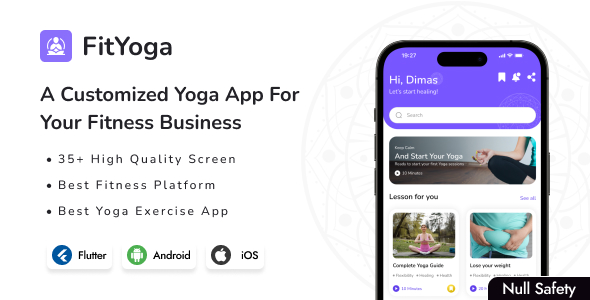
FitYoga – Mobile App for Online Yoga Class Review
As a yoga enthusiast, I was excited to try out FitYoga, a mobile app designed for online yoga classes. With its promise of personalized exercises, daily routines, and a community of like-minded individuals, I was eager to see if it lived up to its claims. In this review, I’ll share my experience with the app, its features, and its overall performance.
About FitYoga App
FitYoga is an ideal partner for yoga trainers, offering a complete yoga solution that enhances expertise and supports clients in reaching their fitness goals. The app promotes a healthy lifestyle with daily routines, allows users to monitor their progress, and encourages friendly competition. With a wide range of yoga exercises and easy-to-use interface, FitYoga is an excellent tool for anyone looking to improve their yoga practice.
Features
FitYoga offers a comprehensive set of features that cater to both yoga trainers and enthusiasts. Some of the key features include:
- Splash Screen: A visually appealing screen that welcomes users to the app
- Welcome Screen: A brief introduction to the app and its features
- Carousel Screen: A dynamic screen that showcases various yoga exercises
- Gender, Age, Weight, Height, Water Consume, Sleep, Goal, Activity Level, and Profile screens: These screens allow users to input their personal information and set their goals
- Home Screen: A dashboard that displays the user’s progress and upcoming classes
- Notification Screen: A screen that notifies users of upcoming classes and events
- Bookmark Screen: A screen that allows users to bookmark their favorite classes
- Lesson For You Screen: A screen that recommends classes based on the user’s goals and preferences
- Search Screen: A screen that allows users to search for specific classes or exercises
- Product Screen: A screen that showcases the app’s features and benefits
- Getting Ready Screen: A screen that prepares users for their upcoming classes
- Playback Screen: A screen that allows users to playback their classes
- Rest timer Screen: A screen that tracks the user’s rest time during classes
- Congratulation Screen: A screen that congratulates users on their progress
- Scheduled Calender Screen: A screen that displays the user’s upcoming classes
- Insight Screen: A screen that provides users with insights into their progress
- Leaderboard Screen: A screen that ranks users based on their progress
- Community Screen: A screen that connects users with other yoga enthusiasts
- Community News Screen: A screen that displays community news and updates
- Community Trending Screen: A screen that showcases trending topics in the community
- Profile Screen: A screen that displays the user’s profile and achievements
- Profile Achievements Screen: A screen that showcases the user’s achievements
- Profile Setting Screen: A screen that allows users to customize their profile settings
Demo Access
FitYoga offers a demo app link for users to try out the app before purchasing. The demo app is available for download on the FitYoga website.
Support Facility
FitYoga offers lifetime updates and excellent customer support. The app is committed to improving its UI kit by adding more apps and features regularly, and ensuring excellent performance with Flutter SDK improvements.
Note
Please note that all used images in the preview are not included in the main download files. Additionally, the product includes mobile app screens with sample data only, and does not include backend code.
Score: 0
Overall, I was impressed with FitYoga’s comprehensive set of features and user-friendly interface. The app offers a complete yoga solution that caters to both yoga trainers and enthusiasts. However, I was disappointed with the lack of backend code and sample data, which made it difficult to fully test the app’s functionality. Despite this, I would still recommend FitYoga to anyone looking for a reliable and comprehensive yoga app.
User Reviews
Be the first to review “FitYoga – Mobile app for Online Yoga class | Health & fitness | Health exercise | E-medicare”
Introduction
In today's fast-paced world, it's essential to prioritize our physical and mental well-being. One of the most effective ways to achieve this is through regular exercise, and yoga is an excellent option. However, finding the time and resources to attend in-person yoga classes can be challenging. This is where the FitYoga mobile app comes in – a convenient and accessible platform that allows you to take online yoga classes from the comfort of your own home.
FitYoga is a comprehensive mobile app that offers a wide range of yoga classes, tailored to suit different levels and goals. Whether you're a beginner or an experienced yogi, the app provides a variety of exercises and routines to help you improve your flexibility, balance, strength, and overall well-being.
In this tutorial, we'll guide you through the process of using the FitYoga mobile app, covering everything from downloading and installing the app to accessing and participating in online yoga classes.
Getting Started with FitYoga
Step 1: Download and Install the App
To get started with FitYoga, you'll need to download and install the app on your mobile device. You can do this by following these steps:
- Open the App Store (for iOS devices) or Google Play Store (for Android devices) on your mobile device.
- Search for "FitYoga" in the search bar.
- Select the FitYoga app from the search results.
- Tap the "Get" or "Install" button to download and install the app.
- Wait for the app to download and install. This may take a few minutes.
Step 2: Create an Account
Once the app is installed, you'll need to create an account to access the online yoga classes. Follow these steps:
- Open the FitYoga app and tap the "Sign Up" button.
- Enter your email address, password, and other required information.
- Tap the "Sign Up" button to create your account.
- Verify your email address by clicking on the verification link sent to your email.
Step 3: Choose Your Yoga Class
Now that you have an account, you can start choosing your yoga class. Follow these steps:
- Open the FitYoga app and tap the "Classes" tab.
- Browse through the different yoga classes available, such as Hatha, Vinyasa, Restorative, and more.
- Select a class that suits your level and goals.
- Tap the "Start Class" button to begin the class.
Step 4: Follow Along with the Class
Once you've started the class, you'll be able to follow along with the instructor's guidance. Follow these steps:
- The class will begin with an introduction, followed by a series of yoga poses and exercises.
- Listen to the instructor's guidance and follow along with the poses.
- Use the app's timer to keep track of the class duration.
- Take breaks whenever needed, and adjust the poses to suit your comfort level.
Step 5: Track Your Progress
FitYoga allows you to track your progress and set goals for yourself. Follow these steps:
- Open the FitYoga app and tap the "Profile" tab.
- View your class history and track your progress.
- Set goals for yourself, such as completing a certain number of classes per week.
- Use the app's analytics to monitor your progress and adjust your routine accordingly.
Tips and Tricks
- Start slow and gentle, especially if you're new to yoga. Gradually increase the intensity and duration of your classes as you become more comfortable.
- Listen to your body and take breaks whenever needed. Yoga is not a competition, and it's essential to prioritize your safety and well-being.
- Experiment with different classes and instructors to find what works best for you.
- Use the app's community feature to connect with other yogis and share your progress.
Conclusion
Congratulations! You've successfully completed the FitYoga tutorial and are now ready to start your online yoga journey. Remember to be patient, listen to your body, and have fun. With FitYoga, you'll be able to take online yoga classes from the comfort of your own home, at any time that suits you. Happy practicing!
Here is a complete settings example for FitYoga Mobile app:
App Icon
The app icon can be configured in the app's settings. To set the app icon, go to the "App Settings" page and scroll down to the "App Icon" section. Select the desired icon from the available options or upload your own custom icon.
Splash Screen
The splash screen can be customized to display a logo, image or video. To set the splash screen, go to the "App Settings" page and scroll down to the "Splash Screen" section. Select the desired type of content and upload your logo, image or video.
Login Settings
To configure login settings, go to the "App Settings" page and scroll down to the "Login" section. Set the following options:
- Login Type: Select the type of login (Facebook, Google, Email/Password, or custom)
- Facebook App ID: Enter your Facebook App ID if you are using Facebook login
- Google API Key: Enter your Google API key if you are using Google login
- Email/Password: Set the email and password fields required for login
- Forgot Password: Set the email field required for password recovery
Push Notification
To configure push notifications, go to the "App Settings" page and scroll down to the "Push Notification" section. Set the following options:
- Push Notification API Key: Enter your Firebase Cloud Messaging (FCM) API key
- Push Notification Sender ID: Enter your FCM Sender ID
- Push Notification Priority: Set the priority of push notifications (High, Normal, Low)
Analytics
To configure analytics, go to the "App Settings" page and scroll down to the "Analytics" section. Set the following options:
- Analytics Provider: Select the analytics provider (Google Analytics, Facebook Analytics, or custom)
- Analytics ID: Enter your analytics ID if you are using Google Analytics or Facebook Analytics
Theme
To change the app's theme, go to the "App Settings" page and scroll down to the "Theme" section. Select the desired theme from the available options.
Language
To change the app's language, go to the "App Settings" page and scroll down to the "Language" section. Select the desired language from the available options.
Other Settings
Other app settings can be configured by going to the "App Settings" page and scrolling down to the "Other Settings" section. Here, you can set options such as:
- Minimum Password Length: Set the minimum length required for password
- Maximum Number of Classes: Set the maximum number of classes allowed per user
- Default Class Duration: Set the default duration for a class
Note: This is a sample settings configuration and may vary based on the actual requirements of FitYoga Mobile app.
Here are the features of the FitYoga mobile app:
- Splash Screen: The app's initial loading screen.
- Welcome Screen: The first screen that users see after launching the app.
- Carousel Screen: A screen that displays a carousel of images or videos.
- Gender Screen: A screen where users can select their gender.
- Age Selection Screen: A screen where users can select their age.
- Weight Selection Screen: A screen where users can select their weight.
- Height Selection Screen: A screen where users can select their height.
- Water Consume Selection Screen: A screen where users can select their water consumption.
- Sleep Selection Screen: A screen where users can select their sleep patterns.
- Goal Selection Screen: A screen where users can set their fitness goals.
- Activity Level Screen: A screen where users can select their activity level.
- Fill Your Profile Screen: A screen where users can fill out their profile information.
- Let's You In Screen: A screen that welcomes users to the app.
- SignUp Screen: A screen where users can sign up for the app.
- SignIn Screen: A screen where users can log in to the app.
- Forgot Password Screen: A screen where users can reset their passwords.
- Create Password Screen: A screen where users can create a new password.
- Congratulations PopUp Screen: A screen that appears when users complete a task or achieve a goal.
- Home Screen: The main screen of the app, where users can access various features.
- Notification Screen: A screen where users can view notifications.
- Bookmark Screen: A screen where users can bookmark their favorite content.
- Lesson For You Screen: A screen that recommends lessons or workouts based on users' preferences.
- Bookmark Remove Screen: A screen where users can remove bookmarked content.
- Search Screen: A screen where users can search for specific content.
- Product Screen: A screen that displays information about products or services.
- Getting Ready Screen: A screen that prepares users for a workout or lesson.
- Playback Screen: A screen where users can playback their workouts or lessons.
- Rest timer Screen: A screen that tracks users' rest times during workouts.
- Congratulation Screen: A screen that congratulates users on their progress.
- Scheduled Calender Screen: A screen that displays users' scheduled workouts or appointments.
- Insight Screen: A screen that provides users with insights and analytics about their progress.
- Leaderboard Screen: A screen that displays a leaderboard of users' progress.
- Community Screen: A screen that connects users with a community of like-minded individuals.
- Community News Screen: A screen that displays news and updates from the community.
- Community Trending Screen: A screen that displays trending topics or discussions in the community.
- Profile Screen: A screen that displays users' profile information.
- Profile Achievements Screen: A screen that displays users' achievements and progress.
- Profile Setting Screen: A screen where users can edit their profile settings.
These features are designed to provide users with a comprehensive and engaging fitness experience.

$46.00









There are no reviews yet.