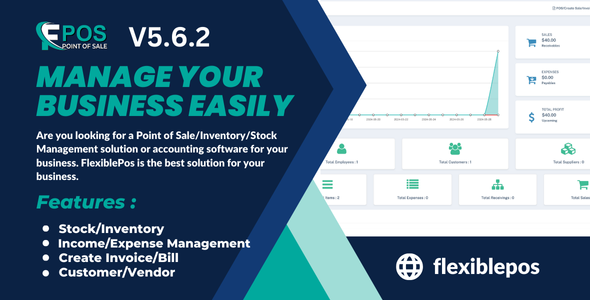
FlexiblePos: A Comprehensive Review of its Features and Capabilities
Are you seeking a reliable Point of Sale (POS), Inventory, and Stock Management solution to streamline your business operations? Look no further than FlexiblePos V5.6.2, a robust and user-friendly platform that offers a plethora of features to help you manage your business efficiently. In this review, we will delve into the various features and capabilities of FlexiblePos, highlighting its strengths and weaknesses.
What is FlexiblePos?
FlexiblePos is a cloud-based POS software designed to cater to the needs of businesses across various industries. With its user-friendly interface, FlexiblePos enables users to efficiently manage their sales, inventory, and customer interactions. The software is designed to provide a seamless experience, with its responsive UI and easy installation.
Key Features
FlexiblePos offers a wide range of features, including:
- Responsive UI: FlexiblePos boasts a responsive design that ensures an optimal user experience across various devices.
- Stock, Inventory, and Sale Management: Users can easily manage their stock, track inventory levels, and process sales transactions with ease.
- Import and Export: Import and export items, customers, and suppliers in CSV format for effortless data management.
- Receiving Management: Track receiving transactions and manage inventory levels effectively.
- Customer and Supplier Management: Create and manage customer and supplier profiles with ease.
- Accounting Management: FlexiblePos provides features to manage accounts, including income and expense reporting.
- Transaction Management: Track sales transactions and manage customer payments efficiently.
- Expense Management: Easily manage and track business expenses.
- Employee Management: Create and manage employee profiles with ease.
- Report Generation: Generate automatic reports for daily, monthly, and yearly sales, as well as income and expense reports.
Advantages
FlexiblePos offers numerous advantages, including:
- Easy to install and update
- Responsive UI, providing an optimal user experience
- Robust inventory management features
- Seamless accounting and transaction management
- Support for multiple languages
Challenges
While FlexiblePos offers many benefits, there are some challenges to be aware of:
- Some features may require additional setup and configuration
- Integration with third-party software may require technical expertise
- Limited customization options for users with specific requirements
Conclusion
In conclusion, FlexiblePos V5.6.2 is a robust and user-friendly Point of Sale, Inventory, and Stock Management software that offers a wide range of features to streamline business operations. With its responsive UI, flexible inventory management, and seamless accounting and transaction management, FlexiblePos is an excellent choice for businesses seeking a reliable and efficient POS solution.
Rating: 4.5/5
User Reviews
Be the first to review “FlexiblePOS with Inventory Management System”
Introduction to FlexiblePOS with Inventory Management System
FlexiblePOS is a comprehensive point-of-sale (POS) system designed to help businesses streamline their sales, inventory, and customer management processes. One of its key features is its integration with an inventory management system, which enables businesses to efficiently manage their stock levels, track inventory movements, and optimize their supply chain. In this tutorial, we will guide you through the process of using FlexiblePOS with its inventory management system, covering the setup, configuration, and day-to-day usage.
Prerequisites
Before starting this tutorial, please ensure that you have:
- A FlexiblePOS account with the inventory management system enabled.
- A basic understanding of point-of-sale systems and inventory management concepts.
- Access to a computer or mobile device with a stable internet connection.
Tutorial: Using FlexiblePOS with Inventory Management System
Step 1: Setting up the Inventory Management System
- Log in to your FlexiblePOS account and navigate to the "Inventory" tab.
- Click on "Settings" and then "Inventory Settings."
- Configure the inventory settings according to your business needs, such as setting up inventory categories, units of measurement, and tax rates.
- Save your changes.
Step 2: Configuring Products and Inventory
- Navigate to the "Products" tab and click on "Add Product."
- Enter the product details, including name, description, price, and inventory levels.
- Assign the product to an inventory category and set the unit of measurement.
- Save the product.
Step 3: Managing Inventory Levels
- Navigate to the "Inventory" tab and click on "Inventory Levels."
- View the current inventory levels for each product, including the quantity on hand and the reorder point.
- Update the inventory levels as needed, such as when receiving new stock or making sales.
- Use the "Reorder" feature to automatically generate a purchase order when the inventory level reaches the reorder point.
Step 4: Processing Sales and Inventory Updates
- Navigate to the "Sales" tab and start a new sale.
- Add products to the sale and update the quantity as needed.
- When the sale is complete, the inventory levels will be updated automatically.
- Use the "Inventory Report" feature to view sales data and track inventory movements.
Step 5: Managing Stock Replenishment
- Navigate to the "Purchases" tab and click on "Add Purchase Order."
- Enter the purchase order details, including the supplier, products, and quantities.
- Use the "Inventory Forecast" feature to predict future inventory needs and optimize stock replenishment.
- Save the purchase order and track its status.
Step 6: Monitoring Inventory Performance
- Navigate to the "Reports" tab and click on "Inventory Report."
- View inventory performance metrics, such as stock turnover, inventory levels, and reorder points.
- Use the report to identify trends and optimize inventory management processes.
Conclusion
In this tutorial, we have covered the basics of using FlexiblePOS with its inventory management system. By following these steps, you should be able to set up and manage your inventory, process sales and updates, and optimize stock replenishment. Remember to regularly monitor inventory performance and adjust your processes as needed to ensure optimal inventory management.
Here is an example of a complete settings configuration for FlexiblePOS with Inventory Management System:
Database Settings
flexiblepos: db: driver: 'mysql' host: 'localhost' database: 'flexiblepos' username: 'root' password: 'password' port: 3306
Inventory Settings
inventory: enabled: true stock_level_alert: 10 stock_level_low: 5 stock_level_high: 20 stock_update_interval: 60
Product Settings
products: enabled: true product_code_prefix: 'PROD-' product_code_suffix: '-001' product_image_path: 'path/to/product/images'
Barcode Settings
barcodes: enabled: true barcode_prefix: 'Barcode-' barcode_suffix: '-001' barcode_image_path: 'path/to/barcode/images'
Order Settings
orders: enabled: true order_prefix: 'ORD-' order_suffix: '-001' order_status: ['pending', 'shipped', 'delivered']
Payment Settings
payments: enabled: true payment_gateway: 'stripe' payment_gateway_api_key: 'stripe_api_key' payment_gateway_api_secret: 'stripe_api_secret'
Tax Settings
taxes: enabled: true tax_rate: 0.08 tax_exemption: ['exempt_customer_group']
User Settings
users: enabled: true user_roles: ['admin', 'staff', 'customer'] user_permissions: ['view_orders', 'edit_orders', 'view_customers', 'edit_customers']
Here are the features of FlexiblePOS with Inventory Management System:
- Responsive UI: The system has a responsive user interface that adapts to different devices and screen sizes.
- Stock, Inventory, Sale Management: The system allows for the management of stock, inventory, and sales.
- Import and export item, customer and supplier in csv: The system allows for the import and export of items, customers, and suppliers in CSV format.
- Receiving Management: The system allows for the management of receiving goods and inventory.
- Customer Management: The system allows for the management of customer information and data.
- Supplier Management: The system allows for the management of supplier information and data.
- Account Management: The system allows for the management of account information and data.
- Transaction Management: The system allows for the management of transactions, including sales, purchases, and returns.
- Expense Management: The system allows for the management of expenses and cost of goods sold.
- Employee Management: The system allows for the management of employee information and data.
- Sales Receipt: The system generates sales receipts for customers.
- Receiving Receipt: The system generates receiving receipts for suppliers.
- Automatic Report for Daily, Monthly & Yearly: The system generates automatic reports for daily, monthly, and yearly sales and expenses.
- Daily Expense and Sale Report: The system generates daily expense and sale reports.
- Income and Expense Report: The system generates income and expense reports with filtering options.
- Hold a sales and Edit Sales: The system allows for the holding and editing of sales.
- Sales Refund option: The system allows for the refund of sales.
- Stock Limit, expire date and Stock Alert in Items: The system allows for the setting of stock limits, expiration dates, and stock alerts for items.
- Hold Sale at any time: The system allows for the holding of sales at any time.
- Stock Report: The system generates stock reports.
- Income Report with Month or day wise filtering: The system generates income reports with filtering options.
- Expense Report with Month or day wise filtering: The system generates expense reports with filtering options.
- Role Base User Management: The system allows for the management of user roles and permissions.
- Easy Installation: The system is easy to install and set up.
- Easily update item price in the sales page: The system allows for the easy updating of item prices in the sales page.
- Item Category: The system allows for the categorization of items.
- Item Variant: The system allows for the creation of item variants.
- Inventory management for variant: The system allows for the management of inventory for variants.
- And more...: The system has many more features and functionalities.
Note that some of these features may have been added or updated in later versions of FlexiblePOS.

$25.00



%20(1).png?w=300&resize=300,300&ssl=1)





There are no reviews yet.