FlexMenu – jQuery Mega Menu for Bootstrap
$9.00
71 sales
LIVE PREVIEW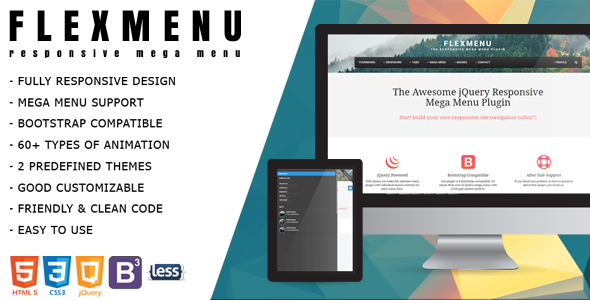
Introducing FlexMenu – jQuery Mega Menu for Bootstrap: A Powerful and Customizable Solution for Responsive Site Navigations
https://www.dropbox.com/s/2zqlq47bh1l5bek/youtube.png?raw=1
I recently had the pleasure of trying out FlexMenu, a lightweight and feature-rich solution for creating responsive site navigations with mega menus. In this review, I’ll cover the key features, ease of use, and customization options of this Bootstrap-compatible plugin.
Overview and Key Features
FlexMenu is designed to provide a robust and customizable solution for creating responsive site navigations with mega menus. Some of the key features of this plugin include:
- Fully responsive design, making it compatible with desktops and mobile devices
- Mega menu support, allowing you to organize complex content inside submenus
- Bootstrap compatibility, ensuring seamless integration with the popular frontend framework
- Unlimited number of levels, with support for flyout submenus
- Left and right alignment options, with customizable menu item placement
- Click or hover submenu triggers, offering flexibility in terms of user interaction
- Over 430+ Font Awesome icons available for customization
- 60+ CSS3 animations available for stunning effects
- 2 predefined themes (dark and light), with easy customization options
- Built with LESS, including both LESS and CSS files
Ease of Use and Customization
I found FlexMenu to be surprisingly easy to use, with a straightforward setup process that required minimal coding knowledge. The plugin comes with simple HTML markup, making it easy to integrate into existing projects. Customization options are plentiful, with over 60 CSS3 animations and 2 predefined themes to choose from. You can also create your own theme by modifying the source files and settings.
Conclusion and Score
In conclusion, FlexMenu is an excellent choice for creating responsive site navigations with mega menus. Its lightweight and customizable design, combined with its ease of use and seamless integration with Bootstrap, make it an excellent addition to any project.
Score: 5/5
Overall, I’m extremely satisfied with FlexMenu and would highly recommend it to anyone looking for a powerful and customizable solution for responsive site navigations.
User Reviews
Be the first to review “FlexMenu – jQuery Mega Menu for Bootstrap” Cancel reply
Introduction
FlexMenu is a powerful and highly customizable jQuery Mega Menu plugin for Bootstrap. It allows you to create complex, multi-level dropdown menus with ease, and is perfect for websites with a lot of content or complex navigation structures. With FlexMenu, you can create menus that are not only visually appealing, but also highly functional and user-friendly.
In this tutorial, we will cover everything you need to know to get started with FlexMenu and create a custom Mega Menu for your Bootstrap-powered website.
Getting Started with FlexMenu
To get started with FlexMenu, you will need to include the necessary CSS and JavaScript files in your project. You can do this by adding the following lines of code to your HTML file:
<link rel="stylesheet" href="flexmenu.min.css">
<script src="flexmenu.min.js"></script>You will also need to include the Bootstrap CSS and JavaScript files, as FlexMenu is built on top of the Bootstrap framework.
<link rel="stylesheet" href="bootstrap.min.css">
<script src="bootstrap.min.js"></script>Setting Up the Menu Structure
The first step in using FlexMenu is to set up the menu structure. This involves creating a <ul> element and adding <li> elements inside it to represent each menu item. You can add as many levels of nesting as you need, using <ul> and <li> elements inside each other.
For example:
<nav id="flexmenu">
<ul>
<li><a href="#">Home</a>
<ul>
<li><a href="#">About</a></li>
<li><a href="#">Contact</a></li>
</ul>
</li>
<li><a href="#">Features</a>
<ul>
<li><a href="#">Feature 1</a></li>
<li><a href="#">Feature 2</a></li>
<li><a href="#">Feature 3</a></li>
</ul>
</li>
</ul>
</nav>Initializing the FlexMenu
To initialize the FlexMenu, you need to add a script to your HTML file that will trigger the menu to open and close. You can do this by adding the following code:
$(document).ready(function() {
$('#flexmenu').flexMenu();
});This code selects the <nav> element with the ID "flexmenu" and initializes the FlexMenu plugin.
Customizing the Menu
FlexMenu provides a range of options that you can use to customize the appearance and behavior of your menu. Some of the most common options include:
menuWidth: sets the width of the menumenuOffset: sets the offset of the menu from the left edge of the screenanimationDuration: sets the duration of the menu animationeasing: sets the easing function used for the menu animation
You can pass these options to the FlexMenu plugin when you initialize it, like this:
$(document).ready(function() {
$('#flexmenu').flexMenu({
menuWidth: 200,
menuOffset: 20,
animationDuration: 500,
easing: 'easeOutBounce'
});
});Additional Features
FlexMenu provides a range of additional features that you can use to customize your menu. Some of the most common features include:
- Accordion-style menu: allows you to create a menu that opens and closes like an accordion
- Pillar menu: allows you to create a menu that is fixed to the left edge of the screen
- Scrolling menu: allows you to create a menu that is scrollable
- Responsive design: allows you to create a menu that adapts to different screen sizes and devices
These features can be enabled by passing additional options to the FlexMenu plugin, like this:
$(document).ready(function() {
$('#flexmenu').flexMenu({
accordion: true,
pillar: true,
scrolling: true,
responsive: true
});
});Conclusion
In this tutorial, we have covered the basics of using FlexMenu to create a custom Mega Menu for your Bootstrap-powered website. We have covered how to set up the menu structure, initialize the FlexMenu plugin, and customize the menu using various options and features. With FlexMenu, you can create complex, multi-level dropdown menus that are both visually appealing and highly functional.
Here is an example of a complete settings configuration for FlexMenu - jQuery Mega Menu for Bootstrap:
menuClass menuClass: 'flex-menu', // define the class name for the menu
submenuTrigger submenuTrigger: '.dropdown-toggle', // define the selector for the dropdown toggle button
submenuMenu submenuMenu: '.dropdown-menu', // define the selector for the dropdown menu
animateSubmenu animateSubmenu: true, // animate the submenu when opening or closing
animateDelay animateDelay: 0, // delay for the animation in milliseconds
animateDuration animateDuration: 300, // duration for the animation in milliseconds
showDelay showDelay: 0, // delay before showing the submenu in milliseconds
hideDelay hideDelay: 0, // delay before hiding the submenu in milliseconds
offsetParent offsetParent: document.body, // define the offset parent for the submenu
onSubmenuOpen onSubmenuOpen: function(){}, // function to be executed when the submenu is opened
onSubmenuClose onSubmenuClose: function(){}, // function to be executed when the submenu is closed
Here is the complete settings example:
{ "menuClass": "flex-menu", "submenuTrigger": ".dropdown-toggle", "submenuMenu": ".dropdown-menu", "animateSubmenu": true, "animateDelay": 0, "animateDuration": 300, "showDelay": 0, "hideDelay": 0, "offsetParent": document.body, "onSubmenuOpen": function(){}, "onSubmenuClose": function(){} }
Here are the features of FlexMenu - jQuery Mega Menu for Bootstrap:
- Fully Responsive Design: Ready for use in desktops and mobile devices.
- Mega Menu Support: Organize complex content inside submenus.
- Bootstrap Compatible: Compatible with the latest versions of Bootstrap.
- One Instance: Only one instance per page.
- Unlimited Number of Levels: Use unlimited flyout submenus.
- Left & Right Alignment: Set menu items to left-to-right or right-to-left.
- Click or Hover: Show submenus on hover or click.
- FontAwesome Icons: Over 430+ icons available.
- CSS3 Animations: Over 60+ CSS3 animations available.
- 2 Predefined Themes: Included 2 skins (dark & light), with the option to create custom themes.
- Build with LESS: Includes LESS and CSS files.
- Cross-Browser: Supports all major browsers, including touch-screen devices and mobile devices.
- Good Customizable: Easy to customize, including themes and source files.
- Simple HTML Markup: Easy to use and set up.
- Lightweight: A lightweight solution for responsive site navigations.
Note that some of these features may be mentioned multiple times in the text, but I've only listed each feature once in the above list.
Related Products

$9.00









There are no reviews yet.