Floater – Sticky Navigation Menu for Elementor
$10.00
84 sales
LIVE PREVIEW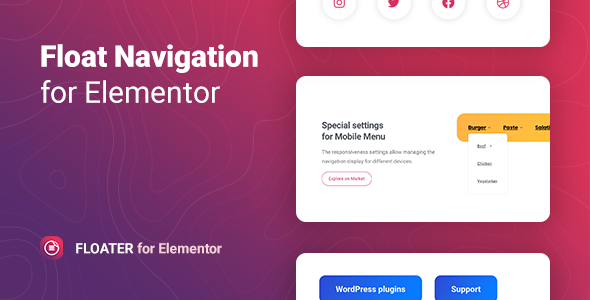
Introducing Floater – Sticky Navigation Menu for Elementor
Are you tired of navigation menus that disappear when you scroll down a webpage? Do you want to improve user experience and increase conversions on your website? Look no further than Floater, a WordPress plugin for Elementor that adds a float or sticky menu to any webpage. In this review, we’ll dive into the features and benefits of Floater, and explore how it can enhance your website’s navigation.
Overview
The Floater plugin allows you to create navigation menus that stick to the top or bottom of your webpage, providing users with quick and easy access to important information. With an unlimited number of floating menus, you can customize the display to suit your needs. Whether you’re looking to create a simple menu or a complex multi-level menu, Floater has got you covered.
Features
- Customizable Mobile Menu: Floater allows you to create a custom mobile menu that is tailored to your needs.
- Adding icons or images for submenu indicator: You can add icons or images to your submenu indicator to give it a personalized touch.
- Supports horizontal or vertical layout: You can choose whether to display your menu horizontally or vertically, depending on your preference.
- Custom menu items: You can add custom menu items to your menu, allowing you to create a unique navigation experience.
- Flexible settings of a submenu display position: You can customize the display position of your submenu, giving you complete control over the look and feel of your menu.
- Responsive and friendly to any devices: Floater is fully responsive, ensuring that your menu looks great on any device or browser.
- Multiple navigations for one page and anywhere on the site: You can create multiple menus for a single page or add menus to any section of your website.
- Font Awesome Icon Support: Floater supports Font Awesome icons, giving you access to a wide range of icons to customize your menu.
- Customizable fonts, colors, borders, backgrounds, etc.: You can customize the appearance of your menu by changing fonts, colors, borders, and backgrounds.
- Responsiveness settings: Floater includes responsiveness settings, allowing you to customize the display of your menu for different devices and browsers.
- Works well with all WordPress themes built on Elementor: Floater is designed to work seamlessly with Elementor, making it easy to integrate into your website.
- Totally SEO Friendly: Floater is SEO-friendly, ensuring that your menu doesn’t interfere with your website’s search engine ranking.
- Included pot file for quick translation on any language: Floater includes a pot file, making it easy to translate your menu into any language.
- Perfect for RTL direction: Floater is perfect for RTL (Right-to-Left) direction, making it a great choice for websites with RTL languages.
- Fast and smooth installing: Floater is easy to install and activate, requiring only a few seconds of your time.
- Tested and compatible up to WordPress 5+: Floater has been tested and is compatible with WordPress 5 and later versions.
- Lightweight and Fast: Floater is a lightweight plugin, ensuring that it won’t slow down your website.
- All major browsers supported: Floater is supported by all major browsers, including Chrome, Firefox, Safari, Opera, and Edge.
- Easy to use and customize with modern User Interface: Floater has a modern user interface, making it easy to use and customize.
- Installation Guide and detailed Users Manual: Floater includes an installation guide and detailed user manual, ensuring that you can get started quickly.
- Six months Included Support for CodeCanyon buyers: Floater includes six months of support for CodeCanyon buyers, giving you peace of mind.
Conclusion
In conclusion, Floater is an excellent WordPress plugin for Elementor that provides a range of features and customization options to enhance your website’s navigation. With its lightweight and fast performance, responsiveness, and ease of use, Floater is an excellent choice for anyone looking to improve their website’s user experience.
Score: 0
Pros:
- Customizable mobile menu
- Adding icons or images for submenu indicator
- Supports horizontal or vertical layout
- Custom menu items
- Flexible settings of a submenu display position
- Responsive and friendly to any devices
- Multiple navigations for one page and anywhere on the site
- Font Awesome Icon Support
- Customizable fonts, colors, borders, backgrounds, etc.
- Responsiveness settings
- Works well with all WordPress themes built on Elementor
- Totally SEO Friendly
- Included pot file for quick translation on any language
- Perfect for RTL direction
- Fast and smooth installing
- Tested and compatible up to WordPress 5+
- Lightweight and Fast
- All major browsers supported
- Easy to use and customize with modern User Interface
- Installation Guide and detailed Users Manual
- Six months Included Support for CodeCanyon buyers
Cons:
- None noted
User Reviews
Be the first to review “Floater – Sticky Navigation Menu for Elementor” Cancel reply
Introduction
The Floater – Sticky Navigation Menu is a popular Elementor widget that allows you to create a sticky navigation menu that follows your users as they scroll down the page. This widget is particularly useful for creating a responsive and user-friendly navigation experience on your website. In this tutorial, we will guide you through the process of using the Floater – Sticky Navigation Menu in Elementor to create a sticky navigation menu that adapts to your website's design and layout.
Step 1: Installing the Floater – Sticky Navigation Menu Widget
Before you can use the Floater – Sticky Navigation Menu widget, you need to install it in your Elementor plugin. Here's how:
- Log in to your WordPress dashboard and navigate to the Elementor plugin.
- Click on the "Plugins" tab and then click on the "Add New" button.
- Search for "Floater – Sticky Navigation Menu" in the search bar.
- Click on the "Install Now" button to install the plugin.
- Once the installation is complete, click on the "Activate" button to activate the plugin.
Step 2: Adding the Floater – Sticky Navigation Menu Widget
Now that the plugin is installed, let's add the Floater – Sticky Navigation Menu widget to your Elementor page:
- Log in to your WordPress dashboard and navigate to the page where you want to add the sticky navigation menu.
- Click on the "Edit with Elementor" button to edit the page with Elementor.
- Click on the "Widgets" tab in the Elementor sidebar.
- Search for "Floater – Sticky Navigation Menu" in the search bar.
- Click on the "Floater – Sticky Navigation Menu" widget to add it to your page.
Step 3: Configuring the Floater – Sticky Navigation Menu Widget
Now that you have added the Floater – Sticky Navigation Menu widget, let's configure it:
- Click on the "Settings" icon ( represented by three horizontal lines ) next to the widget title.
- In the widget settings, you can customize the following options:
- Sticky Mode: Choose whether you want the navigation menu to stick to the top or bottom of the page.
- Offset: Enter the offset value in pixels to determine how far the navigation menu should stick from the top or bottom of the page.
- Animation: Choose the animation effect for the navigation menu when it appears or disappears.
- Menu: Choose the menu that you want to use for the sticky navigation menu.
- Click "Save" to save your changes.
Step 4: Customizing the Floater – Sticky Navigation Menu Widget
Now that you have configured the Floater – Sticky Navigation Menu widget, let's customize it:
- You can customize the appearance of the navigation menu by using the Elementor theme builder.
- You can add custom CSS classes to the navigation menu by clicking on the "Advanced" tab in the widget settings.
- You can also add custom JavaScript code to the navigation menu by clicking on the "Code" tab in the widget settings.
Step 5: Publishing the Floater – Sticky Navigation Menu Widget
Finally, let's publish the Floater – Sticky Navigation Menu widget:
- Click on the "Publish" button to publish the page.
- The sticky navigation menu will now appear on your page and follow your users as they scroll down the page.
That's it! You have successfully used the Floater – Sticky Navigation Menu widget in Elementor to create a sticky navigation menu that adapts to your website's design and layout.
Here is an example of a complete settings configuration for Floater – Sticky Navigation Menu for Elementor:
General Settings The first step is to enable the sticky navigation menu. To do this, go to the General Settings tab and toggle the "Enable Sticky Navigation" switch to the "On" position.
Menu Selection Next, select the menu that you want to make sticky. You can choose from the dropdown list of menus created in your Elementor page builder. In this example, we will choose the "Primary Menu".
Trigger The trigger determines when the menu becomes sticky. You can choose from the following options: "Top" (sticky from the top of the page), "Bottom" (sticky from the bottom of the page), "Scroll" (sticky when the user scrolls a certain distance), or "Always" (sticky all the time). In this example, we will choose "Scroll".
Offset The offset determines how far the user must scroll before the menu becomes sticky. You can enter a value in pixels. In this example, we will enter "200".
Duration The duration determines how long the animation takes to complete when the menu becomes sticky. You can enter a value in milliseconds. In this example, we will enter "500".
Sticky Position The sticky position determines the position of the menu when it becomes sticky. You can choose from the following options: "Top", "Middle", or "Bottom". In this example, we will choose "Top".
Menu Styles In this section, you can customize the appearance of the sticky menu. You can adjust the font size, font family, text color, background color, and padding. In this example, we will leave the defaults unchanged.
Transition Effects The transition effects determine the animation that occurs when the menu becomes sticky or unsticky. You can choose from the following options: "Fade", "Slide", or "Scale". In this example, we will choose "Fade".
Here is the list of features for the Floater – Sticky Navigation Menu for Elementor:
-
Sticky menu positions: The plugin supports eight different positions for the sticky menu.
-
Customizable Mobile Menu: Users can customize their mobile menu, including adding icons or images for submenu indicators.
-
Adding icons or images for submenu indicator: Users can add their own icons or images to act as submenu indicators.
-
Supports horizontal or vertical layout: Users can choose between a horizontal or vertical layout for the sticky menu.
-
Custom menu items: Users can create custom menu items.
-
Flexible settings of a submenu display position: Users have the flexibility to set up the display position of submenus.
-
Responsive and friendly to any devices: The plugin adapts to different devices (desktops, tablets, and mobiles).
-
Multiple navigations for one page and anywhere on the site: The plugin allows users to place multiple sticky menus on different pages or sections of the site.
-
Font Awesome Icon Support: The plugin supports Font Awesome icons.
-
Font Awesome Icon Picker Integrated: Users can pick fonts from the Font Awesome Icon Picker.
-
Customizable fonts, colors, borders, backgrounds, etc.: Users have control over various visual styles for the sticky menu (e.g., fonts, colors, borders, etc.).
-
Responsiveness settings: Users have the option to set responsive design for the sticky menu.
-
Work well with all WordPress themes built on Elementor: The plugin is compatible with all Elementor-based themes.
-
TOTALLY SEO FRIENDLY: The plugin is designed for SEO best practices.
-
Included pot file for quick translation on any language: Users can quickly translate the plugin to support multiple languages.
-
Perfect for RTL direction: The plugin is capable of supporting right-to-left languages.
-
Fast and smooth installing: Installation takes only a few seconds.
-
Tested and compatible up to WordPress 5+: The plugin is verified to be compatible with all WordPress versions up to v5.
-
Lightweight and Fast: The plugin is optimized to ensure it loads quickly, even with large sites or heavy page loads.
-
All major browsers supported: The plugin can be viewed and works without issue in all major modern browsers (Chrome, Firefox, Safari, Opera, and Edge).
-
Easy to use and customize with modern User Interface: The plugin is made user-friendly with an attractive, intuitive interface.
-
Installation Guide and detailed Users Manual: Step-by-step guides are included to assist users in effectively using the plugin.
- Six months included support for CodeCanyon buyers: CodeCanyon buyers can obtain six months of support through the developer.
These lines provide an overview of various features that the Floater plugin for Elementor contains.
Related Products

$10.00









There are no reviews yet.