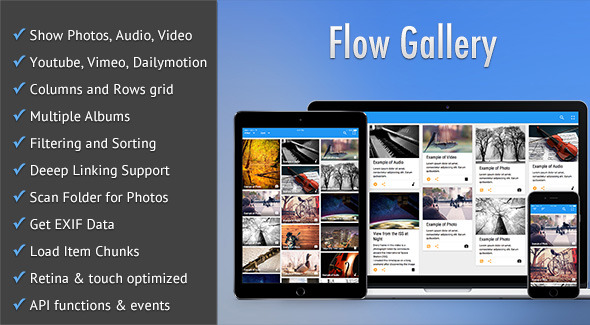
Flow Gallery – HTML5 Multimedia Gallery Review
Are you looking for a multimedia gallery plugin that can display your photography, audio, and video work in style? Look no further than Flow Gallery, the ultimate professionally developed jQuery plugin based on HTML5. This gallery plugin is designed to showcase your best work, with a range of features that make it perfect for almost every occasion.
What are you waiting for? Take a look for yourself!
Flow Gallery offers a range of layouts, including column and row options, allowing you to present your work in a way that suits your needs. You can display YouTube, Vimeo, and Dailymotion videos, as well as self-hosted multimedia files. With support for multiple albums and deep linking, you can create a gallery that’s easy to navigate and customise.
Award-winning Material Design
Flow Gallery was voted best Material Design item on CodeCanyon, Envato Market in 2015, and is designed with the latest coding techniques to provide the most modern design available in the market today.
Responsive Design
The gallery is fully responsive, meaning it will display beautifully across all types of devices, including mobile/cell phones, tablets, and desktop browsers. With a thoroughly responsive design, Flow Gallery is optimised for touchscreen devices, providing a unique feel that’s almost like a native app.
Feature List
Flow Gallery offers a wide range of features, including:
- Display photography, audio, and video, including self-hosted multimedia files
- Choose columns or rows to display your work
- Plays audio and video natively in modern HTML5 browsers and switches over to Flash/Silverlight for older browsers
- Can embed YouTube, Vimeo, and Dailymotion videos
- Supports multiple gallery albums or sets
- Items can be shown as cards or as tiles, and albums can be shown with a stacked effect or as tiles
- Items can have titles and/or descriptions, with various options for showing them based on item display style
- Numerous options for animating item/album entrances, titles, descriptions, and the lightbox
- Filter items by file type or custom categories
- Sort items by title, type, or custom sort parameters
- Show/hide menu bar components, fix the menu bar on page scroll, or hide it completely
- True HTML5 Fullscreen option in supported browsers
- Deep-linking feature, providing links to individual items, with album support, allowing you to bookmark/share them
- Load items in chunks, which can be loaded manually or automatically as the page is scrolled
- Allow sharing of items to popular social media sites from within the gallery
- Option to build your gallery by scanning a folder of photos or videos, with support for albums
- Display your photos’ EXIF data as item descriptions
- Enable caching of data to have faster loading
Extended Functionality with Purpose-Built Extensions
Flow Gallery also comes with a range of purpose-built extensions, including:
- Photo Feed: allows you to pull feeds from Flickr and Picasa
- Video Feed: allows you to pull feeds from YouTube, Vimeo, and Dailymotion
- Social Feed: allows you to pull feeds automatically from Instagram, Facebook, Pinterest, and Dribble
Special Notes
- Autoplay option will not work in mobile devices. This is disabled by device manufacturers.
- Player volume setting will not show up or work in Android devices. You have to control the volume through the device’s own volume buttons.
- Also some of the modern HTML5 features such as Fullscreen will only work in modern browsers.
- The plugin uses YouTube API v3 for which an API key needs to be obtained from YouTube.
Installation and Support
Flow Gallery is a jQuery plugin, and as such, requires basic knowledge of jQuery/JavaScript, HTML, and CSS to install. The plugin comes with detailed walk-through and installation documentation. Additionally, the author provides support through the comments section on each item page, from Monday to Friday.
Reviews
Flow Gallery has received an average rating of 4.71 from customers, with many praising its ease of use, customisability, and high-quality design.
Overall, Flow Gallery is a powerful and feature-rich multimedia gallery plugin that is sure to impress. With its responsive design, advanced functionality, and ease of use, it’s the perfect choice for anyone looking to showcase their photography, audio, or video work.
Rating: 4.71/5
User Reviews
Be the first to review “Flow Gallery – HTML5 Multimedia Gallery”
Introduction to the Flow Gallery
The Flow Gallery is a popular, HTML5-based multimedia gallery that allows you to easily display images, videos, and music files in a unique, responsive, and engaging manner. With its customizable options and user-friendly interface, the Flow Gallery is ideal for photographers, bloggers, artists, and designers looking to showcase their multimedia content in a captivating and effective way.
In this tutorial, we'll cover every step to get you started with the Flow Gallery and help you create your own multimedia gallery.
Prerequisites
- Basic HTML and CSS knowledge
- Familiarity with popular multimedia file formats (images, videos, music)
Step 1: Download and Include the Flow Gallery
To get started, download the latest version of the Flow Gallery from its official website (https://flowallery.github.io/flowgallery/) or use the link provided below:
<script src="https://flowallery.github.io/flowgallery/dist/flowgallery.min.js"></script>Place this line of code in the head section of your HTML document or at the beginning of the body section.
Step 2: Define the Flow Gallery Container
To render the Flow Gallery, create a container element in your HTML document using a specific class:
<div class="fg-gallery" id="gallery-id">
<!-- Flow Gallery content will be displayed here -->
</div>Replace "gallery-id" with the actual ID you want to give to your gallery container.
Step 3: Prepare Your Multimedia Files
Make sure you have your multimedia files (images, videos, music) prepared and in the same directory as your HTML file or upload them to a cloud storage service like Google Drive, Dropbox, or AWS.
For videos, make sure to include the correct MIME types in your file's HTTP headers or set them programmatically using a Content-Disposition header.
Step 4: Create a Data List for the Flow Gallery
Create a JavaScript data list that will serve as the foundation for your Flow Gallery. This list will store information about your multimedia files, such as file URLs, titles, and captions:
// Example data list for Flow Gallery
const flowData = [
{
type: "image",
src: "path/to/image1.jpg",
title: "Image 1",
description: "Image description for Image 1",
href: "optional-website-url-for-image"
},
{
type: "video",
src: "path/to/video1.mp4",
title: "Video 1",
description: "Video description for Video 1"
},
{
type: "music",
src: "path/to/music1.mp3",
title: "Music 1",
description: "Music description for Music 1"
}
];Note that the data list supports the following file types: image (JPEG, PNG, GIF, BMP, SVG), video (MP4, WebM, OGG, MP3), and music (MP3).
Step 5: Initialize the Flow Gallery
Create a JavaScript function that initializes the Flow Gallery, passing the container element's ID and the prepared data list as parameters:
// Initialize Flow Gallery
document.getElementById('gallery-id').addEventListener('FGGalleryInitialize', () => {
// Prepare data list
FG Gallery.init('gallery-id', flowData, {
// Set any available options here, for example:
layout: "mosaic",
imageScaling: "crop",
videoWidth: "100%",
animationDelay: 100
});
});Don't forget to bind this event listener to your HTML container element (identified by its ID).
Step 6: Customizing the Flow Gallery (Optional)
Explore the vast range of options and configuration possibilities available in the Flow Gallery. Here's an example of setting up advanced customization options:
FGGallery.init('gallery-id', flowData, {
// Disable the navigation
showNavigation: false,
// Set custom title, subtitle, and buttons text
title: 'Custom Title',
subTitle: 'Custom Subtitle',
btnPrevious: 'Previous',
btnNext: 'Next',
btnPlayPause: 'Play/Pause',
// Set image filter mode (e.g., 'greyscale', ' sepia', 'no_filter')
imageFilterMode: 'greyscale',
// Disable auto-scroll
autoScroll: false,
// Hide thumbnails
thumbnailsVisibility: 'none'
});Refer to the Flow Gallery's documentation or examples for a complete list of available options.
Step 7: Insert the Flow Gallery JavaScript Library
Insert the JavaScript code to include the Flow Gallery library:
<script src="flowgallery.min.js"></script>You should include this script before calling any of the Flow Gallery JavaScript functions.
Conclusion
That's it! By following these steps, you've successfully created your first Flow Gallery, ready to display your multimedia files to the world. From there, you can further customize and enhance your gallery's appearance and behavior by experimenting with the numerous available options.
Remember to test and validate your code, ensure cross-browser compatibility, and provide a pleasant user experience by optimizing performance, providing alt text, and creating an accessible user interface.
Here is an example of complete settings for Flow Gallery - HTML5 Multimedia Gallery:
Container Settings
wrapper_class: gallery_wrapperinner_wrapper_class: gallery_inner_wrapper
Gallery Settings
gallery_layout: mosaicgallery_height: 300gallery_width: 400gallery_max_items: 12gallery_scrollable: yesgallery_responsive: yes
Navigation Settings
nav_next_text: Nextnav_prev_text: Previousnav_next_icon: →nav_prev_icon: ←
Lightbox Settings
lightbox_transition: fadelightbox_speed: 500lightbox_close_icon: ×lightbox_prev_icon: <<lightbox_next_icon: >>
Image Settings
image_width: 800image_height: 600image_max_width: 800image_max_height: 600
Video Settings
video_width: 800video_height: 600video_max_width: 800video_max_height: 600video_poster_image: /path/to/poster.jpgvideo_start_at: 0
Autoplay Settings
autoplay: yesautoplay_delay: 3000
Randomize Settings
randomize: norandomize_delay: 3000
Here are the features of Flow Gallery, an HTML5 multimedia gallery:
Main Features:
- Multimedia support: Display photography, audio, and video, including self-hosted multimedia.
- Column and row layouts: Choose how to display your multimedia content.
- Filtering and sorting: Filter items by file type or custom categories, and sort items by title, type, or custom sort parameters.
- Albums and deep linking: Create albums and deep link to individual items, allowing users to bookmark or share them.
- Lightbox and fullscreen: Display items in a lightbox or fullscreen mode.
- Sharing and social media integration: Allow users to share items to popular social media sites from within the gallery.
- EXIF data display: Display EXIF data as item descriptions.
- Caching: Enable caching of data to improve loading times.
Additional Features:
- JSON data: All gallery data is passed as JSON or a JavaScript object.
- Custom labels: Provide custom labels for the various menu bar components.
- Animatable options: Numerous options for animating item/album entrances, titles, descriptions, and the lightbox.
- Scanning folders: Build a gallery by scanning a folder of photos or videos.
- Item links: Gallery items can act as links to external pages.
- Developer-friendly API: Provides several useful API functions and events for developers.
Responsive Design:
- Retina-ready: Optimized for Retina devices.
- Responsive design: Designed to work beautifully across all devices, including mobile phones, tablets, and desktop browsers.
Extensions:
- Photo Feed: Pull feeds from Flickr and Picasa.
- Video Feed: Pull feeds from YouTube, Vimeo, and Dailymotion.
- Social Feed: Pull feeds from Instagram, Facebook, Pinterest, and Dribble.
Plugin Details:
- jQuery plugin: Based on jQuery and HTML5.
- Compatible with: jQuery 1.9+ and 2.0+.
- API key required: Requires a YouTube API v3 key.
- Support: Provided through the Comments section on each item page.
Changelog:
- Version 2.0.2: Fixed an issue with parsing the response from the Vimeo API.
- Version 2.0.1: Fixed a video size issue in Chrome.
- Version 2.0.0: Added the ability to create a gallery instance by scanning a folder of videos, among other new features.
Reviews:
- Positive reviews: Flow Gallery has received positive reviews from users, praising its ease of use, customization options, and responsive design.
More Items by CosmoCoder:
- Nova Gallery: A responsive HTML5 multimedia gallery.
- CCGallery: An HTML5 multimedia gallery.
- Vimuse: An HTML5 media player.








.png?w=300&resize=300,300&ssl=1)

There are no reviews yet.