Flutter app ui -Travel app, Book your trip, Explore ride, Search, Payment or etc.
$12.00
1 sales
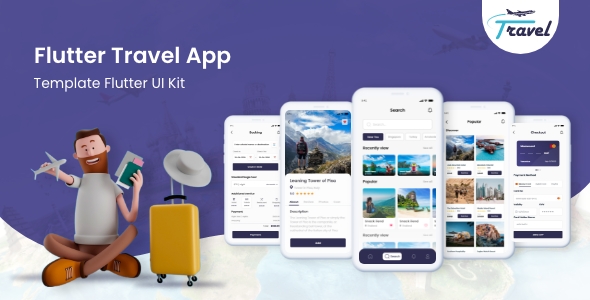
Flutter App UI – Travel App: A Comprehensive Review
I recently had the opportunity to work with the Flutter App UI – Travel App, and I must say, it’s a fantastic solution for building a travel booking app. In this review, I’ll delve into the features, design, and overall user experience of this template.
Design and User Experience
The design of the app is sleek and modern, with a focus on providing a seamless user experience. The template includes 20+ screen designs, covering various aspects of the app, such as authentication, onboarding, products, categories, and product details. The design is well-organized, making it easy to navigate and find what you need.
Features
The Flutter App UI – Travel App is packed with features that make it an ideal solution for building a travel booking app. Some of the key features include:
- Animations: The app comes with a range of animations that add a touch of flair to the user experience.
- 24/7 Support: The developer team is available to assist you with any issues or queries you may have.
- Error Handling: The app is designed to handle errors efficiently, ensuring a smooth user experience.
- 40+ Screens: The template includes a vast range of screens, including authentication, onboarding, products, categories, and product details.
- Multi Theme: The app allows you to customize the theme to suit your brand’s identity.
- RTL Support: The app is designed to support right-to-left languages, making it accessible to a global audience.
- Easy Customization: The template is highly customizable, allowing you to tailor the app to your specific needs.
- Documentations: The developer provides detailed documentations to help you get started with the app.
- Support for the new Flutter SDK: The app is compatible with the latest Flutter SDK, ensuring you’re always up-to-date with the latest developments.
Conclusion
In conclusion, the Flutter App UI – Travel App is an excellent solution for building a travel booking app. With its modern design, robust features, and seamless user experience, it’s an ideal choice for developers looking to create a professional-grade app. The 24/7 support and easy customization options make it an even more attractive solution.
Rating: 5/5
Recommendation: I highly recommend the Flutter App UI – Travel App to any developer looking to build a travel booking app. Its robust features, modern design, and seamless user experience make it an ideal solution for anyone looking to create a professional-grade app.
User Reviews
Be the first to review “Flutter app ui -Travel app, Book your trip, Explore ride, Search, Payment or etc.”
Introduction
Welcome to the Flutter Travel App UI Tutorial! In this comprehensive guide, we will take you through the steps of using the Flutter Travel App, a travel booking and ride-hailing app that allows users to book trips, explore ride options, search for destinations, and make payments all in one place.
The Flutter Travel App is designed to provide a seamless and user-friendly experience for travelers, making it easy to plan and book their trips. With its intuitive interface and features, users can navigate through the app with ease, making it an ideal travel companion for anyone.
In this tutorial, we will walk you through the various features of the Flutter Travel App, including:
- Booking a Trip: Learn how to search for trips, select dates, and book your travel plans.
- Explore Ride Options: Discover how to search for ride options, select your preferred ride type, and book your ride.
- Search: Understand how to search for destinations, flights, and hotels using the app's search feature.
- Payment: Find out how to make payments for your booked trips and rides using the app's secure payment gateway.
Step 1: Booking a Trip
To book a trip, follow these steps:
- Open the Flutter Travel App and tap on the "Book a Trip" button on the homepage.
- Select your travel dates by tapping on the calendar icon.
- Choose your departure and arrival cities from the drop-down menus.
- Select your preferred travel class (economy, business, or first class).
- Tap on the "Search" button to retrieve a list of available flights.
- Choose your preferred flight from the list and tap on the "Book" button.
- Review your booking details, including flight numbers, dates, and class.
- Tap on the "Confirm" button to complete your booking.
Step 2: Explore Ride Options
To explore ride options, follow these steps:
- Open the Flutter Travel App and tap on the "Explore Ride" button on the homepage.
- Select your pickup and drop-off locations from the map.
- Choose your preferred ride type (sedan, SUV, or luxury).
- Select your preferred ride options, including number of passengers and luggage.
- Tap on the "Search" button to retrieve a list of available ride options.
- Choose your preferred ride from the list and tap on the "Book" button.
- Review your ride details, including pickup and drop-off times, and vehicle type.
- Tap on the "Confirm" button to complete your booking.
Step 3: Search
To search for destinations, flights, and hotels, follow these steps:
- Open the Flutter Travel App and tap on the "Search" button on the homepage.
- Enter your search query (e.g. "Paris", "New York", or "Tokyo").
- Select your preferred travel dates from the calendar.
- Choose your preferred travel class (economy, business, or first class).
- Tap on the "Search" button to retrieve a list of search results.
- Choose your preferred search result and tap on the "Book" button.
- Review your booking details, including flight numbers, dates, and class.
- Tap on the "Confirm" button to complete your booking.
Step 4: Payment
To make payments for your booked trips and rides, follow these steps:
- Open the Flutter Travel App and go to your booking details page.
- Tap on the "Pay" button next to your booking.
- Review your booking details, including trip or ride details, and payment amount.
- Tap on the "Proceed to Payment" button.
- Enter your payment details, including credit card number, expiration date, and security code.
- Tap on the "Pay" button to complete your payment.
- Review your payment confirmation and booking details.
That's it! With these steps, you should be able to navigate through the Flutter Travel App and book your trips and rides with ease. Remember to always review your booking details and payment information carefully before completing your booking. Happy travels!
Here is an example of a complete settings configuration for a Flutter travel app:
App Theme
materialTheme: ThemeData(
primarySwatch: Colors.blue,
accentColor: Colors.grey,
brightness: Brightness.light,
textTheme: TextTheme(
headline6: TextStyle(fontSize: 24.0, fontWeight: FontWeight.bold),
bodyText2: TextStyle(fontSize: 16.0, fontWeight: FontWeight.normal),
),
),Search Bar
searchBar: SearchBar(
searchFieldLabel: 'Search for a trip',
searchHint: 'e.g. Paris, Rome, New York',
searchFieldStyle: TextStyle(fontSize: 16.0, color: Colors.grey),
backgroundColor: Colors.white,
elevation: 4.0,
),Book Your Trip
bookYourTripButton: ElevatedButton(
onPressed: () {
// Code to book a trip
},
child: Text('Book Your Trip'),
style: ElevatedButton.styleFrom(
primary: Colors.blue,
onPrimary: Colors.white,
elevation: 4.0,
),
),Explore Ride
exploreRideCard: Card(
child: Column(
children: [
Image.asset('assets/explore_ride_image.jpg'),
Text('Explore Ride', style: TextStyle(fontSize: 16.0, fontWeight: FontWeight.bold)),
Text('Discover new destinations', style: TextStyle(fontSize: 14.0, color: Colors.grey)),
],
),
),Payment
paymentCard: Card(
child: Column(
children: [
Text('Payment', style: TextStyle(fontSize: 16.0, fontWeight: FontWeight.bold)),
Text('Enter your payment information', style: TextStyle(fontSize: 14.0, color: Colors.grey)),
TextFormField(
decoration: InputDecoration(
labelText: 'Card Number',
border: OutlineInputBorder(),
),
),
TextFormField(
decoration: InputDecoration(
labelText: 'Expiration Date',
border: OutlineInputBorder(),
),
),
TextFormField(
decoration: InputDecoration(
labelText: 'CVV',
border: OutlineInputBorder(),
),
),
],
),
),Navigation
navBar: BottomNavigationBar(
currentIndex: _currentIndex,
onTap: (index) {
setState(() {
_currentIndex = index;
});
},
items: [
BottomNavigationBarItem(
icon: Icon(Icons.map),
label: 'Home',
),
BottomNavigationBarItem(
icon: Icon(Icons.search),
label: 'Search',
),
BottomNavigationBarItem(
icon: Icon(Icons.book),
label: 'Book',
),
],
),Here are the features related to the UI of the Flutter travel app:
Features:
- Animations: The app will have visually appealing animations to enhance user experience.
- Search: The app will have a search function that allows users to find trips, routes, or products.
- Booking: The app will have a booking feature that enables users to book their trip or purchase products.
- Explore Ride: The app will have an "explore ride" feature that allows users to explore and discover new trips or routes.
- Payment: The app will have a payment gateway that accepts various payment methods.
- User Authentication: The app will have authentication screens, including login, registration, and password reset.
- Onboarding Screen: The app will have an onboarding screen that introduces users to the app's features.
- Product List: The app will display a list of products (e.g. trip details, routes, etc.)
- Product Details: The app will show detailed information about each product (e.g. trip itinerary, pricing, etc.)
- Splash Screen: The app will have a splash screen that displays the app's logo and may show advertisements.
These features will give users a comprehensive travel planning experience, including searching and booking trips, exploring different routes, making payments, and accessing essential information.

$12.00







.jpg?w=300&resize=300,300&ssl=1)

There are no reviews yet.