Flutter E-Commerce UI Kit
$12.00
35 sales
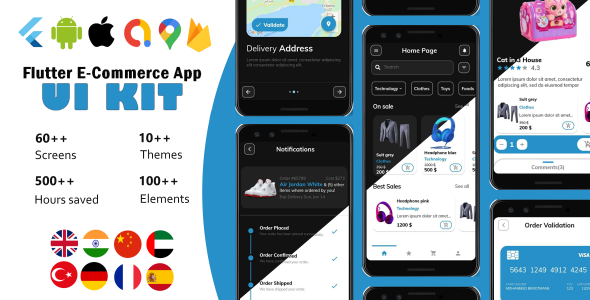
Introduction
As a developer, finding a reliable and efficient way to build a mobile application can be a daunting task. With the increasing demand for e-commerce solutions, it’s essential to have a UI kit that can help you build a robust and user-friendly application quickly. In this review, I’ll be discussing the Flutter E-Commerce UI Kit, a comprehensive solution that can save you time and effort.
Review
The Flutter E-Commerce UI Kit is an impressive application that offers a wide range of features and functionalities. The kit includes 60+ screens, divided into two themes – light and dark, making it easy to customize and adapt to different design preferences. The kit also supports multiple languages, including English, French, Arabic, Tamil, German, Spanish, Chinese, and Turkish.
Pros
- Clean code and well-structured project hierarchy make it easy to maintain and update the application.
- Fully responsive UI ensures that the application looks great on both Android and iOS devices.
- Best practices for UI and UX provide a seamless user experience.
- Supports multiple languages and themes, making it easy to adapt to different markets.
- Firebase authentication with email/password, Google Account, and phone number support makes it easy to manage user authentication.
- Dark and light modes provide an option for users to choose their preferred theme.
- Animation controllers add a touch of elegance to the application’s UI.
- Easy to customize, making it a great option for developers who want to add their personal touch.
Cons
- The kit could benefit from more customization options for the UI and design.
- Some users may find the codebase complex, especially for those without prior experience with Flutter.
Screenshots
[Image 1: A screenshot of the Flutter E-Commerce UI Kit’s splash screen]
[Image 2: A screenshot of the Flutter E-Commerce UI Kit’s login page]
[Image 3: A screenshot of the Flutter E-Commerce UI Kit’s home page]
Change Log
The kit has undergone several updates since its initial release. The change log is well-maintained, with each update detailing the changes and improvements made.
Conclusion
The Flutter E-Commerce UI Kit is an excellent solution for developers looking to build a robust and user-friendly e-commerce application. With its clean code, responsive UI, and support for multiple languages and themes, it’s an ideal choice for those who want to save time and effort. Although it may have some limitations, the kit’s potential is undeniable. I highly recommend it to developers who are looking for a reliable and efficient way to build an e-commerce application.
Rating
I would give the Flutter E-Commerce UI Kit a score of 4.71 out of 5 stars. It’s an excellent solution that offers a wide range of features and functionalities, making it a great option for developers who want to build a high-quality e-commerce application.
User Reviews
Be the first to review “Flutter E-Commerce UI Kit”
Introduction
The Flutter E-Commerce UI Kit is a pre-built package that provides a comprehensive solution for building e-commerce applications using Flutter. It offers a set of reusable widgets and templates that can help you quickly create a user-friendly and visually appealing shopping experience for your customers.
In this tutorial, we will take you through a step-by-step guide on how to use the Flutter E-Commerce UI Kit to build a fully functional e-commerce application. By the end of this tutorial, you will have a solid understanding of how to use the kit and create a working e-commerce application.
Getting Started with the Flutter E-Commerce UI Kit
Before we dive into the tutorial, make sure you have the following requirements:
- Flutter installed on your machine (version 2.5 or higher)
- Dart installed on your machine (version 2.10 or higher)
- The Flutter E-Commerce UI Kit package installed in your project
To install the Flutter E-Commerce UI Kit package, run the following command in your terminal:
flutter pub add flutter_ecommerce_ui_kitOnce installed, add the following line to your pubspec.yaml file to import the package:
dependencies:
flutter:
sdk: flutter
flutter_ecommerce_ui_kit: ^<version>Step 1: Set up your project
Create a new Flutter project by running the following command in your terminal:
flutter create my_ecommerce_appOpen the project in your preferred code editor and update the pubspec.yaml file to include the Flutter E-Commerce UI Kit package.
Step 2: Import the UI Kit
In your main.dart file, add the following line to import the Flutter E-Commerce UI Kit:
import 'package:flutter_ecommerce_ui_kit/flutter_ecommerce_ui_kit.dart';Step 3: Create your app
Create a new file called app.dart and add the following code to create your app:
import 'package:flutter/material.dart';
import 'package:flutter_ecommerce_ui_kit/flutter_ecommerce_ui_kit.dart';
class MyApp extends StatelessWidget {
@override
Widget build(BuildContext context) {
return MaterialApp(
title: 'My E-commerce App',
home: Scaffold(
appBar: AppBar(
title: Text('My E-commerce App'),
),
body: EcommerceHomePage(),
),
);
}
}In this code, we are creating a new MaterialApp widget with a title and a home page. We are using the EcommerceHomePage widget, which is provided by the Flutter E-Commerce UI Kit.
Step 4: Create your home page
Create a new file called home_page.dart and add the following code to create your home page:
import 'package:flutter/material.dart';
import 'package:flutter_ecommerce_ui_kit/flutter_ecommerce_ui_kit.dart';
class EcommerceHomePage extends StatelessWidget {
@override
Widget build(BuildContext context) {
return Scaffold(
body: EcommerceHomeBody(),
);
}
}In this code, we are creating a new Scaffold widget with a body. We are using the EcommerceHomeBody widget, which is provided by the Flutter E-Commerce UI Kit.
Step 5: Create your product list
Create a new file called product_list.dart and add the following code to create your product list:
import 'package:flutter/material.dart';
import 'package:flutter_ecommerce_ui_kit/flutter_ecommerce_ui_kit.dart';
class ProductList extends StatelessWidget {
@override
Widget build(BuildContext context) {
return ListView.builder(
itemCount: 10,
itemBuilder: (context, index) {
return EcommerceProductCard(
product: Product(
id: index.toString(),
name: 'Product $index',
price: 10.99,
image: 'assets/product_image_$index.jpg',
),
);
},
);
}
}In this code, we are creating a new ListView widget with 10 items. Each item is an EcommerceProductCard widget, which is provided by the Flutter E-Commerce UI Kit. We are passing a Product object to the EcommerceProductCard widget, which contains the product's ID, name, price, and image.
Step 6: Run your app
Run your app by clicking the "Run" button in your code editor or by running the following command in your terminal:
flutter runYou should see your app running on an emulator or simulator. You can test the app by clicking on the products and viewing their details.
Conclusion
In this tutorial, we have shown you how to use the Flutter E-Commerce UI Kit to build a fully functional e-commerce application. We have covered the steps to set up your project, import the UI kit, create your app, create your home page, create your product list, and run your app. With the Flutter E-Commerce UI Kit, you can quickly and easily build a user-friendly and visually appealing e-commerce application for your customers.
Currency Settings
To set the currency, you need to provide the currency code, symbol, and the amount of decimal places for the currency. You can set the currency settings as follows:
final settings = Settings(
currency: CurrencySettings(
code: 'USD',
symbol: '$',
decimalPlaces: 2,
),
);Default Address
To set the default address, you can use the defaultAddress property. You need to provide the addressId.
final settings = Settings(
defaultAddress: '5ed9f9bb77d36f3ab3c3ef6',
);Country
To set the country, you can use the country property. You need to provide the country code.
final settings = Settings(
country: 'US',
);Language
To set the language, you can use the language property. You need to provide the language code.
final settings = Settings(
language: 'en',
);Default Language
To set the default language, you can use the defaultLanguage property. You need to provide the language code.
final settings = Settings(
defaultLanguage: 'en',
);Storefront
To set the storefront, you can use the storefront property. You need to provide the storefrontId.
final settings = Settings(
storefront: '5ed9f9bb77d36f3ab3c3ef6',
);Time Zone
To set the time zone, you can use the timeZone property. You need to provide the time zone string.
final settings = Settings(
timeZone: 'America/New_York',
);Here are the features of the Flutter E-Commerce UI Kit:
- Watch the demo video on YouTube: A demo video is available on YouTube.
- Download demo App on Google Play: The demo app is available for download on Google Play.
- Flutter E-commerce UI KIT: The kit is an open-source mobile application development SDK created by Google.
- 60+ screens: The kit includes 60+ screens (35 light theme, 32 dark theme) that can be used to build an e-commerce app.
- Firebase authentication: The kit supports Firebase authentication, including Email/Password combo, Google Account credentials, and Phone number authentication.
- 8 languages supported: The kit supports 8 languages: English, Français, عربي, தமி், Deutsche, Español, 中国人, and Türk.
- Clean Code and a well-structured project hierarchy: The kit has clean code and a well-structured project hierarchy.
- Fully responsive UI: The kit has a fully responsive UI that works on both Android and iOS devices.
- Best practices for UI & UX: The kit follows best practices for UI and UX.
- Supports multiple Themes: The kit supports multiple themes, including light and dark modes.
- Supports Firebase Auth: The kit supports Firebase Auth, including Email/Password combo, Google Account credentials, and Phone number authentication.
- Animation Controllers: The kit uses Animation Controllers to create animations.
- Easy to customize: The kit is easy to customize.
Application Layout:
- Splash Screen: The kit includes a splash screen.
- OnBoarding screen 1: The kit includes an onboarding screen 1.
- OnBoarding screen 2: The kit includes an onboarding screen 2.
- OnBoarding screen 3: The kit includes an onboarding screen 3.
- Login Page: The kit includes a login page.
- Forgot password page: The kit includes a forgot password page.
- Check inbox page: The kit includes a check inbox page.
- Sign up Page: The kit includes a sign up page.
- Phone Number Authentication: The kit includes phone number authentication.
- Verification Code Page: The kit includes a verification code page.
- Home Page Landing View: The kit includes a home page landing view.
- Home Page Search Result: The kit includes a home page search result.
- Drawer: The kit includes a drawer.
- Products Detail Page: The kit includes a products detail page.
- Reviews Bottom Sheet: The kit includes a reviews bottom sheet.
- Review page: The kit includes a review page.
- Notifications Page (Empty): The kit includes a notifications page (empty).
- Notifications Page (Full): The kit includes a notifications page (full).
- Filters Page: The kit includes a filters page.
- Category Page: The kit includes a category page.
- Promotion Page: The kit includes a promotion page.
- Favorite Page: The kit includes a favorite page.
- Shopping Cart Page (Empty): The kit includes a shopping cart page (empty).
- Shopping Cart Page (Full): The kit includes a shopping cart page (full).
- Order Validation Page (Credit Card): The kit includes an order validation page (credit card).
- Order Validation Page (Delivery Address): The kit includes an order validation page (delivery address).
- Order Validation Page (Order Validation): The kit includes an order validation page (order validation).
- Settings Page: The kit includes a settings page.
- Edit Profile Page: The kit includes an edit profile page.
- Default Address Page: The kit includes a default address page.
- Languages Page: The kit includes a languages page.
- Themes Page: The kit includes a themes page.
- Success Dialog: The kit includes a success dialog.
- Error Dialog: The kit includes an error dialog.
- Loading page: The kit includes a loading page.
Change Log:
- V1.1.1+1: Firebase authentication with phone number, phone number page sign in/sign up, fixing responsiveness issues and translation errors, cleaning code.
- V1.0.1+1: Firebase auth with google provider and email/password combo, password reset page and functionality, email sent page, loading page, cleaning code, update documentation.
- V1.0.0: Initial release.










There are no reviews yet.