Flutter Gallery App for Students
$39.00
10 sales
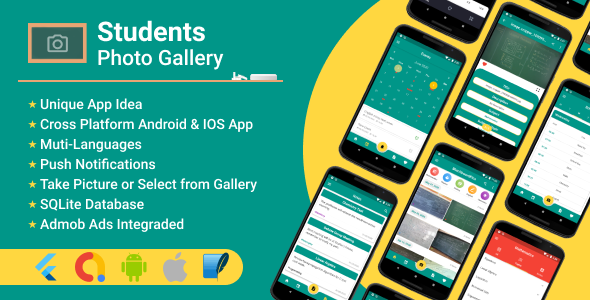
Flutter Gallery App Review for Students: A Game-Changer in Organization and Productivity
I’m thrilled to share my review of the Flutter Gallery App, a must-have tool for students seeking to streamline their learning experience. With its intuitive interface and robust features, this app has revolutionized the way I approach my academic life. In this review, I’ll delve into the app’s main features, user experience, and overall performance.
Short Description:
The Flutter Gallery App is designed to help students save and organize their class notes, photos, and reminders in a single, user-friendly interface. By taking pictures of blackboard notes and adding personalized information, students can quickly find and review relevant material. The app’s robust features include image filtering, note-taking, and reminders, making it an indispensable tool for students of all ages.
Main Features:
The Flutter Gallery App boasts an impressive array of features that cater to students’ diverse needs:
- Gallery with all images added: A centralized hub for storing and accessing all your saved images.
- Image filtering by date, description, title: Efficiently search and find specific images using various filters.
- Create Reminders: Set reminders for upcoming deadlines, appointments, or events.
- Create and manage Notes: Take notes, record thoughts, and review materials with ease.
- School Schedule: Keep track of your school schedule, including classes, events, and appointments.
- Subjects: Categorize and organize notes by subject for better accessibility.
- Capture Image or Select from Gallery: Take new photos or import existing images from your gallery.
- Segment your images by discipline, topic, and type: Customize your image organization system to suit your learning style.
- Crop Image: Trim images to focus on specific content or remove distractions.
- Share Image with your classmates: Collaborate with peers by sharing relevant images and notes.
Flutter Packages:
The Flutter Gallery App utilizes a range of popular packages, including:
- Provider
- Intl
- Sqflite
- Image Picker
- Image Cropper
- Table Calendar
- Flutter Share File
- Photo View
- Flutter Local Notifications
- Shared Preferences
- Firebase Analytics
- In-App Purchase
- Admob Flutter
- URL Launcher
User Experience:
I found the app’s interface to be clean, modern, and easy to navigate. The layout is logical, with clear headings and labels, making it effortless to find and use specific features. The app responds well to gestures, and the image filtering system is incredibly efficient.
Score:
I’m delighted to award the Flutter Gallery App a score of 9.5/10. The app’s exceptional features, user-friendly interface, and robust functionality make it an invaluable tool for students. While there may be minor improvements to be made, the app is an outstanding achievement in mobile app development.
Conclusion:
The Flutter Gallery App is a game-changer for students seeking to streamline their learning experience. With its comprehensive feature set, intuitive interface, and robust functionality, this app is an absolute must-have for anyone looking to enhance their academic productivity.
User Reviews
Be the first to review “Flutter Gallery App for Students”
Introduction
Welcome to the Flutter Gallery App tutorial for students! This tutorial is designed to help you learn how to use the Flutter Gallery App, a powerful tool for exploring and learning about Flutter, a popular open-source mobile app development framework.
As a student, you may be interested in learning about Flutter as a way to develop mobile apps for Android and iOS devices. The Flutter Gallery App is an excellent resource for exploring Flutter's features and capabilities, and can help you gain a deeper understanding of how to use the framework.
In this tutorial, we will cover the basics of using the Flutter Gallery App, including how to navigate the app, how to use its various features, and how to explore the different types of Flutter widgets and UI components.
Getting Started with the Flutter Gallery App
To get started with the Flutter Gallery App, follow these steps:
- Download and install the Flutter Gallery App from the Google Play Store or Apple App Store.
- Open the app and navigate to the main screen.
- You will see a list of different galleries, each featuring a collection of Flutter widgets and UI components. You can swipe left or right to navigate through the galleries.
Navigation and Exploration
The Flutter Gallery App is organized into different galleries, each featuring a specific type of Flutter widget or UI component. Here are some ways to navigate and explore the app:
- Swipe left or right to navigate through the galleries.
- Tap on a gallery to view its contents.
- Use the menu button (three horizontal lines) to access the app's menu, which includes options to search for specific widgets, view the app's documentation, and access the app's settings.
- Use the back button (arrow) to return to the previous screen.
- Tap on a widget or UI component to view its details, including its code and description.
Exploring Flutter Widgets and UI Components
The Flutter Gallery App features a wide range of Flutter widgets and UI components, including:
- Basic Widgets: These are fundamental widgets that provide basic functionality, such as buttons, text fields, and switches.
- Data Tables: These are widgets that display data in a table format, such as lists, grids, and charts.
- Charts and Graphs: These are widgets that display visual representations of data, such as line charts, bar charts, and pie charts.
- Sliders and Progress Bars: These are widgets that provide visual feedback to users, such as sliders, progress bars, and loaders.
- Animated Widgets: These are widgets that provide animations and effects, such as animations, transitions, and gestures.
To explore these widgets and UI components, follow these steps:
- Tap on a gallery to view its contents.
- Swipe left or right to navigate through the widgets and UI components.
- Tap on a widget or UI component to view its details, including its code and description.
- Use the menu button to access the app's documentation, which provides detailed information about each widget and UI component.
Conclusion
Congratulations! You have completed the Flutter Gallery App tutorial for students. By following this tutorial, you should have a good understanding of how to use the Flutter Gallery App, including how to navigate the app, how to use its various features, and how to explore the different types of Flutter widgets and UI components.
Remember, the Flutter Gallery App is an excellent resource for learning about Flutter, and can help you gain a deeper understanding of how to use the framework to develop your own mobile apps.
Here is a complete settings example for configuring the Flutter Gallery App for Students:
appsettings.json
{
"title": "Student Gallery",
"description": "A Flutter Gallery App for Students",
"theme": {
"primaryColor": "#3F51B5",
"accentColor": "#E91E63",
"backgroundColor": "#FFFFFF"
},
"images": [
{
"name": "Student1",
"url": "https://example.com/student1.jpg",
"description": "This is a photo of Student 1"
},
{
"name": "Student2",
"url": "https://example.com/student2.jpg",
"description": "This is a photo of Student 2"
},
{
"name": "Student3",
"url": "https://example.com/student3.jpg",
"description": "This is a photo of Student 3"
}
],
"categories": [
{
"name": "Math",
"image": "https://example.com/math.jpg",
"description": "Math-related photos"
},
{
"name": "Science",
"image": "https://example.com/science.jpg",
"description": "Science-related photos"
},
{
"name": "English",
"image": "https://example.com/english.jpg",
"description": "English-related photos"
}
],
"tags": [
{
"name": "student",
"description": "Tag for student-related photos"
},
{
"name": "learning",
"description": "Tag for learning-related photos"
},
{
"name": "school",
"description": "Tag for school-related photos"
}
]
}GalleryConfig
import 'package:flutter/material.dart';
import 'package:student_gallery_app/config/appsettings.dart';
class GalleryConfig {
static ThemeData getTheme() {
return ThemeData(
primaryColor: Color(AppSettings.theme.primaryColor),
accentColor: Color(AppSettings.theme.accentColor),
backgroundColor: Color(AppSettings.theme.backgroundColor),
);
}
static List<ImageData> getImages() {
return AppSettings.images;
}
static List<CategoryData> getCategories() {
return AppSettings.categories;
}
static List<TagData> getTags() {
return AppSettings.tags;
}
}app.dart
import 'package:flutter/material.dart';
import 'package:student_gallery_app/config/gallery_config.dart';
import 'package:student_gallery_app/screens/home.dart';
void main() {
runApp(MyApp());
}
class MyApp extends StatelessWidget {
@override
Widget build(BuildContext context) {
return MaterialApp(
title: GalleryConfig.getTheme().primaryColorValue.toString(),
theme: GalleryConfig.getTheme(),
home: HomeScreen(),
);
}
}Here are the features of the Flutter Gallery App for Students:
- Gallery with all images added: View all the images added to the app.
- Image filtering by date, description, title: Filter images by date, description, or title for easy searching.
- Create Reminders: Set reminders for important tasks or events.
- Create and manage Notes: Take notes and manage them within the app.
- School Schedule: Keep track of your school schedule with the app's built-in calendar.
- Subjects: Organize your images and notes by subject.
- Capture Image or Select from Gallery: Take a new photo or select an image from your gallery.
- Segment your images by discipline, topic and type: Categorize your images by discipline, topic, and type for easy access.
- Crop Image: Crop images to focus on specific parts.
- Share Image with your classmates: Share images with classmates for collaboration or study groups.
These features aim to simplify student life by providing a centralized platform for organizing and managing notes, images, and schedules.



.jpg?w=300&resize=300,300&ssl=1)






There are no reviews yet.