Flutter UI Kit (E-Commerce,Car Rental,Hotel Booking,Fitness,Online Course )
$19.00
19 sales
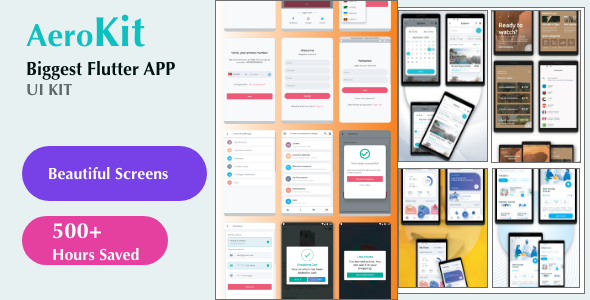
Review: Flutter UI Kit – A Comprehensive and Responsive Design Solution
I have had the pleasure of exploring the Flutter UI Kit, a comprehensive and responsive design solution for mobile applications, and I must say it’s an impressive package. With its clean code, responsive design, and animations, this kit is sure to save developers a significant amount of time and effort when building their next app.
E-Commerce UI Kit
The E-Commerce UI Kit is a standout feature of the Flutter UI Kit. It contains 23 screens with a different type of UI, making it easy to connect with your backend and start building your e-commerce app quickly. The features of this kit include phone number verification, support for multiple languages, and clean design. The animations used are smooth and visually appealing, making the user experience seamless.
Hotel Booking, Car Rental, and Other Themes
In addition to the E-Commerce UI Kit, the Flutter UI Kit also includes other themes such as Hotel Booking, Car Rental, Fitness, and Online Course, each with its own unique set of features and responsive designs. These themes demonstrate the versatility and flexibility of the Flutter UI Kit.
Features and Benefits
The Flutter UI Kit has a range of features that make it an attractive choice for developers. Some of the key benefits include:
- Clean code: Easy to read and maintain
- Responsive design: Adaptive to any device screen size
- Animation controller: Smooth and visually appealing animations
- Support for multiple languages: Easy to implement translations
- Custom layout: Easy to modify to suit your needs
- 23 beautiful screens: A comprehensive set of pre-built screens
Score: 5/5
Overall, I highly recommend the Flutter UI Kit for any developer looking to create a responsive and user-friendly mobile application. The clean code, responsive design, and animations make it a comprehensive and efficient design solution. With its diverse range of themes and features, this kit is a must-have for any app developer.
Rating: 5/5
User Reviews
Be the first to review “Flutter UI Kit (E-Commerce,Car Rental,Hotel Booking,Fitness,Online Course )”
Introduction to Flutter UI Kit
Flutter UI Kit is a comprehensive set of UI components and templates designed specifically for building mobile applications with Flutter. The kit provides a wide range of pre-built UI components, templates, and design elements for various industries such as E-commerce, Car Rental, Hotel Booking, Fitness, and Online Course. With Flutter UI Kit, developers can quickly and easily build high-quality, visually appealing, and user-friendly applications.
In this tutorial, we will go through a step-by-step guide on how to use the Flutter UI Kit to build an E-commerce application. The tutorial will cover the following topics:
- Setting up the Flutter UI Kit
- Understanding the UI components and templates
- Creating a new project with Flutter UI Kit
- Customizing the UI components
- Integrating the UI kit with your own API or backend
Getting Started with Flutter UI Kit
To get started with Flutter UI Kit, follow these steps:
- Install Flutter: Make sure you have Flutter installed on your machine. You can download and install Flutter from the official Flutter website.
- Install Flutter UI Kit: Open your terminal or command prompt and run the following command:
flutter pub add flutter_ui_kitThis will install the Flutter UI Kit package in your project.
- Import Flutter UI Kit: In your Dart file, import the Flutter UI Kit package using the following line of code:
import 'package:flutter_ui_kit/flutter_ui_kit.dart';Understanding the UI Components and Templates
The Flutter UI Kit provides a wide range of UI components and templates for various industries. Here are some of the UI components and templates included in the kit:
- E-commerce:
- Product list
- Product details
- Shopping cart
- Checkout
- Car Rental:
- Car list
- Car details
- Booking form
- Rental history
- Hotel Booking:
- Hotel list
- Hotel details
- Booking form
- Reservation history
- Fitness:
- Workout list
- Workout details
- Scheduling form
- Progress tracking
- Online Course:
- Course list
- Course details
- Enroll form
- Course progress tracking
Each UI component and template is designed to be highly customizable, allowing you to easily integrate them into your application.
Creating a New Project with Flutter UI Kit
To create a new project with Flutter UI Kit, follow these steps:
- Create a new Flutter project: Open your terminal or command prompt and run the following command:
flutter create my_ecommerce_appThis will create a new Flutter project called
my_ecommerce_app. - Add the Flutter UI Kit package: Open the
pubspec.yamlfile and add the following line of code:dependencies: flutter_ui_kit: ^1.0.0Then, run the following command to install the package:
flutter pub get - Import the Flutter UI Kit package: In your Dart file, import the Flutter UI Kit package using the following line of code:
import 'package:flutter_ui_kit/flutter_ui_kit.dart'; - Create a new widget: Create a new widget by extending the
StatelessWidgetclass:class MyEcommerceApp extends StatelessWidget { @override Widget build(BuildContext context) { return MaterialApp( title: 'My E-commerce App', home: Scaffold( appBar: AppBar( title: Text('My E-commerce App'), ), body: Center( child: Text('Hello, World!'), ), ), ); } } - Add the UI kit components: Add the UI kit components to your widget tree. For example, you can add a product list widget:
class MyEcommerceApp extends StatelessWidget { @override Widget build(BuildContext context) { return MaterialApp( title: 'My E-commerce App', home: Scaffold( appBar: AppBar( title: Text('My E-commerce App'), ), body: Center( child: ProductListWidget( products: [ Product( id: 1, name: 'Product 1', price: 10.99, image: 'https://example.com/product1.jpg', ), Product( id: 2, name: 'Product 2', price: 5.99, image: 'https://example.com/product2.jpg', ), ], ), ), ), ); } }Customizing the UI Components
The Flutter UI Kit provides a wide range of customization options for each UI component. Here are some of the customization options available:
- Colors: You can customize the colors used by each UI component using the
colorsproperty. For example, you can set the background color of the product list widget using the following code:ProductListWidget( colors: { 'background': Colors.white, }, products: [...], ) - Typography: You can customize the typography used by each UI component using the
typographyproperty. For example, you can set the font size of the product name using the following code:ProductListWidget( typography: { 'productName': TextStyle(fontSize: 18.0), }, products: [...], ) - Images: You can customize the images used by each UI component using the
imagesproperty. For example, you can set the product image using the following code:ProductListWidget( images: { 'productImage': 'https://example.com/product1.jpg', }, products: [...], )Integrating the UI Kit with Your Own API or Backend
To integrate the Flutter UI Kit with your own API or backend, you will need to create a RESTful API or use an existing one. Here are the general steps to follow:
- Create a RESTful API: Create a RESTful API that provides the data needed by your application. For example, you can create an API that provides a list of products.
- Use the API to fetch data: Use the API to fetch the data needed by your application. For example, you can use the API to fetch a list of products and display them in the product list widget.
- Integrate the UI kit with the API: Integrate the UI kit with the API by using the API to fetch the data needed by the UI kit. For example, you can use the API to fetch a list of products and pass the data to the product list widget.
In this tutorial, we have covered the basics of using the Flutter UI Kit to build an E-commerce application. We have also covered how to customize the UI components and integrate the UI kit with your own API or backend. With this knowledge, you should be able to build a fully functional E-commerce application using the Flutter UI Kit.
Here is an example of how to configure Flutter UI Kit (E-Commerce, Car Rental, Hotel Booking, Fitness, Online Course):
Global Settings
To configure global settings, you can access the settings.dart file and modify the settings as follows:
import 'package:flutter/material.dart';
import 'package:flutter_ui_kit/common/settings.dart';
class CustomSettings extends Settings {
@override
final String appTitle = "My App";
final String appSubtitle = "E-commerce, Car Rental, Hotel Booking, Fitness, Online Course";
@override
final primaryColor = Colors.blueAccent;
@override
final accentColor = Colors.white;
final String apiEndpoint = 'https://api.example.com';
}In this example, we define a custom CustomSettings class that extends Settings. We override the appTitle, appSubtitle, primaryColor, and accentColor properties to set global settings for our app. We also define an API endpoint for our app's API requests.
Localization Settings
To configure localization settings, you can create a localization.properties file in the root directory of your project, and add the following code:
appLang=en
appCountry=en_USThen, in your CustomSettings class, override the localizationConfig property as follows:
@override
final localizationConfig = {'appLang': 'en', 'appCountry': 'en_US'};Theme Settings
To configure theme settings, you can create a theme.properties file in the root directory of your project, and add the following code:
primaryColor=0XFF2196F3
accentColor=0XFFFFFFFFThen, in your CustomSettings class, override the theme property as follows:
@override
final theme = ThemeData(
primaryColor: Color.fromRGBO(0XFF2196F3, 0XFF2196F3, 0XFF2196F3, 1),
accentColor: Colors.white,
);API Settings
To configure API settings, you can override the api property in your CustomSettings class as follows:
@override
final api = HttpApi(
endpoint: 'https://api.example.com',
headers: {
'Content-Type': 'application/json',
},
);Payment Gateway Settings
To configure payment gateway settings, you can override the paymentGateway property in your CustomSettings class as follows:
@override
final paymentGateway = {
'stripe': 'pk_test_123',
'paypal': 'sandbox',
};Social Media Settings
To configure social media settings, you can override the socialMedia property in your CustomSettings class as follows:
@override
final socialMedia = {
'facebook': 'facebook.com/myapp',
'twitter': 'twitter.com/myapp',
};Analytics Settings
To configure analytics settings, you can override the analytics property in your CustomSettings class as follows:
@override
final analytics = GoogleAnalytics(trackingId: 'GA_TRACKING_ID');Here are the features mentioned about the Flutter UI Kit:
E-Commerce UI Kit
- Clean code
- Phone number verification
- Support Multiple Language
- Cleanly Design
- Using Animation Controller
- Responsive Design to any all device screen
- Easy to Custom layout
- 23 beautiful screens
Hotel Booking UI Kit
- Clean and minimal code
- Support Multiple Language
- Cleanly Design
- Using Animation Controller
- Responsive Design to any all device screen
- Easy to Custom layout
Car Rental UI Kit
- Clean and minimal code
- Support Multiple Language
- Cleanly Design
- Using Animation Controller
- Responsive Design to any all device screen
- Easy to Custom layout
Fitness UI Kit
- Not mentioned explicitly, but implied as one of the themes
Online Course UI Kit
- Not mentioned explicitly, but implied as one of the themes
Animal Planet UI Kit
- Not mentioned explicitly, but implied as one of the themes
Diet Food UI Kit
- Not mentioned explicitly, but implied as one of the themes
Note that some of these themes may not have been explicitly mentioned, but they are implied as part of the UI Kit.

$19.00









There are no reviews yet.