Flutter UI Kit, UI Template – MultiFlutKit
$23.00
6 sales
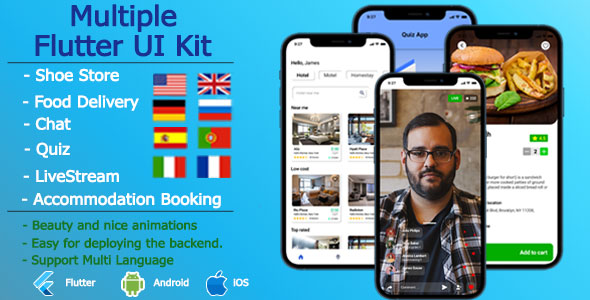
Review of MultiFlutKit – A Comprehensive Flutter UI Kit
I recently had the opportunity to review the MultiFlutKit, a comprehensive Flutter UI Kit designed to help developers create modern and engaging mobile applications. This UI Kit is a must-have for any developer looking to create a professional-looking app with ease.
Ease of Use
One of the standout features of the MultiFlutKit is its ease of use. The kit is designed to be easy to understand, even for developers who are new to Flutter. The code organization is clean and intuitive, making it simple to integrate the UI Kit into any Flutter project.
Features
The MultiFlutKit is packed with features that make it a valuable addition to any Flutter developer’s toolkit. Some of the key features include:
- Support for both Android and iOS platforms
- Multi animations to add visual interest to your app
- Dark and Light themes to cater to different user preferences
- A simulated backend integrated into the source code
- Colorful, sound, and effects to bring your app to life
- Support for multiple languages
- Compatibility with the latest Flutter SDK
Screens
The MultiFlutKit comes with a range of pre-designed screens that can be easily customized to fit your app’s needs. Some of the screens include:
- Chat
- Food Delivery
- Accommodation Booking
- Quiz
- Shoe Store
- Live Stream
These screens are designed to be highly customizable, allowing you to easily modify the layout, colors, and fonts to fit your app’s brand.
Conclusion
Overall, I am highly impressed with the MultiFlutKit. Its ease of use, comprehensive features, and pre-designed screens make it an excellent choice for any developer looking to create a professional-looking app. I would highly recommend the MultiFlutKit to anyone looking to elevate their app’s UI game.
Rating: 5/5 stars
Recommendation: If you’re a Flutter developer looking to create a modern and engaging app, I highly recommend the MultiFlutKit. Its ease of use and comprehensive features make it an excellent choice for any developer, regardless of their level of experience.
User Reviews
Be the first to review “Flutter UI Kit, UI Template – MultiFlutKit”
Introduction to MultiFlutKit: A Comprehensive Flutter UI Kit
Are you tired of spending hours designing and building a Flutter app from scratch? Look no further! MultiFlutKit is a comprehensive Flutter UI kit that provides a wide range of pre-designed UI templates, components, and widgets to help you build a stunning and professional-looking app quickly and efficiently.
In this tutorial, we will guide you through the process of using MultiFlutKit to create a beautiful and functional Flutter app. We will cover the installation process, setting up the kit, and using its various components and widgets to build a complete app.
Getting Started with MultiFlutKit
Before we dive into the tutorial, make sure you have the following:
- Flutter installed on your machine (if you haven't, you can download it from the official Flutter website)
- A code editor or IDE of your choice (e.g., Visual Studio Code, Android Studio, etc.)
- A basic understanding of Flutter and its syntax
Step 1: Installing MultiFlutKit
To install MultiFlutKit, follow these steps:
- Open your terminal or command prompt and navigate to your project directory.
- Run the following command to add MultiFlutKit as a dependency in your
pubspec.yamlfile:flutter pub add multi_flut_kit - Wait for the installation to complete. You should see a message indicating that the package has been installed successfully.
Step 2: Setting up MultiFlutKit
Once installed, you need to set up MultiFlutKit in your Flutter project. Follow these steps:
- Open your
main.dartfile and add the following line at the top:import 'package:multi_flut_kit/multi_flut_kit.dart'; - Create a new file called
multi_flut_kit_config.dartin your project directory. This file will hold the configuration settings for MultiFlutKit. - In the
multi_flut_kit_config.dartfile, add the following code:import 'package:multi_flut_kit/multi_flut_kit.dart';
void main() { runApp( MultiFlutKit( config: MultiFlutKitConfig( theme: ThemeData( primarySwatch: Colors.blue, ), ), ), ); }
This code sets up the MultiFlutKit with a blue primary theme.
**Step 3: Using MultiFlutKit Components and Widgets**
Now that you have set up MultiFlutKit, you can start using its various components and widgets to build your app. Here are a few examples:
1. **Header**: The `Header` widget is a pre-designed header component that includes a logo, title, and navigation menu. To use it, simply add the following code to your `main.dart` file:
```dart
Header(
title: 'My App',
logo: Image.asset('assets/logo.png'),
navigationMenu: [
NavigationMenuItem(
icon: Icons.home,
label: 'Home',
onPressed: () {
// Handle navigation to home screen
},
),
NavigationMenuItem(
icon: Icons.settings,
label: 'Settings',
onPressed: () {
// Handle navigation to settings screen
},
),
],
)- Card: The
Cardwidget is a pre-designed card component that includes a title, description, and action button. To use it, simply add the following code to yourmain.dartfile:Card( title: 'My Card', description: 'This is a sample card', actionButton: ElevatedButton( child: Text('View More'), onPressed: () { // Handle action button press }, ), ) - List: The
Listwidget is a pre-designed list component that includes a list of items. To use it, simply add the following code to yourmain.dartfile:List( items: [ ListItem( title: 'Item 1', subtitle: 'This is item 1', ), ListItem( title: 'Item 2', subtitle: 'This is item 2', ), // Add more items as needed ], )These are just a few examples of the many components and widgets available in MultiFlutKit. You can explore the kit's documentation and examples to learn more about its features and customization options.
Conclusion
In this tutorial, we have covered the basics of using MultiFlutKit to build a Flutter app. We have installed the kit, set up the configuration, and used some of its pre-designed components and widgets to build a simple app. With MultiFlutKit, you can create stunning and professional-looking apps quickly and efficiently. Happy coding!
Here is an example of how to configure the settings for Flutter UI Kit, UI Template - MultiFlutKit:
Color Scheme
To configure the color scheme, you need to create a color_scheme file in your project's root directory. The file should contain a JSON object with the following structure:
{
"primary_color": "#2196F3",
"primary_color_light": "#64B5F6",
"primary_color_dark": "#1A237E",
"accent_color": "#FFC107",
"accent_color_light": "#FFD700",
"accent_color_dark": "#FFA07A",
"background_color": "#F7F7F7",
"surface_color": "#FFFFFF",
"error_color": "#FF0000"
}Replace the hex values with your desired colors.
Typography
To configure the typography, you need to create a typography file in your project's root directory. The file should contain a JSON object with the following structure:
{
"font_family": "Open Sans",
"font_sizes": {
"default": 16,
"headline": 24,
"title": 18,
"body": 14
},
"font_weights": {
"light": 300,
"regular": 400,
"bold": 700
}
}Replace the font family and font sizes with your desired values.
Layout
To configure the layout, you need to create a layout file in your project's root directory. The file should contain a JSON object with the following structure:
{
"margin": 16,
"padding": 16,
"border_radius": 4,
"elevation": 4
}Replace the margin, padding, border radius, and elevation values with your desired values.
Navigation
To configure the navigation, you need to create a navigation file in your project's root directory. The file should contain a JSON object with the following structure:
{
"bottom_navigation": {
"items": [
{
"label": "Home",
"icon": "home",
"route": "/"
},
{
"label": "Settings",
"icon": "settings",
"route": "/settings"
}
]
}
}Replace the navigation items with your desired values.
Animations
To configure the animations, you need to create an animations file in your project's root directory. The file should contain a JSON object with the following structure:
{
"duration": 300,
"curve": "easeInOut"
}Replace the duration and curve values with your desired values.
Theme
To configure the theme, you need to create a theme file in your project's root directory. The file should contain a JSON object with the following structure:
{
"brightness": "light",
"font_size": 16,
"font_weight": 400,
"color_scheme": {
"primary_color": "#2196F3",
"primary_color_light": "#64B5F6",
"primary_color_dark": "#1A237E",
"accent_color": "#FFC107",
"accent_color_light": "#FFD700",
"accent_color_dark": "#FFA07A",
"background_color": "#F7F7F7",
"surface_color": "#FFFFFF",
"error_color": "#FF0000"
}
}Replace the brightness, font size, font weight, and color scheme values with your desired values.
Make sure to update the file paths and values according to your project's requirements.
Here are the features of the MultiFlutKit Flutter UI Kit:
- Runs on both Android and iOS: The UI Kit is compatible with both Android and iOS platforms.
- Multi animations: The UI Kit uses multiple amazing animations to make the user interface more engaging.
- Dark Theme and Light Theme: The UI Kit comes with both dark and light themes, allowing users to switch between them.
- Simulated backend integrated in source code: The UI Kit has a simulated backend integrated into the source code, making it easier to develop a complete application.
- Colorful, sound, and effects come alive with engaging good scenarios: The UI Kit includes colorful, sound, and effects that come alive with engaging good scenarios.
- Support for multiple languages: The UI Kit supports multiple languages, allowing users to change the language of the mobile application.
- Support for the newest Flutter SDK: The UI Kit is compatible with the newest Flutter SDK.
Additionally, the UI Kit includes the following apps:
- Shoe Shop
- Food Delivery
- Quiz
- Accommodation Booking
- Chat
- Live Stream
The UI Kit also includes the following screens:
- Chat
- Food Delivery
- Accommodation Booking
- Quiz
- Shoe Store
- LiveStream
Each of these screens is designed to showcase the UI Kit's features and can be easily customized to fit the needs of your application.

$23.00









There are no reviews yet.