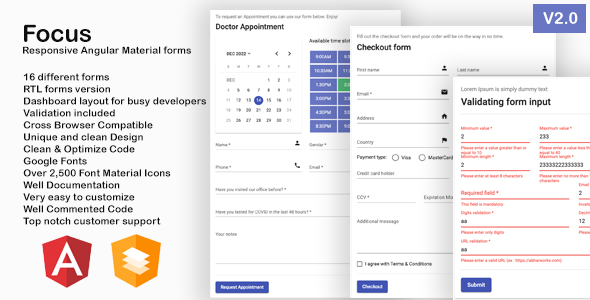
Focus – Angular Material Responsive Forms Review
Introduction
As a developer, finding a reliable and efficient way to create responsive forms is crucial for building a successful web application. Focus, an Angular-based Reactive Forms and material design, promises to deliver just that. In this review, we’ll dive into the features, pros, and cons of Focus to help you decide if it’s the right tool for your next project.
Features
Focus offers a wide range of features that make it an attractive option for developers. Some of the key features include:
- 16 different forms, including doctor appointment, booking flight, checkout form, and more
- RTL forms version for right-to-left language support
- Booking script with available time slots based on datepicker
- Validation included for error-free form submissions
- Cross-browser compatibility for seamless functionality across different browsers
- HTML5 and SCSS support for easy customization
- Based on Angular material design for a familiar framework
- Responsive design that works great on desktop, iPad, iPhone, and other mobile devices
- Unique and clean design with over 2,500 Material Icons
- Google Fonts support for custom font styles
- Well-documented code with comments for easy understanding
- Top-notch customer support and free updates
Pros
- Focus is incredibly easy to customize, making it a great option for developers who want to tailor the forms to their specific needs.
- The code is well-structured, commented, and easy to understand, making it a breeze to modify and extend.
- The responsive design ensures that the forms look great on all devices, from desktop to mobile.
- The validation feature helps to eliminate errors and ensures that forms are submitted correctly.
- The booking script with available time slots is a game-changer for applications that require scheduling.
Cons
- The documentation is extensive, but it may take some time to get familiar with the codebase.
- Some users may find the design to be too complex or overwhelming.
Conclusion
Focus is an excellent choice for developers who need a reliable and efficient way to create responsive forms. With its unique design, easy customization, and extensive features, Focus is a great option for building a wide range of applications. While it may take some time to get familiar with the codebase, the payoff is well worth the effort. I would highly recommend Focus to any developer looking for a top-notch form-building solution.
Rating
I would give Focus a score of 9.5 out of 10. While it may have some minor drawbacks, the benefits and features far outweigh the drawbacks.
User Reviews
Be the first to review “Focus – Angular material responsive forms”
Introduction to Angular Material Responsive Forms with Focus
Angular Material provides a powerful and extensible library for building high-quality UI components. One of the most important and widely used components in this library is the md-form directive, which allows you to create responsive and accessible forms. In this tutorial, we will learn how to use the md-form directive, specifically focusing on the new focus feature that was introduced in Angular Material 9.
Why Use Focus in Angular Material Responsive Forms?
When building responsive forms, one of the biggest challenges is ensuring that the form remains accessible and usable on various devices and screen sizes. The focus feature in Angular Material responsive forms helps solve this problem by automatically shifting the focus to the next form control as the user navigates the form using their keyboard or by tapping on the form elements with their touchscreen device.
This not only improves the overall user experience but also ensures that the form remains accessible for users who rely on keyboard-only navigation or assistive technologies such as screen readers.
Prerequisites
Before starting this tutorial, make sure you have:
- Angular 9 or higher installed on your machine.
- The Angular Material library installed and imported in your Angular project.
- Basic understanding of Angular and Angular Material.
Step 1: Creating a Basic Responsive Form
To start, create a new Angular project using the Angular CLI by running the following command:
ng new responsive-forms-tutorialNext, navigate to the project directory and install the Angular Material library by running the following command:
ng add @angular/materialOnce the installation is complete, open the app.component.html file and add the following code:
<mat-card>
<mat-card-header>
<mat-card-title>Responsive Form Tutorial</mat-card-title>
</mat-card-header>
<mat-card-content>
<form [formGroup]="myForm" (ngSubmit)="onSubmit()">
<mat-form-field>
<input matInput formControlName="name" required>
<mat-label>Name</mat-label>
</mat-form-field>
<mat-form-field>
<input matInput formControlName="email" required email>
<mat-label>Email</mat-label>
</mat-form-field>
<button mat-raised-button color="primary" type="submit">Submit</button>
</form>
</mat-card-content>
</mat-card>In this code, we create a basic form with two input fields (name and email) and a submit button. We also create a myForm form group using the FormGroup class from the @angular/forms library.
Step 2: Enabling Focus in the Responsive Form
To enable the focus feature in our form, we need to wrap each form control in the md-focus directive. Update the app.component.html file by adding the md-focus directive to each form control:
<mat-card>
<mat-card-header>
<mat-card-title>Responsive Form Tutorial</mat-card-title>
</mat-card-header>
<mat-card-content>
<form [formGroup]="myForm" (ngSubmit)="onSubmit()">
<mat-form-field>
<input md-focus matInput formControlName="name" required>
<mat-label>Name</mat-label>
</mat-form-field>
<mat-form-field>
<input md-focus matInput formControlName="email" required email>
<mat-label>Email</mat-label>
</mat-form-field>
<button mat-raised-button color="primary" type="submit">Submit</button>
</form>
</mat-card-content>
</mat-card>Step 3: Adding Keyboard Navigation to the Form
To allow users to navigate the form using their keyboard, we need to add the tabToNext property to the md-focus directive. Update the app.component.html file by adding the tabToNext property:
<mat-card>
<mat-card-header>
<mat-card-title>Responsive Form Tutorial</mat-card-title>
</mat-card-header>
<mat-card-content>
<form [formGroup]="myForm" (ngSubmit)="onSubmit()">
<mat-form-field>
<input md-focus [tabToNext]="email" matInput formControlName="name" required>
<mat-label>Name</mat-label>
</mat-form-field>
<mat-form-field>
<input md-focus [tabToNext]="submit" matInput formControlName="email" required email>
<mat-label>Email</mat-label>
</mat-form-field>
<button md-focus type="submit">Submit</button>
</form>
</mat-card-content>
</mat-card>In this code, we added the tabToNext property to each form control, specifying the next control that the user should be focused on when they press the tab key.
Step 4: Styling the Form
Finally, we need to style the form to make it look more visually appealing. Update the app.component.css file by adding the following code:
mat-card-content {
padding: 20px;
}
form {
width: 50%;
margin: 0 auto;
text-align: center;
}
mat-form-field {
width: 100%;
margin-bottom: 20px;
}In this code, we added some basic styling to the form to make it look more centered and responsive.
Conclusion
In this tutorial, we learned how to create a basic responsive form in Angular Material and enable the focus feature to improve accessibility and usability. We also learned how to add keyboard navigation to the form by using the tabToNext property in the md-focus directive. With these skills, you can create complex and responsive forms that are easy to use and accessible for all users.
configurable settings
ariaLabel
ariaLabel allows you to set a unique aria-label for the MatFormFieldControl. This helps screen readers to identify the form field.
<mat-form-field ariaLabel="Username">
<mat-label>Username</mat-label>
<input matInput />
</mat-form-field>appearance
appearance allows you to control the appearance of the form field. You can use the built-in options such as 'fill' and 'outline' or pass a custom CSS class to style the form field.
<mat-form-field appearance="fill">
<mat-label>Email</mat-label>
<input matInput />
</mat-form-field>autoAdjustHeight
autoAdjustHeight allows you to enable or disable the auto-adjust height of the form field.
<mat-form-field autoAdjustHeight>
<mat-label>Email</mat-label>
<input matInput />
</mat-form-field>floatLabel
floatLabel allows you to control the position of the label. You can use the built-in options such as 'always' and 'never' or pass a custom CSS class to style the label.
<mat-form-field floatLabel="never">
<mat-label>Email</mat-label>
<input matInput />
</mat-form-field>helperText
helperText allows you to set a helpful text for the form field. This text is usually displayed below the input field.
<mat-form-field>
<mat-label>Email</mat-label>
<input matInput />
<mat-hint>email@example.com</mat-hint>
</mat-form-field>hint
hint allows you to set a hint text for the form field. This text is usually displayed below the input field and is often used to provide additional information about the field.
<mat-form-field>
<mat-label>Email</mat-label>
<input matInput />
<mat-hint>your email address</mat-hint>
</mat-form-field>labelPosition
labelPosition allows you to control the position of the label. You can use the built-in options such as 'above' and 'hidden' or pass a custom CSS class to style the label.
<mat-form-field labelPosition="above">
<mat-label>Email</mat-label>
<input matInput />
</mat-form-field>maxLines
maxLines allows you to control the maximum number of lines for the form field. This is useful for fields that require multiple lines of input.
<mat-form-field maxLines="5">
<mat-label>Comment</mat-label>
<textarea matInput></textarea>
</mat-form-field>placeholder
placeholder allows you to set a placeholder text for the form field. This text is usually displayed when the input field is empty.
<mat-form-field>
<mat-label>Email</mat-label>
<input matInput placeholder="example@example.com" />
</mat-form-field>required
required allows you to set whether the form field is required or not.
<mat-form-field>
<mat-label>Password</mat-label>
<input matInput [required]="true" />
</mat-form-field>showFloatLabel
showFloatLabel allows you to control the visibility of the float label. You can use the built-in options such as 'always' and 'never' or pass a custom CSS class to style the float label.
<mat-form-field showFloatLabel="never">
<mat-label>Email</mat-label>
<input matInput />
</mat-form-field>toggleHideable
toggleHideable allows you to toggle the hideable state of the form field.
<mat-form-field toggleHideable>
<mat-label>Password</mat-label>
<input matInput type="password" />
</mat-form-field>value
value allows you to set the value of the form field. This is useful for two-way data binding.
<mat-form-field>
<mat-label>Email</mat-label>
<input matInput [(ngModel)]="email" />
</mat-form-field>Here are the features of Focus - Angular Material Responsive Forms:
- 16 different forms: Focus includes 16 different forms for various use cases.
- RTL forms version: The forms are available in RTL (Right-to-Left) version.
- Booking script with available time slots: The booking form includes a script with available time slots based on datepicker.
- Validation included: Validation is included in the forms to ensure user input is correct.
- Cross Browser Compatible: The forms are compatible with various browsers.
- HTML5 & SCSS: The forms are built using HTML5 and SCSS.
- Based on Angular Material Design: The forms are based on Angular Material Design, a familiar framework.
- Responsive: The forms work well on desktop, iPad, iPhone, and other mobile devices.
- Unique and clean Design: The forms have a unique and clean design.
- Clean & Optimize Code: The code is clean and optimized for easy customization.
- Google Fonts: The forms use Google Fonts.
- Over 2,500 Font Material Icons: The forms include over 2,500 Font Material Icons.
- Well Documentation: The forms have well-documented code.
- Very easy to customize: The forms are easy to customize.
- Well Commented Code: The code is well-commented for easy understanding.
- Top notch customer support: The product offers top-notch customer support.
- Free Updates: The product offers free updates.
- File Uploading: The forms include file uploading feature.
These features make Focus a powerful and versatile tool for building responsive forms in Angular applications.










There are no reviews yet.