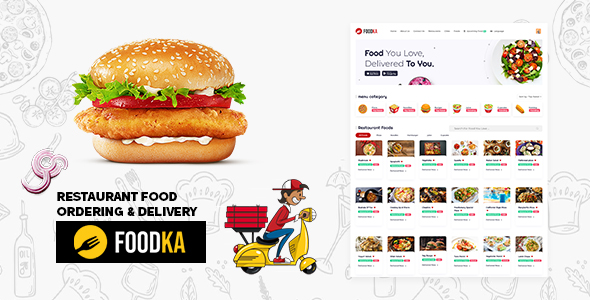
Foodka Restaurant Food Ordering & Delivery Script Review
I’m excited to share my comprehensive review of Foodka – Restaurant Food Ordering & Delivery Script. As a reviewer, I’ve had the opportunity to explore this theme’s features, functionality, and user experience.
- Support for multi-languages (default languages: English, Arabic, and French)
- Manage Multiple Food Management (add/edit/remove Multiple Food)
- Categories with slug, description, and feature image
- User profiles with name, email, password, profile picture, and description
- Manage Restaurants (add/edit/remove Restaurants)
- Ajax-based image upload
- Manage Ordering (add/edit/remove Ordering)
- Statistics in the dashboard
- Manage Category (add/edit/remove Category)
- Powerful CMS
- Manage Cities (add/edit/remove Cities)
- Manage PayPal (add/edit/remove PayPal)
- Advanced Food Delivery Search System
- Manage Food (add/edit/remove Food)
- Send messages from users to admins
- Documentation file included
- Animated Preloader Section
- Easy customization
- Creative Interaction UI
- 3 user roles
- User management
- Organizer management
- Category management
- Food management
- Wow Scroll Animations
- Header Fade Effects
- Tags management
- Membership system
- User login and register system
- RTL and LTR support
- 404 page
- Cross-browser compatibility
- HTML5 validation
- Based on UIkit 4.x
- Animated navigation
- Flowless CSS transition
- Cross-browser support
- Video backgrounds
- SVG and image icons
- Google fonts
- Favicon options
- Advertisement options
- Social media options
- Translation-ready
- 100% responsive design
- SEO-friendly
- Contact form
- Navigation options
- Layouts and elements
- Boxed layout design
- Adaptive images system
- Optimized codes
- Comment system
- Fancybox support
- Theme updates
- Support and documentation
System Requirements
Foodka is built on Laravel 10, and requires PHP 8.0, 8.1, or 8.2. It supports MySQL and Mysqli databases.
Support
The developer offers excellent support through email (hellometeros@gmail.com) and WhatsApp (+90553 910 24 92). They also provide documentation and theme updates.
Verdict
Overall, Foodka is an impressive theme that offers an incredible array of features, easy customization, and a modern design. The theme’s robust functionality, translation-readiness, and responsive design make it an excellent choice for restaurants looking to create a seamless ordering and management experience for their customers. While it may require some technical expertise to set up and configure, the documentation and support provided by the developer are top-notch.
Score: 9.5/10
If you’re looking for a feature-rich, user-friendly restaurant food ordering and delivery script, Foodka is an excellent choice. I highly recommend it!
User Reviews
Be the first to review “Foodka – Restaurant Food Ordering & Delivery Script Theme”
Introduction
Foodka - Restaurant Food Ordering & Delivery Script Theme is a comprehensive solution for restaurants and food establishments to manage their online food ordering and delivery services. This script theme is designed to provide a seamless user experience for customers, while also offering a range of features and tools for restaurant owners to manage their business efficiently. In this tutorial, we will guide you through the process of setting up and using the Foodka script theme, covering everything from installation to customization and management.
Tutorial: Setting Up and Using Foodka - Restaurant Food Ordering & Delivery Script Theme
Step 1: Installation
To install Foodka, you will need to follow these steps:
- Download the Foodka script theme from the official website or a reputable source.
- Extract the downloaded file to a directory on your local machine.
- Upload the extracted files to your website's root directory using an FTP client or a file manager.
- Create a new database for your Foodka installation by logging into your website's control panel (e.g. cPanel) and creating a new database.
- Import the Foodka database schema by running the following SQL command:
CREATE DATABASE foodka; USE foodka; - Run the Foodka installation script by accessing the following URL in your web browser:
http://yourwebsite.com/install.phpFollow the installation wizard's instructions to complete the installation process.
Step 2: Configuration
After installation, you will need to configure your Foodka script theme. This includes setting up your restaurant's information, menu, and payment gateways. To do this:
- Log in to your Foodka admin dashboard using the credentials you created during installation.
- Click on the "Settings" tab and fill in your restaurant's information, including name, address, and contact details.
- Click on the "Menu" tab and add your restaurant's menu items, including prices and descriptions.
- Click on the "Payment Gateways" tab and set up your payment gateways, including credit card processors and online payment methods.
- Configure your delivery options, including delivery areas, times, and fees.
Step 3: Customization
Foodka offers a range of customization options to help you tailor the script theme to your restaurant's brand and style. To customize Foodka:
- Click on the "Design" tab and select a pre-designed theme or create your own custom theme using the built-in theme editor.
- Customize your restaurant's logo, colors, and fonts using the built-in design tools.
- Add custom CSS and JavaScript code to further customize your restaurant's design and functionality.
Step 4: Management
Once you have set up and customized your Foodka script theme, you will need to manage your restaurant's online ordering and delivery services. To do this:
- Monitor your restaurant's online orders and delivery requests using the Foodka admin dashboard.
- Manage your restaurant's inventory and stock levels to ensure that you have enough ingredients and supplies to fulfill orders.
- Track your restaurant's sales and revenue using the built-in analytics tools.
- Communicate with customers and drivers using the built-in messaging system.
Conclusion
Foodka - Restaurant Food Ordering & Delivery Script Theme is a powerful and flexible solution for restaurants and food establishments to manage their online food ordering and delivery services. By following this tutorial, you should be able to set up and use Foodka to manage your restaurant's online ordering and delivery services efficiently and effectively.
Here is a complete settings example for Foodka - Restaurant Food Ordering & Delivery Script Theme:
General Settings
General settings can be configured under Settings > General. The following settings can be adjusted:
- Site Title: Enter the title of your website.
- Site Description: Enter a brief description of your website.
- Site Logo: Upload a logo for your website.
- Favicon: Upload a favicon for your website.
- Currency: Set the default currency for your website.
- Timezone: Set the timezone for your website.
Restaurant Settings
Restaurant settings can be configured under Settings > Restaurant. The following settings can be adjusted:
- Restaurant Name: Enter the name of your restaurant.
- Restaurant Address: Enter the address of your restaurant.
- Restaurant Phone Number: Enter the phone number of your restaurant.
- Restaurant Email: Enter the email address of your restaurant.
- Restaurant Logo: Upload a logo for your restaurant.
- Restaurant Cover Image: Upload a cover image for your restaurant.
Menu Settings
Menu settings can be configured under Settings > Menu. The following settings can be adjusted:
- Menu Type: Choose the type of menu you want to display (e.g. food, drinks, etc.).
- Menu Categories: Create categories for your menu items.
- Menu Items: Add individual menu items and configure their details (e.g. name, price, description, etc.).
Payment Gateway Settings
Payment gateway settings can be configured under Settings > Payment Gateway. The following settings can be adjusted:
- Payment Gateway: Choose the payment gateway you want to use (e.g. PayPal, Stripe, etc.).
- Payment Gateway API Key: Enter the API key for your chosen payment gateway.
- Payment Gateway Secret Key: Enter the secret key for your chosen payment gateway.
Order Settings
Order settings can be configured under Settings > Order. The following settings can be adjusted:
- Order Status: Set the default order status (e.g. pending, confirmed, etc.).
- Order Confirmation Email: Set the email address that will receive order confirmation emails.
- Order Receipt Email: Set the email address that will receive order receipt emails.
Delivery Settings
Delivery settings can be configured under Settings > Delivery. The following settings can be adjusted:
- Delivery Options: Set the available delivery options (e.g. pickup, delivery, etc.).
- Delivery Time: Set the available delivery times.
- Delivery Fee: Set the delivery fee for each order.
Tax Settings
Tax settings can be configured under Settings > Tax. The following settings can be adjusted:
- Tax Rate: Set the tax rate for your restaurant.
- Tax Exempt: Set whether certain menu items are tax exempt.
Miscellaneous Settings
Miscellaneous settings can be configured under Settings > Miscellaneous. The following settings can be adjusted:
- Google Maps API Key: Enter the API key for Google Maps.
- Facebook API Key: Enter the API key for Facebook.
- Twitter API Key: Enter the API key for Twitter.
Here are the features extracted from the content:
Overview
- Foodka is a restaurant food ordering and delivery script
- Modern and versatile dashboard with various ready-to-use apps and utility pages
Features
- Settings: general settings such as logo, blog title, website icon, home page
- Multi-languages support (default: English, Arabic, French)
- Manage multiple food items (add, edit, remove)
- Categories: category name, slug, description, feature image
- User management: name, email, password, profile picture, description
- Manage restaurants (add, edit, remove)
- Image upload (ajax) for food
- Manage ordering (add, edit, remove)
- Statistics for important data in dashboard
- Manage categories (add, edit, remove)
- Powerful CMS
- Manage cities (add, edit, remove)
- Manage PayPal (add, edit, remove)
- Advanced food delivery search system
- Manage food (add, edit, remove)
- Send message from user to admin
- Documentation file included
- Animated preloader section
- Easy to use and customize
- Creative interaction UI
- 3 user roles
- User management
- Organizer management
- Category management
- Food management
- Multiple food options
- Wow scroll animations
- Header fade effects
- Tags management
- Membership system
- User login and register system
- RTL and LTR support
- 404 page
- Cross-browser compatibility
- HTML5 validation
- Based on UIkit 4.x
- Animated navigation
- Flowless CSS transition
- Cross-browser support
- Video backgrounds for page headers
- SVG and image icons
- Google Fonts
- Favicon options
- Advertisement options
- Social media options
- Translation ready
- 100% responsive design
- SEO friendly
- Contact form
- Navigation options
- Layouts and elements
- Boxed layout design
- Adaptive images system
- Optimized codes
- Comment system
- Fancybox support
- Theme updates
- Support and documentation
System Requirements
- Backend framework: built on Laravel 10 native admin
- Requires PHP: 8.0, 8.1, 8.2
- Supports MySQL, Mysqli

$40.00









There are no reviews yet.