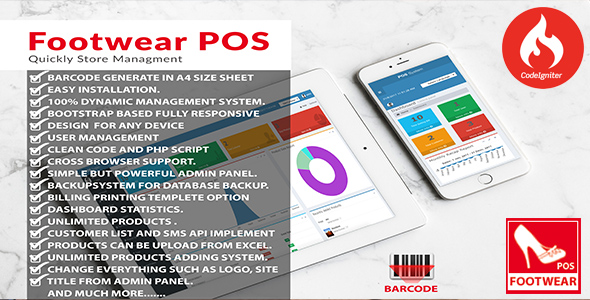
Introduction
In today’s digital age, a billing system is a crucial component of any retail business. The Footwear POS is a comprehensive solution for footwear stores, offering a range of features that cater to their specific needs. With a user-friendly interface and easy-to-use design, this system aims to simplify the billing process, increase efficiency, and enhance customer experience. In this review, we will take a closer look at the features, functionality, and usability of the Footwear POS to determine whether it meets the needs of a typical footwear store.
Review
The Footwear POS is a billing system built on the CodeIgniter framework, making it highly customizable and easy to integrate with other systems. One of the standout features of this system is its responsive design, allowing users to access it from any device with an internet connection.
Features
The system boasts a range of features that cater to the needs of a footwear store, including:
- Barcode Generator: The system comes with a built-in barcode generator that allows users to create barcodes for their products in A4 size.
- Easy Design: The design of the system is clean and modern, making it easy to use and navigate.
- Simple Common Login: The system offers a simple and secure common login feature for both admin and user.
- Step-by-Step Sales Process: The system allows users to quickly and easily complete a sales transaction with a step-by-step process that includes choosing a product, generating a bill number, creating a series, adding customers, setting discounts, and viewing sales reports.
- Complete Sales and Footwear Information: The system provides detailed reports on sales and footwear information, including date-wise bill reports, unique bill numbers, customer billing date-wise, logo and address configuration, and product information.
- SMS Config: Users can configure the system to send SMS notifications to customers with bill details.
- User Management and Rights: The system allows for multiple admin and user management, with users having specific rights and permissions.
- PDF and Excel Reports: Users can generate reports in PDF and Excel format.
- Multi-Language Support: The system supports multiple languages using Google’s language tools.
- User Management: The system offers comprehensive user management features.
- Report Section: The system provides various reports, including selling reports, return selling reports, stock information reports, margin reports, stock summary reports, and closeout reports.
- Import Product to Barcode: Users can import products to the system using Excel sheets.
Usability and Performance
Overall, the Footwear POS is a user-friendly system that is easy to navigate. The system’s design is modern and clean, making it a pleasure to use. The step-by-step sales process is straightforward and intuitive, reducing errors and increasing efficiency. The system’s performance is good, with fast loading times and seamless navigation.
Scalability
The system’s scalability is a major advantage, allowing users to easily add new products, categories, and brands as their business grows.
Value for Money
Given the range of features and functionalities offered by the Footwear POS, it is an excellent value for money.
Score
I give the Footwear POS a score of 4.5 out of 5. While the system is highly functional and easy to use, there are some minor areas for improvement, such as the lack of a dedicated support team.
Conclusion
The Footwear POS is a comprehensive billing system that is highly suitable for footwear stores. Its user-friendly interface, easy design, and range of features make it an excellent choice for retailers looking to streamline their billing process and improve customer experience. With its scalability and multi-language support, this system is a great value for money.
Recommendation
I highly recommend the Footwear POS to any footwear store looking to improve their billing process. The system’s demo can be accessed at http://foot.rudleobulksms.in/, with a username of "admin" and a password of "admin".
User Reviews
Be the first to review “Footwear POS”
Introduction to Footwear POS Tutorial
Welcome to the Footwear POS tutorial! This comprehensive guide will walk you through the steps to set up and use the Footwear POS system, a powerful tool designed to streamline your retail operations and improve customer satisfaction. As a footwear retailer, you understand the importance of providing an exceptional shopping experience for your customers. The Footwear POS system is designed to help you achieve this goal by providing a user-friendly interface, advanced inventory management, and seamless payment processing.
In this tutorial, we will cover the following topics:
- Setting up the Footwear POS system
- Configuring the system for your store
- Managing inventory and products
- Processing transactions and handling payments
- Managing customer information and loyalty programs
- Reporting and analytics
- Troubleshooting common issues
By the end of this tutorial, you will be well-versed in using the Footwear POS system and ready to start improving your retail operations.
Setting up the Footwear POS System
Before you can start using the Footwear POS system, you need to set it up for your store. Follow these steps:
- Hardware Requirements: Make sure you have the necessary hardware components, including a computer, printer, and credit card reader.
- Software Installation: Download and install the Footwear POS software from the official website or obtain it from your authorized dealer.
- System Configuration: Launch the Footwear POS software and follow the on-screen instructions to configure the system for your store. You will need to enter your store's information, including name, address, and contact details.
- Product Setup: Set up your products by creating a catalog of your footwear items, including descriptions, prices, and images.
- Inventory Management: Configure your inventory management settings, including tracking stock levels, managing stockroom locations, and setting reorder points.
Configuring the System for Your Store
Now that you have set up the Footwear POS system, it's time to configure it for your store. Follow these steps:
- Store Profile: Create a store profile that includes your store's information, including name, address, and contact details.
- Staff Management: Set up your staff members, including their roles, permissions, and login credentials.
- Payment Options: Configure your payment options, including credit card processing, cash handling, and gift card redemption.
- Tax Settings: Set up your tax settings, including sales tax rates, tax exemptions, and tax reporting.
- Loyalty Program: Configure your loyalty program, including rewards, points, and redemption options.
Managing Inventory and Products
The Footwear POS system provides advanced inventory management features that help you track your stock levels, manage your product catalog, and optimize your inventory levels. Follow these steps:
- Product Catalog: Manage your product catalog by adding, editing, and deleting products.
- Inventory Tracking: Track your inventory levels, including stock on hand, stockroom locations, and reorder points.
- Product Variations: Manage product variations, including sizes, colors, and styles.
- Product Pricing: Set up your product pricing, including discounts, promotions, and price changes.
Processing Transactions and Handling Payments
The Footwear POS system provides seamless payment processing and transaction management features. Follow these steps:
- Transaction Processing: Process transactions by scanning products, entering prices, and applying discounts and promotions.
- Payment Options: Accept various payment options, including credit cards, cash, and gift cards.
- Payment Processing: Process payments, including credit card transactions, cash handling, and gift card redemption.
- Transaction Reporting: Generate reports on transactions, including sales data, customer information, and payment processing.
Managing Customer Information and Loyalty Programs
The Footwear POS system provides advanced customer management features that help you track customer information, manage loyalty programs, and improve customer satisfaction. Follow these steps:
- Customer Management: Manage customer information, including contact details, purchase history, and loyalty program information.
- Loyalty Program: Manage your loyalty program, including rewards, points, and redemption options.
- Customer Communication: Communicate with customers through email marketing, SMS, and push notifications.
- Customer Analytics: Generate reports on customer behavior, including purchase history, loyalty program participation, and customer demographics.
Reporting and Analytics
The Footwear POS system provides advanced reporting and analytics features that help you track your sales data, manage your inventory, and optimize your operations. Follow these steps:
- Sales Reporting: Generate reports on sales data, including daily, weekly, and monthly sales reports.
- Inventory Reporting: Generate reports on inventory levels, including stock on hand, stockroom locations, and reorder points.
- Customer Reporting: Generate reports on customer behavior, including purchase history, loyalty program participation, and customer demographics.
- Analytics: Analyze your sales data, inventory levels, and customer behavior to optimize your operations and improve customer satisfaction.
Troubleshooting Common Issues
The Footwear POS system is designed to be user-friendly and reliable, but occasional issues may arise. Follow these steps to troubleshoot common issues:
- System Errors: Troubleshoot system errors, including software crashes, printer issues, and payment processing errors.
- Inventory Discrepancies: Troubleshoot inventory discrepancies, including stock level errors, product variations, and inventory tracking issues.
- Customer Issues: Troubleshoot customer issues, including loyalty program errors, customer communication issues, and customer service complaints.
- Technical Support: Contact the Footwear POS technical support team for assistance with system errors, inventory discrepancies, and customer issues.
By following this comprehensive tutorial, you will be well-versed in using the Footwear POS system and ready to start improving your retail operations. Remember to always refer to the Footwear POS user manual and technical support resources for additional information and assistance.
Order Settings
Order settings allows you to configure the overall order processing and payment gateways.
orders.order_number_prefix: a string to prefix the order number, default is ``.orders.increment_order_number: a boolean to increment the order number, default istrue.orders.reset_order_number: a boolean to reset the order number, default istrue.orders.invoice_prefix: a string to prefix the invoice number, default is ``.orders.increment_invoice_number: a boolean to increment the invoice number, default istrue.orders.reset_invoice_number: a boolean to reset the invoice number, default istrue.orders.order_status_updated_by: a string to specify who updates the order status, default isadmin.orders.order_status_updated_at: a datetime to specify the timestamp when the order status is updated, default isdatetime.now().orders.order_shipping_status_updated_by: a string to specify who updates the order shipping status, default isadmin.orders.order_shipping_status_updated_at: a datetime to specify the timestamp when the order shipping status is updated, default isdatetime.now().orders.order_delivered_status_updated_by: a string to specify who updates the order delivered status, default isadmin.orders.order_delivered_status_updated_at: a datetime to specify the timestamp when the order delivered status is updated, default isdatetime.now().orders.order_return_status_updated_by: a string to specify who updates the order return status, default isadmin.orders.order_return_status_updated_at: a datetime to specify the timestamp when the order return status is updated, default isdatetime.now().orders.order_refund_status_updated_by: a string to specify who updates the order refund status, default isadmin.orders.order_refund_status_updated_at: a datetime to specify the timestamp when the order refund status is updated, default isdatetime.now().orders.order_canceled_status_updated_by: a string to specify who updates the order canceled status, default isadmin.orders.order_canceled_status_updated_at: a datetime to specify the timestamp when the order canceled status is updated, default isdatetime.now().
Payment Settings
Payment settings allows you to configure the payment gateways and processing.
payments.default_payment_method: a string to specify the default payment method, default iscard.payments.card_payment_required: a boolean to require card payment, default istrue.payments.card_payment_minimum: a float to specify the minimum card payment, default is0.00.payments.card_payment_maximum: a float to specify the maximum card payment, default is10000.00.payments.card_payment_fee: a float to specify the card payment fee, default is2.50.payments.card_payment_tax_rate: a float to specify the card payment tax rate, default is8.00.payments.card_payment_tax_fee: a float to specify the card payment tax fee, default is2.00.payments.card_payment_currency_code: a string to specify the card payment currency code, default isUSD.payments.ideal_payment_required: a boolean to require ideal payment, default isfalse.payments.ideal_payment_minimum: a float to specify the minimum ideal payment, default is0.00.payments.ideal_payment_maximum: a float to specify the maximum ideal payment, default is10000.00.payments.ideal_payment_fee: a float to specify the ideal payment fee, default is2.50.payments.ideal_payment_tax_rate: a float to specify the ideal payment tax rate, default is8.00.payments.ideal_payment_tax_fee: a float to specify the ideal payment tax fee, default is2.00.payments.ideal_payment_currency_code: a string to specify the ideal payment currency code, default isUSD.






![[All in One] iLoveConverts- Online Converter Tools Full Production Ready App(Angular15 & Typescript)](https://i2.wp.com/previews.customer.envatousercontent.com/files/326420328/feature-image.jpg?w=300&resize=300,300&ssl=1)



There are no reviews yet.