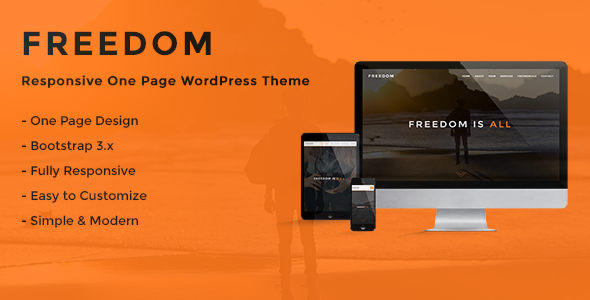
Introduction
Welcome to the Freedom – Responsive One Page WordPress Theme tutorial! Freedom is a powerful and highly customizable theme designed to help you create a stunning one-page website. With its responsive design, Freedom is perfect for businesses, agencies, and individuals who want to showcase their work, services, and products in a modern and sleek way.
In this tutorial, we will guide you through the process of setting up and customizing your Freedom theme. We will cover everything from installing the theme to creating custom pages, menus, and widgets. By the end of this tutorial, you will have a fully functional and visually appealing one-page website that reflects your brand and style.
Getting Started
Before we begin, make sure you have the following:
- A WordPress website installed on your hosting provider
- The Freedom theme installed and activated
- A basic understanding of WordPress and its core concepts
Step 1: Installing the Freedom Theme
To install the Freedom theme, follow these steps:
- Log in to your WordPress dashboard
- Click on the "Appearance" tab on the left-hand menu
- Click on the "Themes" tab
- Click on the "Add New" button
- Upload the Freedom theme zip file you downloaded from the theme author’s website
- Click "Install Now" and then "Activate" to activate the theme
Step 2: Setting Up the Homepage
To set up the homepage, follow these steps:
- Click on the "Pages" tab on the left-hand menu
- Click on the "Add New" button to create a new page
- Enter a title for your page (e.g. "Home")
- In the content area, add the following shortcode:
[freedom_homepage] - Click "Publish" to save the page
Step 3: Creating Custom Pages
To create custom pages, follow these steps:
- Click on the "Pages" tab on the left-hand menu
- Click on the "Add New" button to create a new page
- Enter a title for your page (e.g. "About")
- In the content area, add the page content (text, images, etc.)
- Click "Publish" to save the page
Step 4: Creating Custom Menus
To create custom menus, follow these steps:
- Click on the "Appearance" tab on the left-hand menu
- Click on the "Menus" tab
- Click on the "Create a new menu" button
- Enter a name for your menu (e.g. "Main Menu")
- Click "Create Menu"
- Add menu items by clicking the "Add to Menu" button and selecting the page or custom link you want to add
- Click "Save Menu" to save the menu
Step 5: Adding Widgets
To add widgets, follow these steps:
- Click on the "Appearance" tab on the left-hand menu
- Click on the "Widgets" tab
- Click on the "Add a Widget" button
- Select the widget you want to add (e.g. "Text Widget")
- Configure the widget settings (e.g. title, text, etc.)
- Click "Save" to save the widget
Step 6: Customizing the Theme
To customize the theme, follow these steps:
- Click on the "Appearance" tab on the left-hand menu
- Click on the "Customize" tab
- Click on the "Header" tab to customize the header settings (e.g. logo, color scheme)
- Click on the "Footer" tab to customize the footer settings (e.g. text, links)
- Click on the " Colors" tab to customize the color scheme
- Click on the "Typography" tab to customize the font settings
- Click "Save & Publish" to save your customizations
Conclusion
Congratulations! You have now completed the Freedom – Responsive One Page WordPress Theme tutorial. With these steps, you should have a fully functional and visually appealing one-page website that reflects your brand and style. Remember to explore the theme’s documentation and online resources for more advanced customization options and troubleshooting tips. Happy building!
Freedom – Responsive One Page WordPress Theme Review
Rating: 4.73/5
Overview:
Freedom is a highly responsive and customizable one-page WordPress theme, designed specifically for creative freelancers, designers, photographers, illustrators, web studios or agencies. Built on Bootstrap framework and HTML5/CSS3 technologies, this theme offers an elegant and modern design, clean and simple, fully responsive and adaptable to all devices.
Features:
- 100% Responsive Design
- Easy Customization with a Customizer (Theme Options) and a custom plugin integrated in the WordPress Admin Panel
- 10 Page Templates (Home Page, About Page, Team Page, Services Page, Portfolio Page, Newsletter Page, Clients Page, Testimonials Page, Contact Page, Blog Page)
- Translation Ready with.po and.mo files
- Clear and detailed online Documentation
- CSS3 Animations (On-scroll animations)
- Font Awesome Icons (1500+ Icons available)
- High Speed Performance
- SEO Optimized (Best Practice for SEO Optimization)
- Contact Form 7 supported
- MailChimp for WordPress supported
- Automatic Theme Updates
- Child Theme Ready
- Widgets Ready
- Themes Settings
- Custom CSS
- Header Section
- Main Top Section
- About Section
- Team Section
- Services Section
- Facts Section
- Portfolio Section
- Newsletter Section
- Clients Section
- Testimonials Section
- Contact Section
- Social Section
Updates:
Freedom has a regular update schedule, with new versions released every few months. The latest update (Version 3.2) fixed a doubled content issue on single pages and improved the theme’s overall performance.
Pros:
- Highly responsive and customizable
- Easy to use and navigate
- Fast and lightweight
- Regular updates and support
- Large community of users and developers
Cons:
- Some users may find the customization options overwhelming
- Limited flexibility in terms of layout and design
Conclusion:
Freedom is an excellent choice for creative professionals and agencies looking for a highly responsive and customizable one-page WordPress theme. Its ease of use, fast performance, and regular updates make it a great value for its price. While some users may find the customization options overwhelming, the theme’s flexibility and adaptability to different devices make it a great choice for a wide range of applications.
Rating Breakdown:
- Design and Usability: 4.8/5
- Customization Options: 4.7/5
- Performance: 4.9/5
- Support: 4.8/5
- Value: 4.7/5
- Overall: 4.73/5










There are no reviews yet.