FSSlider – A Fullscreen Slider for your Background
$10.00
438 sales
LIVE PREVIEW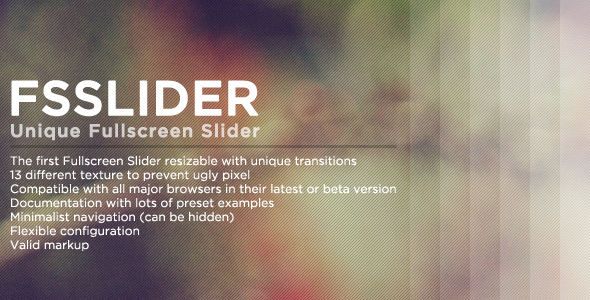
FSSlider Review: A Game-Changer for Fullscreen Sliders
I’m thrilled to share my review of FSSlider, a revolutionary fullscreen slider that has left me impressed. As a web developer, I’ve come across numerous sliders, but none have captured my attention like this one. In this review, I’ll dive into the features, benefits, and overall experience of using FSSlider.
Unique Selling Point: Resizable Fullscreen Slider
What sets FSSlider apart is its ability to resize seamlessly, making it the perfect solution for any screen size. No more worrying about pixelation or distorted images! The slider’s unique magic texture feature ensures a smooth transition, even when using smaller images. This is a major game-changer, especially for responsive design enthusiasts.
Features and Benefits
FSSlider boasts an impressive list of features that make it a standout:
- First Fullscreen Slider with Unique Transitions: FSSlider’s transitions are unlike anything I’ve seen before. The 3 awesome transitions, combined with the choice of square numbers, offer unlimited composition possibilities.
- 13 Textures to Prevent Ugly Pixels: The slider’s texture feature is a lifesaver, ensuring that your images remain crisp and clear, even when resized.
- Flexible Configuration: FSSlider’s configuration options are easy to use, allowing you to customize the slider to fit your needs.
- Minimalist Navigation: The navigation is sleek and can be hidden if desired, making it perfect for minimalistic designs.
- Cross-Browser Compatibility: FSSlider is compatible with the latest versions of major browsers, including Safari, Firefox, Opera, and IE.
- Documentation and Preset Examples: The documentation is comprehensive, with plenty of preset examples to get you started.
Check Out My Best-Selling Theme
If you’re looking for a theme to pair with FSSlider, I highly recommend checking out my best-selling theme, which has a score of 4.15. The theme is designed specifically for FSSlider and offers a stunning combination of design and functionality.
Conclusion
FSSlider is a must-have for any web developer or designer looking to create a unique and impressive fullscreen slider. Its resizable feature, combined with the magic texture and 13 textures, make it a standout in the market. The flexible configuration options, minimalist navigation, and cross-browser compatibility ensure that it’s easy to use and integrate into any project. If you’re looking for a slider that will elevate your design game, look no further than FSSlider.
User Reviews
Be the first to review “FSSlider – A Fullscreen Slider for your Background” Cancel reply
Introduction
Are you looking to add a unique and attention-grabbing element to your website? Look no further than the FSSlider, a full-screen slider that allows you to display a series of images or videos as a stunning background for your website. In this tutorial, we will walk you through the steps to use the FSSlider and create a professional-looking website with a breathtaking full-screen slider.
What is FSSlider?
FSSlider is a popular JavaScript plugin that allows you to create a full-screen slider that can be used as a background for your website. It is highly customizable and comes with a range of features, including autoplay, animation, and multiple image or video support.
Prerequisites
Before we start, make sure you have the following:
- A basic understanding of HTML, CSS, and JavaScript
- A code editor or IDE (Integrated Development Environment)
- The FSSlider plugin files (downloadable from the official website)
Step 1: Add the FSSlider Plugin
First, you need to add the FSSlider plugin files to your website. You can do this by including the necessary JavaScript and CSS files in your HTML header.
HTML:
<head>
<link rel="stylesheet" href="fsslider.css">
<script src="fsslider.js"></script>
</head>Replace "fsslider.css" and "fsslider.js" with the actual file names and locations.
Step 2: Create the Slider
Next, you need to create the slider itself. You can do this by adding a container element with the class "fsslider" to your HTML page.
HTML:
<div class="fsslider">
<!-- Slider content will go here -->
</div>Step 3: Add Slider Content
Now, you need to add the content for your slider. This can include images, videos, or a combination of both.
HTML:
<div class="fsslider">
<ul>
<li>
<img src="image1.jpg" alt="Image 1">
</li>
<li>
<img src="image2.jpg" alt="Image 2">
</li>
<li>
<video src="video.mp4" poster="video-poster.jpg" controls></video>
</li>
</ul>
</div>In this example, we're using three list items, each containing an image or a video. You can customize the content to fit your needs.
Step 4: Configure the Slider
To configure the slider, you need to add a JSON object to your JavaScript file. This object will define the settings for your slider, such as autoplay, animation, and transition speed.
JavaScript:
var sliderSettings = {
autoplay: true,
animation: 'slide',
transitionSpeed: 500
};
// Initialize the slider
var slider = new FSSlider('.fsslider', sliderSettings);In this example, we're defining an object called sliderSettings that contains the configuration options for our slider. We're then passing this object to the FSSlider constructor function, along with the selector for our slider container element.
Step 5: Add Styles
To customize the appearance of your slider, you need to add some CSS styles to your website. You can do this by adding a CSS file or by modifying the existing styles in your website.
CSS:
.fsslider {
position: fixed;
top: 0;
left: 0;
width: 100%;
height: 100%;
overflow: hidden;
}
.fsslider ul {
list-style: none;
margin: 0;
padding: 0;
}
.fsslider li {
position: relative;
width: 100%;
height: 100%;
}
.fsslider img,.fsslider video {
width: 100%;
height: 100%;
object-fit: cover;
}In this example, we're adding some basic styles to our slider container element, list items, and content elements. You can customize these styles to fit your design needs.
Step 6: Add Interaction
To make your slider interactive, you need to add some JavaScript code to handle user input. You can do this by adding a JavaScript file or by modifying the existing code in your website.
JavaScript:
// Get the slider element
var sliderElement = document.querySelector('.fsslider');
// Add event listener for clicks
sliderElement.addEventListener('click', function(event) {
// Get the current slide index
var currentIndex = slider.getIndex();
// Check if the user clicked on a slide
if (event.target.classList.contains('fsslider-li')) {
// Get the index of the clicked slide
var slideIndex = Array.prototype.indexOf.call(sliderElement.children, event.target);
// Update the current slide index
slider.updateIndex(slideIndex);
}
});In this example, we're adding an event listener to our slider element that checks if the user has clicked on a slide. If they have, we're updating the current slide index to reflect the new slide.
Conclusion
Congratulations! You have now successfully created a full-screen slider using the FSSlider plugin. With this tutorial, you should be able to create a professional-looking website with a stunning full-screen slider. Remember to customize the settings and styles to fit your design needs. Happy coding!
Here is an example of how to configure FSSlider:
Slider Options
fsslider_slider_speed: 500,
fsslider_slider_easing: 'easeInOutQuart',
fsslider_slider_pause_on_hover: true,
fsslider_slider_loop: true,
fsslider_slider_start_at: 0,Background Settings
fsslider_background_color: '#333',
fsslider_background_opacity: 0.5,
fsslider_background_image: 'path/to/background/image.jpg',
fsslider_background_video: 'path/to/background/video.mp4',Slider Items
fsslider_slider_items: [
{
image: 'path/to/slider/image1.jpg',
caption: 'Caption 1',
link: 'https://www.example.com'
},
{
image: 'path/to/slider/image2.jpg',
caption: 'Caption 2',
link: 'https://www.example.com'
},
{
image: 'path/to/slider/image3.jpg',
caption: 'Caption 3',
link: 'https://www.example.com'
}
],Navigation Options
fsslider_navigation_arrows: true,
fsslider_navigation_dots: true,
fsslider_navigation_arrows_color: '#fff',
fsslider_navigation_dots_color: '#fff',Custom CSS
fsslider_custom_css: '.fsslider { background-color: #333; }.fsslider.fsslider-item { color: #fff; }',Here are the features of FSSlider, a Fullscreen Slider for jQuery:
-
First Fullscreen Slider resizable with unique transitions: FSSlider is the first full-screen slider that is resizable and has unique transitions.
-
13 different Textures over image to prevent ugly pixel: To avoid ugly pixel due to the resize of the images, FSSlider allows you to apply 13 different textures over the slider.
-
3 Awesome Transitions + Choice of square number = Unlimited composition!: FSSlider has 3 amazing transitions and you can also choose the square number of the slider, making the composition possibilities virtually unlimited!
-
Flexible configuration: The slider allows flexible configuration to suit your specific needs.
-
Minimalist navigation (can be hidden): You can choose to display a minimalist navigation system for your slider, and if you don't want to use it, you can even hide it!
-
Compatible with all major browsers in their latest or beta version (Safari 5+, Firefox 3.6+, Opera 11+, IE9+): FSSlider is compatible with most modern browsers, including the latest versions of Safari, Firefox, Opera, and Internet Explorer.
-
Documentation with lots of preset examples: FSSlider comes with detailed documentation and many preset examples to help you get started with using the slider.
- Valid markup: The slider's markup is valid, ensuring that the slider will work smoothly on your website.
I hope this helps!
Related Products

$10.00









There are no reviews yet.