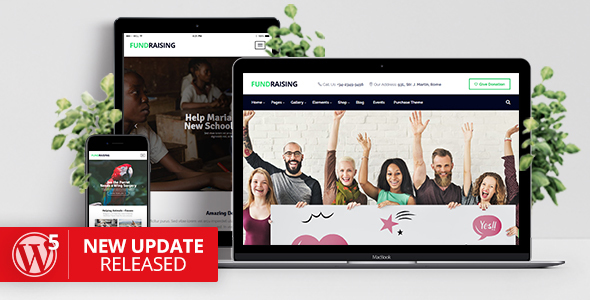
Fundraising Charity/Donations WordPress Theme Review
I am impressed with the Fundraising WordPress Theme, a charity-based theme designed to help nonprofit organizations create a professional-looking website to raise funds, donations, and awareness about their cause. With over 180 sales and an average rating of 4.83, this theme has proven to be a popular choice among charity workers and website builders.
The theme is well-documented, with a comprehensive instructions manual and a dedicated team providing support through a support ticket system. The user-friendly interface makes it easy to customize the theme and add content without requiring any coding knowledge.
Unlimited Color Options
The theme offers unlimited color options, allowing users to create a unique look and feel for their website. You can customize colors for various elements, including links, main texts, backgrounds, and more. This is particularly useful for charity websites that want to create a specific brand identity.
New Version: v1.7 Changelog
The latest version, v1.7, features several new updates and bug fixes. The Instagram Feed engine has been updated, and the theme is now compatible with WordPress v5.4 and WooCommerce v4.x. The changelog is well-structured and easy to follow, making it simple to keep track of the updates and improvements.
Features
The Fundraising Theme has a wide range of features that make it an attractive choice for charity websites, including:
- Online Documentation
- Home Variants
- Pages (about us, contact us, testimonials, etc.)
- Blog/News
- Events Feature
- Photo Gallery (13x Templates)
- YouTube/Vimeo Video Gallery (5x Templates)
- WooCommerce shop/Boutique
- Custom 404 page layout
- Beautiful sidebar burger menu
- Multiple columns Testimonials
- Unlimted sidebars
Conclusion
The Fundraising Charity/Donations WordPress Theme is an excellent choice for nonprofit organizations seeking a professional-looking website. With its user-friendly interface, unlimited color options, and comprehensive documentation, the theme is easy to set up and customize. While there may be some learning curve for users who are not familiar with WordPress, the theme’s features and potential make it well worth the effort.
Rating: 4.83
Number of Sales: 180
Would I recommend this theme? Yes, I highly recommend the Fundraising Theme to charity workers and nonprofit organizations seeking a professional and easy-to-use website platform.
User Reviews
Be the first to review “Fundraising – Charity/Donations WordPress Theme”
Introduction to Fundraising - Charity/Donations WordPress Theme Tutorial
The Fundraising - Charity/Donations WordPress Theme is a powerful and feature-rich theme designed specifically for non-profit organizations, charities, and fundraising campaigns. With its user-friendly interface and customizable layout options, this theme makes it easy to create a professional-looking website that effectively conveys your organization's mission and goals.
In this tutorial, we will walk you through the step-by-step process of setting up and customizing your Fundraising - Charity/Donations WordPress Theme. We will cover topics such as installing the theme, customizing the layout, creating donation forms, and more.
Prerequisites
Before you begin, make sure you have the following:
- A WordPress website installed on your hosting platform
- The Fundraising - Charity/Donations WordPress Theme installed and activated
- Basic knowledge of WordPress and its administration interface
Step 1: Installing the Fundraising - Charity/Donations WordPress Theme
To install the Fundraising - Charity/Donations WordPress Theme, follow these steps:
- Log in to your WordPress dashboard
- Click on the "Appearance" tab and select "Themes"
- Click on the "Add New" button
- Upload the Fundraising - Charity/Donations WordPress Theme zip file you downloaded from the theme developer's website
- Click on the "Install Now" button and wait for the theme to be installed
- Activate the theme by clicking on the "Activate" button
Step 2: Customizing the Fundraising - Charity/Donations WordPress Theme
Now that the theme is installed and activated, let's customize it to fit your organization's needs.
- Click on the "Customize" button under the "Appearance" tab
- In the Customizer, click on the "Site Identity" tab and enter your organization's name, tagline, and logo
- Click on the "Colors" tab and choose a color scheme that suits your organization's brand
- Click on the "Typography" tab and select a font that suits your organization's style
- Click on the "Header" tab and choose a header layout that suits your organization's design
- Click on the "Footer" tab and choose a footer layout that suits your organization's design
Step 3: Creating Donation Forms
The Fundraising - Charity/Donations WordPress Theme comes with a built-in donation form builder that allows you to create custom donation forms for your campaign.
- Click on the "Donation" tab under the "Appeal" menu
- Click on the "Add New" button to create a new donation form
- Enter a title for your donation form and choose a layout for the form
- Add fields to your donation form, such as text fields, dropdown menus, and checkboxes
- Set the donation amount ranges and options
- Click on the "Publish" button to publish your donation form
Step 4: Setting up Payment Gateways
To accept donations, you will need to set up payment gateways on your website. The Fundraising - Charity/Donations WordPress Theme supports popular payment gateways such as PayPal, Stripe, and Authorize.net.
- Click on the "Payment Gateway" tab under the "Appeal" menu
- Click on the "Add New" button to add a new payment gateway
- Choose a payment gateway from the list of supported gateways
- Enter your payment gateway credentials and configure the settings
- Click on the "Save" button to save your payment gateway settings
Step 5: Customizing the Donation Page
To customize the donation page, follow these steps:
- Click on the "Donation" tab under the "Appeal" menu
- Click on the "Donation Page" tab
- Choose a layout for the donation page
- Add a title and subtitle to the donation page
- Add a donate button and configure the donate button settings
- Click on the "Publish" button to publish your donation page
Conclusion
Congratulations! You have completed the Fundraising - Charity/Donations WordPress Theme tutorial. With these steps, you should be able to set up and customize your theme to fit your organization's needs. Remember to test your donation forms and payment gateways thoroughly before launching your campaign.
In the next part of this tutorial, we will cover advanced topics such as creating donation campaigns, setting up recurring donations, and integrating with social media. Stay tuned!
Here are the settings examples for the Fundraising - Charity/Donations WordPress Theme:
General Settings
To configure the general settings, go to Appearance > Customize > Fundraising > General. Here, you can set the theme's title, tagline, and logo. For example, you can set the title to "Charity Fundraising" and the tagline to "Support a good cause".
Donation Settings
To configure the donation settings, go to Appearance > Customize > Fundraising > Donations. Here, you can set the donation amount options, such as $10, $25, $50, and $100. You can also set the default donation amount and the minimum and maximum donation amounts.
Donation Goal Settings
To configure the donation goal settings, go to Appearance > Customize > Fundraising > Donation Goal. Here, you can set the donation goal amount and the progress bar color. For example, you can set the donation goal amount to $10,000 and the progress bar color to blue.
Donation Form Settings
To configure the donation form settings, go to Appearance > Customize > Fundraising > Donation Form. Here, you can set the donation form title, description, and fields. For example, you can set the title to "Make a Donation" and the description to "Support our charity by making a donation today". You can also add custom fields such as name, email, and phone number.
Donation Receipt Settings
To configure the donation receipt settings, go to Appearance > Customize > Fundraising > Donation Receipt. Here, you can set the donation receipt title, description, and fields. For example, you can set the title to "Thank you for your donation" and the description to "Your donation has been received and will be used to support our charity". You can also add custom fields such as name, email, and phone number.
Social Media Settings
To configure the social media settings, go to Appearance > Customize > Fundraising > Social Media. Here, you can add your social media links, such as Facebook, Twitter, and Instagram. For example, you can add your Facebook link and set the icon to a Facebook logo.
Footer Settings
To configure the footer settings, go to Appearance > Customize > Fundraising > Footer. Here, you can add your copyright information and social media links. For example, you can add the text "Copyright 2023 Charity Fundraising" and add your social media links.
Here are the features of the Fundraising - Charity/Donations WordPress Theme:
General Features
- User-friendly Charity/Donations WordPress Theme
- Built-in services for "Ready to go" after importing the demo on your site
- Compatible with latest WordPress version
- WPML Translatable Ready - The WordPress Multilingual Plugin
- Built with HTML5 and CSS3
- Clean and commented code
- Cross-Browser Compatibility: FireFox, Chrome, Safari, Microsoft EDGE, IE11+
- 100% Responsive Theme
- Child Theme Included
- Visual Composer Drag and Drop plugin
- Slider Revolution
- WooCommerce, Give Donations plugins included
- Our Supporters List
- Events Calendar
- Testimonials List
- 3x Unique header variants
- Multiple footer variants
- One-click importer
- 600+ Google Fonts
- Well documented
- Retina Ready
- Clients Slider with multiple options
- Multiple columns Testimonials
- Request Free Quote form included
- Google Maps integrated
- Custom 404 page layout
- Beautiful sidebar burger menu
- Multiple page preloaders
- Unlimited sidebars
- Custom CSS directly in your theme options panel
- Logo&Favicon management
Unlimited Color Options
- Links Color Option
- Main texts color
- Main backgrounds color
- Main backgrounds color (hover)
- Semitransparent blocks background
- Text selection color
- Text selection background color
- Nav menu text color
- Nav submenu background color
- Nav submenu text color
- Body font family
- Nav submenu hover background color
- Nav submenu hover background color
- H1, H2, H3, H4, H5, H6 - colors and fonts management
- Article blog posts pages color/font management
Change Log
- Released v1.7 - 11-APR-2020
- Released v1.6.1 - 11-FEB-2019
- Released v1.6 - 14-JAN-2019
- Released v1.5 - 23-JUN-2018
- Released v1.3 - 02-JUL-2017
- Released v1.2 - 02-MAR-2017
- Released v1.1 - 26-FEB-2017
- Released v1.0 - 23-FEB-2017
Sources & Credits
- Fonts: Signika / Raleway - Google Fonts
- Images: picjumbo.com, unsplash.com - All rights reserved!
- Icons: FontAwesome, Simple and Minimal Line Icons

$59.00







%20(1).png?w=300&resize=300,300&ssl=1)

There are no reviews yet.