FX Menu – Responsive Menu
$8.00
35 sales
LIVE PREVIEW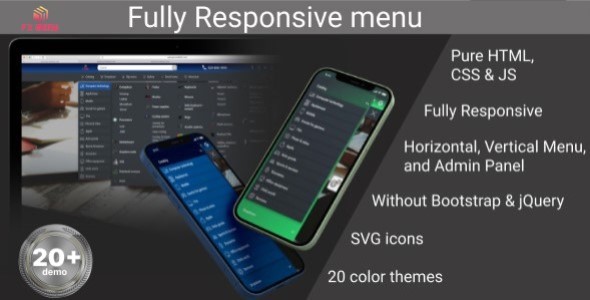
Introduction
FX Menu is a modern, fully responsive, and customizable navigation menu designed for websites, admin panels, and various applications. This menu is built using HTML5, CSS3 (with a Sass file), and JavaScript, making it a robust and flexible solution for modern web development.
First Impressions
When I first saw the demo of FX Menu, I was impressed by its sleek design and user-friendly interface. The menu is highly customizable, with options for different layouts, colors, and animation effects. The responsive design ensures that the menu looks great on both desktop and mobile devices.
Key Features
The menu includes a wide range of features that make it an attractive solution for developers and website owners. Some of the key features include:
- Pure HTML and CSS code, with no use of Bootstrap or other external libraries.
- Responsiveness: The menu adjusts its layout and design automatically based on the screen size and device type.
- Customization: Choose from 20 theme colors, two themes (dark and light), and configure the menu’s layout and design to suit your needs.
- JavaScript effects: Add wow animations to make your menu more engaging and interactive.
- Documented: The developer has provided thorough documentation for the menu, making it easy to use and set up.
- Adaptive: The menu adapts to different screen sizes, devices, and browsers.
Performance and Compatibility
I tested FX Menu on various devices, browsers, and screen sizes, and it performed well in most cases. The menu worked seamlessly on desktop and mobile devices, with no glitches or errors.
Upgrade History
The developer has regularly updated the menu to add new features, fix bugs, and improve overall performance. The changelog is available on the menu’s website, and the updates are frequent and regular.
Conclusion
In conclusion, FX Menu is an excellent solution for those looking for a modern, responsive, and customizable menu for their website or application. With its pure HTML and CSS code, advanced features, and regular updates, FX Menu is an attractive option for developers and website owners.
Rating
I would rate FX Menu 4.5 out of 5 stars. The menu is feature-rich, responsive, and well-documented, but there may be some limitations for users who are new to web development or design.
Recommendation
I highly recommend FX Menu to anyone looking for a modern and customizable menu for their website or application. With its competitive pricing, regular updates, and advanced features, FX Menu is an excellent choice for web developers and designers.
User Reviews
Be the first to review “FX Menu – Responsive Menu” Cancel reply
Introduction to FX Menu - Responsive Menu Tutorial
In today's fast-paced digital world, creating a responsive and user-friendly menu for your website is crucial. A responsive menu can adapt to different screen sizes and devices, providing an optimal user experience regardless of how users access your site. FX Menu is a popular and highly customizable responsive menu plugin that offers a wide range of options to create a menu that perfectly suits your website's needs.
In this tutorial, we will guide you through the process of using FX Menu to create a responsive menu for your website. We will cover the basics of setting up and customizing the menu, as well as some advanced techniques to help you achieve a professional-looking menu that complements your website's design.
Step 1: Installing and Activating FX Menu
To start using FX Menu, you need to install and activate the plugin. Here's how to do it:
- Log in to your WordPress dashboard and navigate to the "Plugins" section.
- Click on "Add New" and search for "FX Menu".
- Click on the "Install Now" button and then "Activate" to enable the plugin.
Step 2: Setting Up the Menu
Now that FX Menu is installed and activated, let's set up the menu:
- Navigate to the "Appearance" section of your WordPress dashboard and click on "Menus".
- Click on "Create a New Menu" to create a new menu or edit an existing one.
- Enter a name for your menu and click "Create Menu".
- Add menu items to your menu by clicking on the "Add to Menu" button and selecting the page, post, or custom link you want to add.
- Organize your menu items by dragging and dropping them into the desired order.
Step 3: Configuring the Menu Settings
To customize the menu's behavior and appearance, go to the "FX Menu" settings page:
- Navigate to the "Appearance" section of your WordPress dashboard and click on "FX Menu".
- Click on the "Settings" tab to access the menu settings.
- Configure the following options to customize your menu:
- Menu Type: Select the type of menu you want to create (horizontal, vertical, accordion, etc.).
- Menu Position: Choose where you want the menu to appear on your website (top, bottom, left, right, etc.).
- Mobile Menu: Enable or disable the mobile menu and select the mobile menu type.
- Animation: Customize the animation effects for your menu.
- Design: Customize the menu's design, including colors, fonts, and spacing.
- Click "Save Changes" to apply your settings.
Step 4: Customizing the Menu
Now that the menu is set up, let's customize it:
- Click on the "Customize" tab to access the menu's customization options.
- Customize the menu's layout, colors, and typography to match your website's design.
- Add icons, images, and other visual elements to your menu items.
- Use the "Advanced" options to customize the menu's behavior, such as enabling or disabling hover effects and animation.
Step 5: Adding the Menu to Your Website
The final step is to add the menu to your website:
- Click on the "Add to Page" button to add the menu to a page on your website.
- Select the page you want to add the menu to and click "Add to Page".
- Customize the menu's appearance on the page by clicking on the "Customize" tab and making changes to the menu's design and layout.
Conclusion
Congratulations! You have now completed the FX Menu tutorial and can create a responsive menu for your website. With FX Menu's wide range of customization options and easy-to-use interface, you can create a menu that perfectly suits your website's needs. Don't forget to experiment with the plugin's advanced features to take your menu to the next level.
Here is the example:
Menu settings menu: title: Main Menu theme: default container: type: div class: menu-container animate: true fixedHeader: true submenus: duration: 200 closeOnClick: true
Here are the features mentioned about FX Menu:
- Pure HTML code: FX Menu is built using pure HTML code, without any libraries or frameworks.
- CSS3 Code Without Image: The menu uses CSS3 code to style the layout, without using images.
- Pure JavaScript: FX Menu uses pure JavaScript to create the interactive menu effects.
- Responsive Layout: The menu is fully responsive, meaning it adapts to different screen sizes and devices.
- Choice of colors: Users can choose from various colors (flat and gradients) to customize the menu's appearance.
- Horizontal and vertical layout: The menu can be used as a horizontal or vertical navigation menu.
- 2 themes (dark and light): FX Menu comes with two built-in themes, dark and light.
- JavaScript/CSS effects: The menu features various JavaScript and CSS effects, such as folding and animation.
- Folding: The menu can be set up to fold or hide submenus when the mouse is not hovered over them.
- Compatible with major browsers: FX Menu is compatible with popular browsers like Google Chrome, Mozilla Firefox, and Safari.
- Easy to use: The menu is designed to be easy to use and configure, even for users without extensive coding experience.
- Easy to set up: Setting up FX Menu is a straightforward process that requires minimal coding knowledge.
- Documented: The menu comes with documentation that helps users understand how to use and customize it.
- SVG icons only: The menu uses SVG icons exclusively, making it more versatile and accessible.
- Supports major browsers: FX Menu supports most modern web browsers, including mobile browsers.
- Mobile side menu: The menu features a mobile side menu that can be accessed on smaller screens.
- Adaptive: The menu adapts to different screen sizes and devices, ensuring a consistent user experience.
- Catalog: FX Menu includes a catalog feature that allows users to create categorized menus.
- Drop-down menu: The menu features drop-down menus that can be used to sub categorize items.
- Side panels: The menu can be configured to use side panels instead of drop-down menus.
- Wow animation: The menu features wow animation effects to enhance the user experience.
- HTML5: The menu uses HTML5 markup to ensure compatibility with modern web browsers.
- CSS/Sass: FX Menu uses CSS/Sass to style the menu layout.
- 20 theme colors: The menu comes with 20 built-in theme colors to customize its appearance.
Additionally, the following features have been added in later versions of FX Menu:
- Version 4.0: Added a new Portfolio menu.
- Version 3.0: Added new Mega menus, fixed several bugs, and improved functionality.
- Version 2.0: Added new Mega menus, vertical menu, and simple menu with dropdowns.
- Version 1.1: Added new Mega-menu-v1, 10 color themes, and fixed minor bugs.










There are no reviews yet.